Here I’m going to show you how easy it is to sign up with Hostinger and how simple it is for you to take the first step toward creating your own website or blog.
Hostinger is one of the cheapest hosting providers out there, offering fantastic prices without compromising on superb features, reliable uptime and page loading speeds that are faster than the industry average.
- 30-day hassle-free money-back guarantee
- Unlimited SSD disk space & bandwidth
- A free domain name (except on the entry-level plan)
- Free daily & weekly data backups
- Free SSL certificate & Bitninja security on all plans
- Solid uptime and super-fast server response times thanks to LiteSpeed
- 1-click WordPress auto-installer
If you have read my Hostinger review then you know this is a LiteSpeed-powered, beginner-friendly, AND cheap web host that I recommend.
The process of Hostinger sign up is very easy. Here below are the steps you need to go through to sign up with Hostinger.
Step 1. Go to Hostinger.com
Go to their website and find their web hosting plans (you won’t be able to miss it).

Step 2. Choose your Hostinger web hosting plan
Hostinger offers three shared hosting pricing plans; Single Shared, Premium Shared, and Business Shared.
Here is a quick overview of each plan:
The Single Shared Hosting Plan is for you if:
- You only have one website: This plan only allows one website and is designed for anyone who only has one website to host.
- This is your first time building a website: This plan is the cheapest and can save you a lot of money. You probably won’t get a lot of traffic in the first couple of months at the start of your journey.
The Premium Shared Hosting Plan is for you if:
- You own more than one website: The Single plan only supports one website, so you need to purchase this plan or the Business plan if you own more than one website or brand name.
- You want your website to be fast: This plan comes with twice as many allocated resources and unlimited bandwidth.
- You get a lot of visitors: This plan can handle a lot more visitors than the Single plan.
The Business Shared Hosting Plan is for you if:
- Your business is growing fast: If your business is growing and you are getting a lot of traffic, you will want to host your website on this plan as it comes with four times the resources and can handle a ton of traffic.
- You want your website to be even faster: This plan comes with four times as many allocated resources which can result in higher website speed.
I recommend the Business Shared Hosting plan, because;
it comes with better performance, speed, and security – plus it comes with more features such as a free domain, daily backups, Cloudflare integration + more.
When you have selected the plan you like, then just click on the ‘Get Started’ button to begin the Hostinger signup process.
Get 75% OFF Hostinger's plans
From $2.99 per month
Step 3. Complete Your Order
Now it’s time for you to create your account, Hostinger.com login, choose the billing period, fill out your personal details, and submit the payment information.
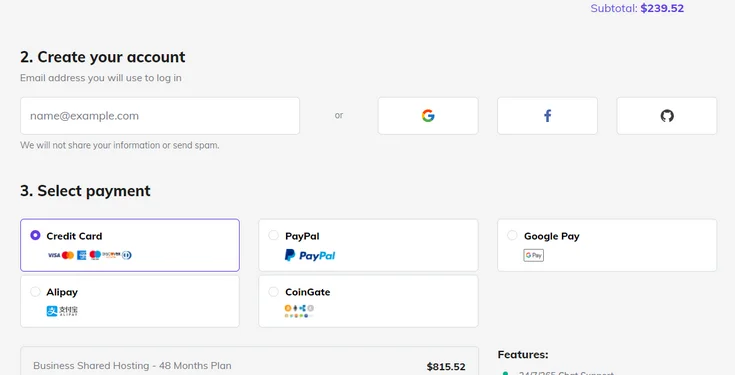
First, you are asked to choose the billing period. The 48 months (4 years) period will give you the biggest discount, but if you don’t want to commit to Hostinger for this long then go with 12 or 24 months instead.
Next, you are asked to create an email address to log in to Hostinger. You can either enter your email address, or you can log in using your existing Google, Facebook, or Github account.
Then, select your preferred payment method. Hostinger accepts the following payment methods:
- Visa, MasterCard, American Express, and Discover
- PayPal
- Google Pay
- Alipay
- CoinGate (Cryptocurrencies)
Next, you get an overview of the extra features that you get with your hosting account.

- Free SSL Certificate – already installed, configured, and activated
- Free domain name – you’ll be able to set it inside your hosting control panel
- Free Cloudflare CDN – already enabled that gives you additional DDoS protection, speed, and security features
- Free daily backups – enabled to protect against corrupt files, failed updates, viruses, etc.
- No setup fee – Only monthly payment incurs a setup fee.
Finally, you provide your payment detail, click the “Submit Secure Payment” button, and you are done.
Step 5. And You Are Done
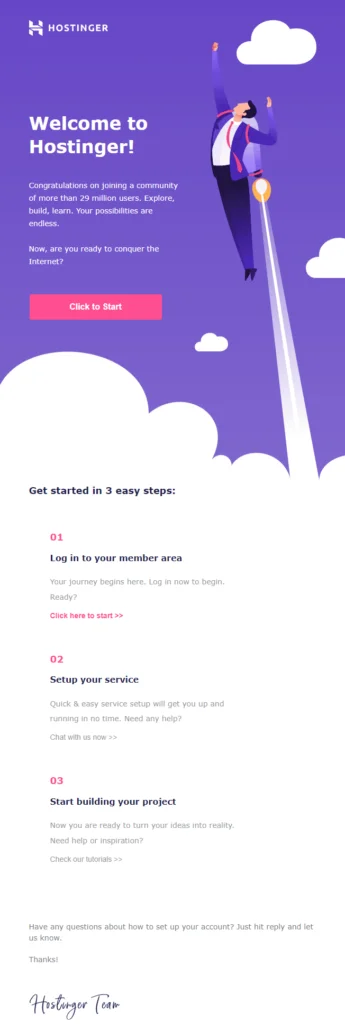
Great work, you have now signed up with Hostinger. You will receive an email confirming your order, and another email with the Hostinger login to your Hostinger Control Panel (where you are prompted to create an account password and activate your free domain).
The next thing you need to do is to install WordPress (see my Hostinger WordPress installation guide here)
If you haven’t already, go to Hostinger.com and sign up right now. But there are good alternatives to Hostinger out there too.
Get 75% OFF Hostinger's plans
From $2.99 per month
