NordLocker is an encryption tool, although it also provides encrypted cloud storage. Encryption is unlimited and free, which is the icing on the cake, and the fact file encryption is free is the cherry on top. In this NordLocker review, I’ll examine all the pros, cons, and features, as well as its pricing plans.
Key Takeaways:
NordLocker offers free unlimited encryption, 3GB of free cloud storage, and an encrypted locker that is easy to use on multiple devices with no file size or type restrictions. It is also GDPR and HIPAA compliant and offers a 30-day money-back guarantee.
However, NordLocker has a limited maximum storage capacity of 2TB, which is very little compared to other cloud storage providers. Its signup process is also complicated, and it has limited customer service.
NordLocker can be a great deal for those looking for an all-in-one cloud storage, VPN, and password manager solution, but it may not be the best choice for those with high storage needs or who require extensive customer support.
NordLocker Pros and Cons
Pros
- Free unlimited encryption.
- 3GB of free cloud storage (500GB is $2.99/month).
- Easy to use encrypted file locker.
- Can be used on multiple devices.
- No encrypted file restrictions.
- No file size or type restrictions.
- GDPR and HIPAA compliant.
- 30-day money-back guarantee.
- Great deal for all-in-one cloud storage, VPN and password manager.
Cons
- 2TB maximum (very little cloud storage space compared to others).
- Complicated signup.
- Limited customer service.
Get up to 53% OFF secure cloud storage
From $2.99 per month
Plans & Pricing
NordLocker’s free plan includes 3GB of cloud storage, and it’s free for a lifetime. The only thing that differs between the free plan is customer service contact and storage space.
| Personal Plans | |
| 3 GB free plan | $0 |
| Personal 500 GB plan | $2.99/month |
| Personal Plus 2 TB plan | $6.99/month (best deal) |
| Business Plans | |
| Business 500 GB plan | $7.99/month |
| Business Plus 2 TB plan | $19.99/month |
Personal Plans
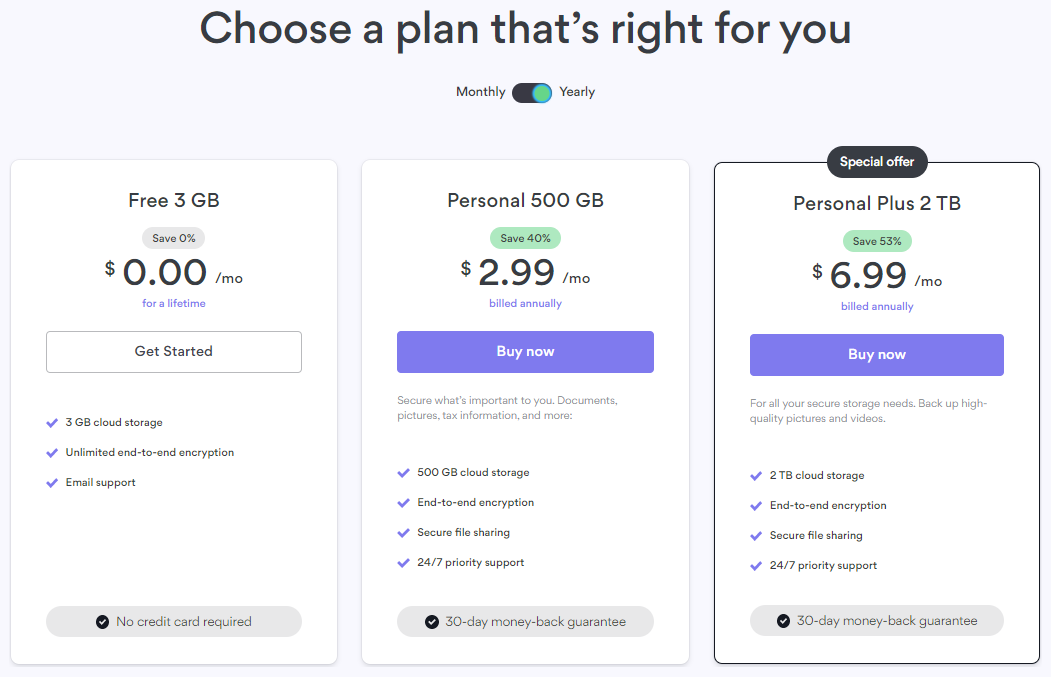
The Personal 500GB plan is available for monthly or annual purchases. A one-month plan is $2.99/month.
Right now, you can save 60 percent on the first year and pay just $38.88 if you choose the annual subscription. These prices don’t include VAT which is added on at the checkout.
The Personal Plus 2TB subscription is also available monthly or yearly, and there are deals to be had if you pay annually. This plan is $6.99/month and currently, there’s a 60 percent discount for the first year of an annual payment, which makes it $83.88.
Business Plans
NordLocker Business plans offer advanced secure file storage and sharing solutions for businesses of all sizes. With centralized data management, teams can collaborate and communicate seamlessly while maintaining full control of their data.
NordLocker Business plans come with a range of features, including advanced file encryption tools, centralized data management, team access and management, client-side encryption, detailed access logs, and an audit trail.
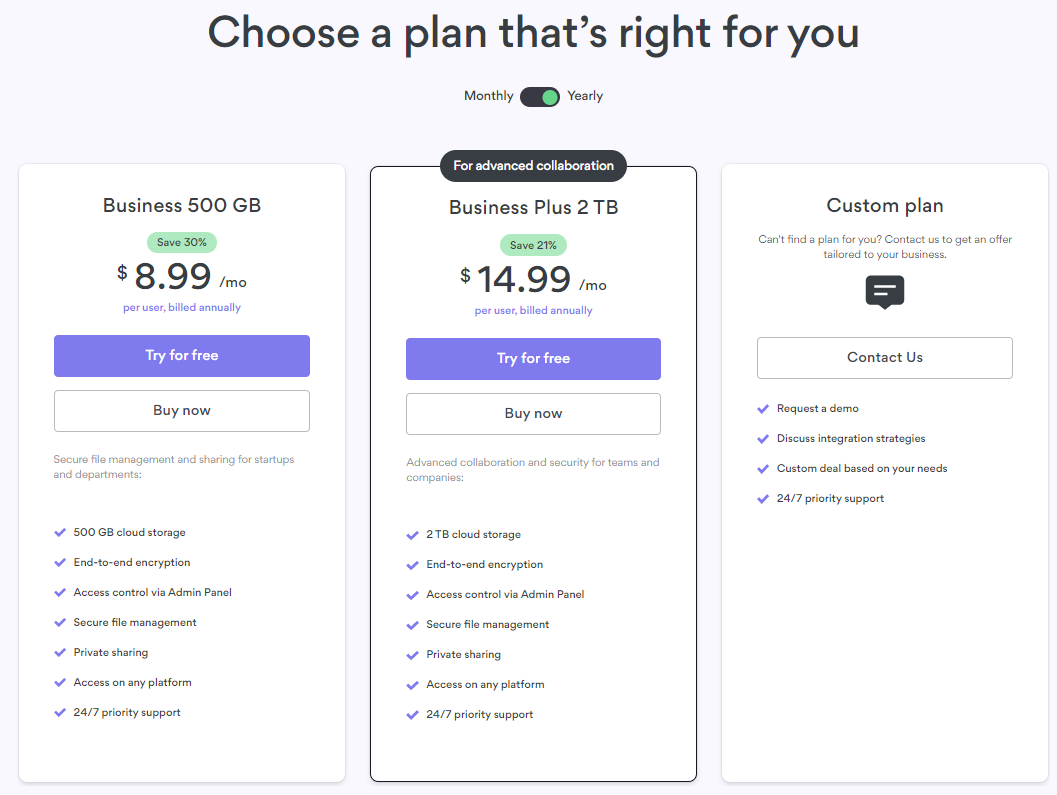
Additionally, businesses can choose from a custom pricing plan based on their specific needs, and the service provides 24/7 support. Overall, businesses can rely on NordLocker’s Business plans to secure their sensitive data with state-of-the-art encryption tools and advanced security features.
If you need more cloud storage space, NordLocker urges you to get in touch with them.
NordLocker is expensive when you consider that all plans include unlimited encryption, and what you’re paying for seems to be cloud storage.
I know Nord is selling itself as an encryption tool, but some providers will offer the same services. For example, Sync.com offers end-to-end encryption and 2TB of cloud storage for the same price as NordLockers 500GB plan. So if you’re looking for more storage space, it might be worth shopping around.
Key Features
Ease of use
When creating a NordLocker account, I was easily confused by the signup process. To begin with, I went to NordLocker’s web page and selected ‘Create Nord Account,’ Nord then asked for my email. I needed to activate my account using a verification code that Nord sent me via email.
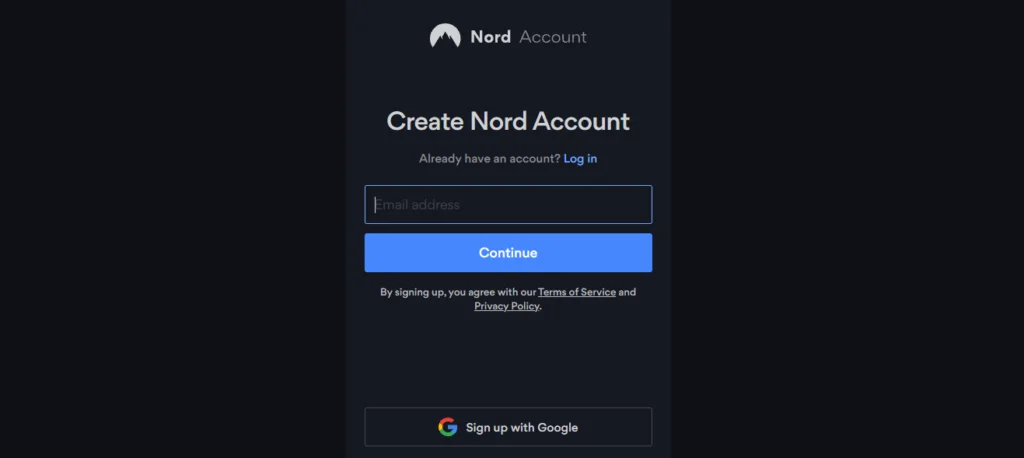
However, once activated, I quickly realized that I had created a Nord Account, not a NordLocker account. So I then had to click on the Nordlocker tab in the menu down the left-hand side and select my account preference.
This prompted me to download the NordLocker desktop application and asked me to create a Master Password.
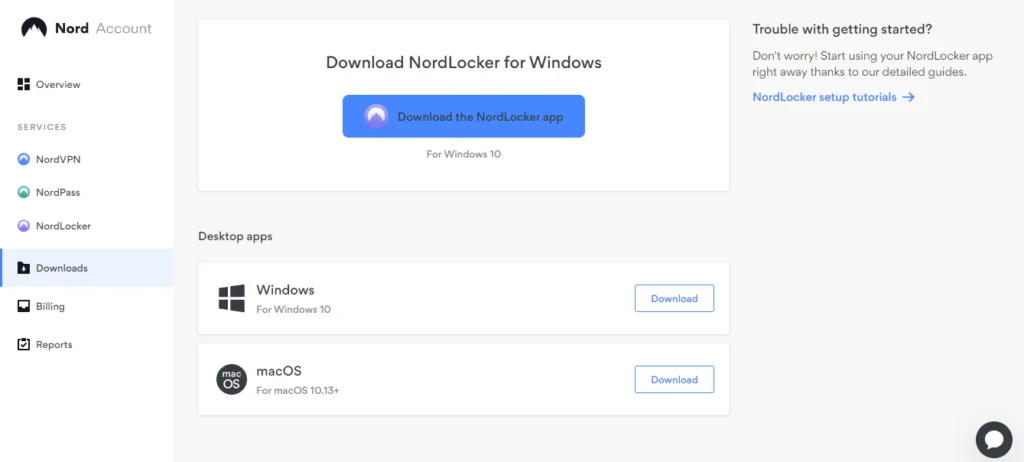
This process seemed long-winded and unnecessary. However, I can see how Nord Account simplifies sign-in for users with different Nord subscriptions.
Nord Account
Nord Account is the web service for all Nord subscriptions collectively. It’s a platform created last year, which unified and simplified the signup and login processes. I can’t access my files from here, but I can manage my account. If you use multiple Nord services, you have to use the same credentials to log in.
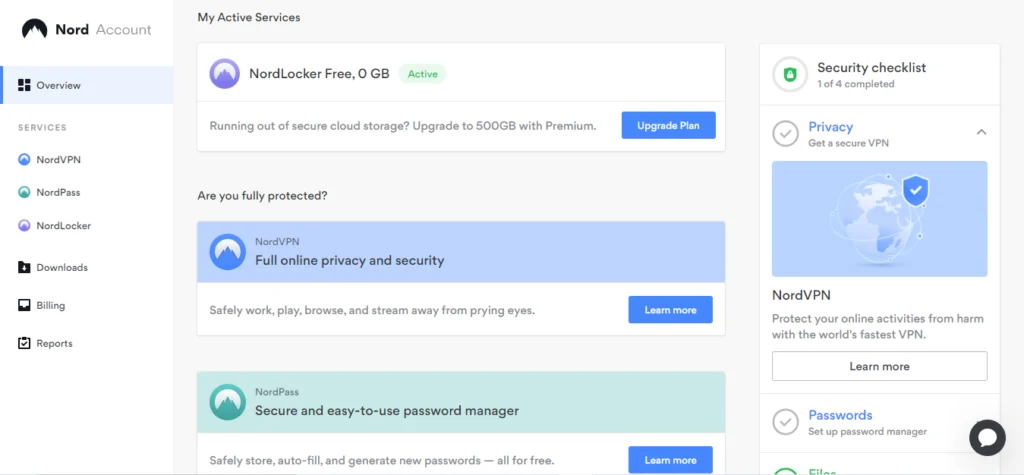
With the Nord Account, I can manage multiple Nord services such as NordVPN (VPN service) and NordPass (password manager) from one place. Once you log in to Nord Account, you can access your subscriptions, billing history, and security reports. This makes multiple accounts extremely easy to manage and navigate.
Get up to 53% OFF secure cloud storage
From $2.99 per month
NordLocker Applications
NordLocker is available as a web and desktop app, supporting Windows and Mac operating systems. But, it fails to provide Linux support even though Nord’s other services support Linux. However, it has recently released a long-anticipated mobile app that requires patience as some users report bugs in the system.
Web App
I struggled to find the web application for NordLocker even though the help center discussed web access.
I searched online to no avail. To locate the web application, I had to contact NordLocker, who sent me the link. I found it strange that there’s no link to the web application from my Nord Account. Something as simple as this would make workflow much more effortless.
In the web application, I can only view cloud lockers. Local lockers are confined to my local drive and can only be viewed in the desktop application.
The web app has a well-designed interface, and it’s easy to use with simple features. I can delete, rename, upload, download, and view files and folders.
My files and folders are organized alphabetically by default, but I can change this to organize by size, type, or date. I can also choose to change the icon size, which makes thumbnails easier to view.
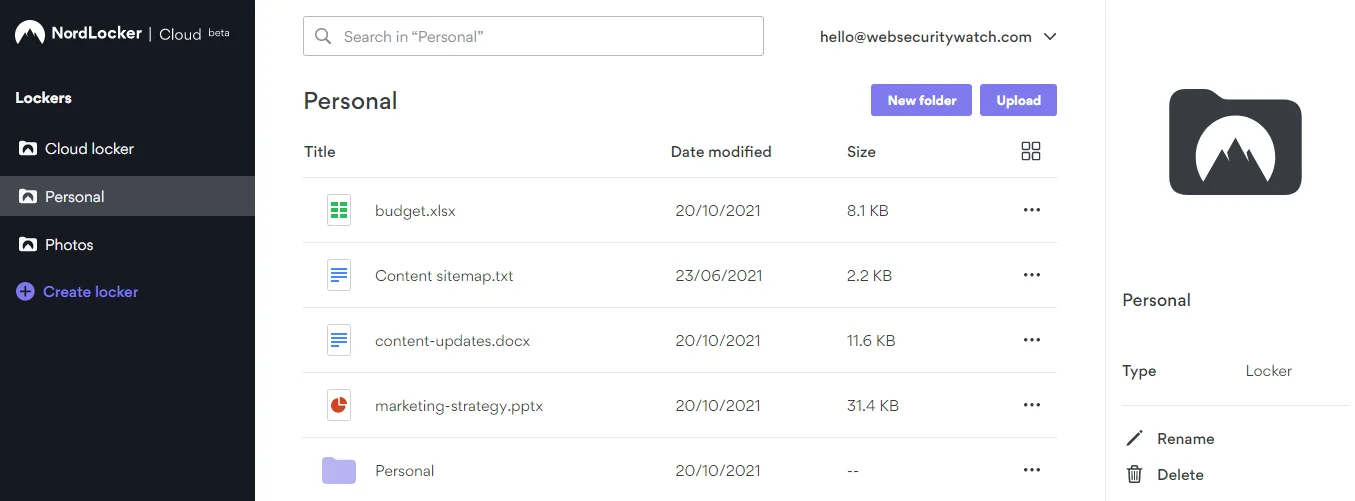
Files and folders can be uploaded to lockers using the drag-and-drop function. When I tried to upload a folder, the transfer consistently failed. However, when I uploaded each file from the folder individually, the transfer was successful. Not sure whether this issue will persist or whether it was just a problem with that function at the time.
During the transfer, I can extend the transfer list in the bottom right corner. This allows me to view the status of the files as they’re uploaded.
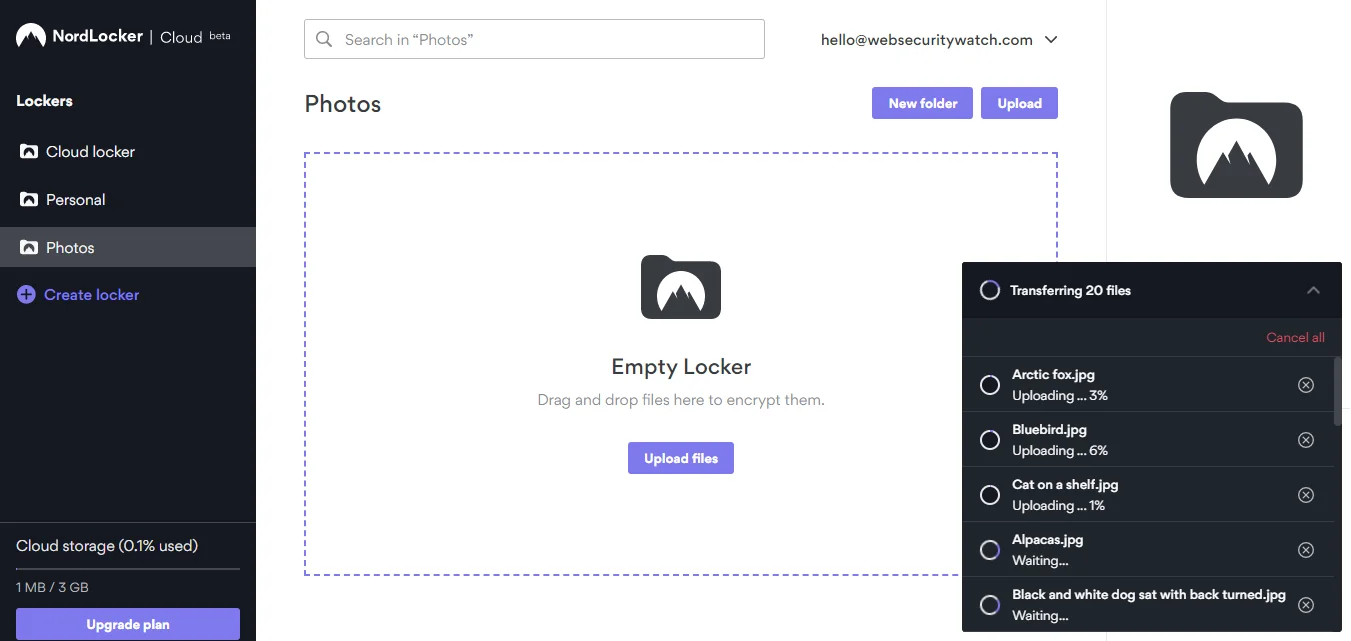
Desktop App
The NordLocker desktop interface has a clean look that bears a resemblance to Windows File Explorer. It has a left-hand side menu and an address bar that shows the file path at the top.
Before I could begin encrypting any of my files, I needed to create a locker for them. Creating a locker is straightforward. All I needed to do was click the ‘add’ symbol at the side of ‘My Lockers’ in the menu. I then gave my locker a name, and I was given the option to save it to the cloud or my local drive.
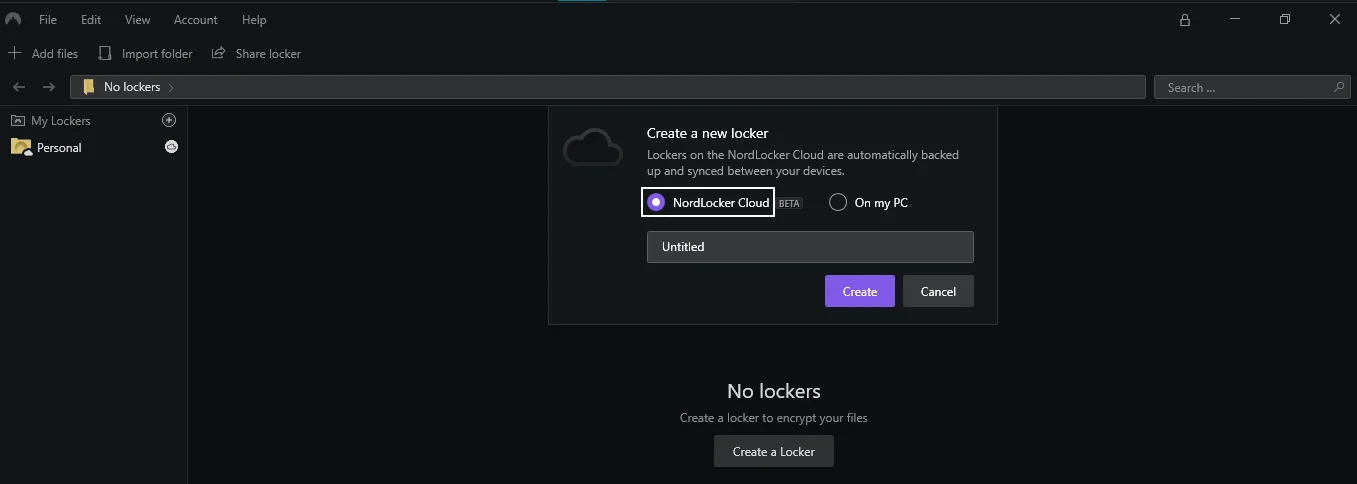
I can share my local lockers from the desktop application, and it’s also easy to edit files stored in them. When I open up a file, it’s instantly ready for editing, just as it would be if I were using File Explorer. Files in a cloud locker would have to be downloaded before I could edit them.
The drag-and-drop function makes it easy to upload files to Lockers. Before uploading, NordLocker asks me if I want to make an encrypted copy of my file or encrypt and move the original. Either way, encryption is instantaneous.
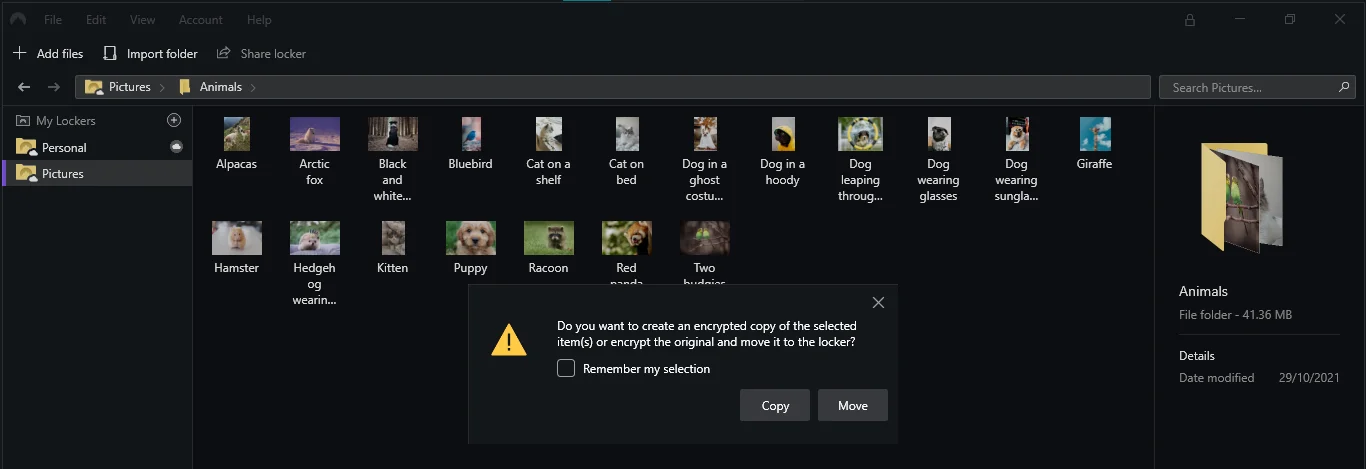
Again, like on the web application, files are organized alphabetically. I can change this if I prefer another method of organization.
I can use the search bar in the top right corner to locate files quickly. However, I have to be in the correct locker to use this function. I can’t use this facility to search for lockers or files in a different locker than the one I’m in.
Mobile App
The mobile app was released on Android and iOS in September 2021. Some users report an issue with the app not accepting their master password, even though it’s working on other applications. Due to the app being in its infancy stage, bugs are to be expected, and it should soon be ironed out.
I had no such problems logging in using Android, and I managed to access my account straight away.
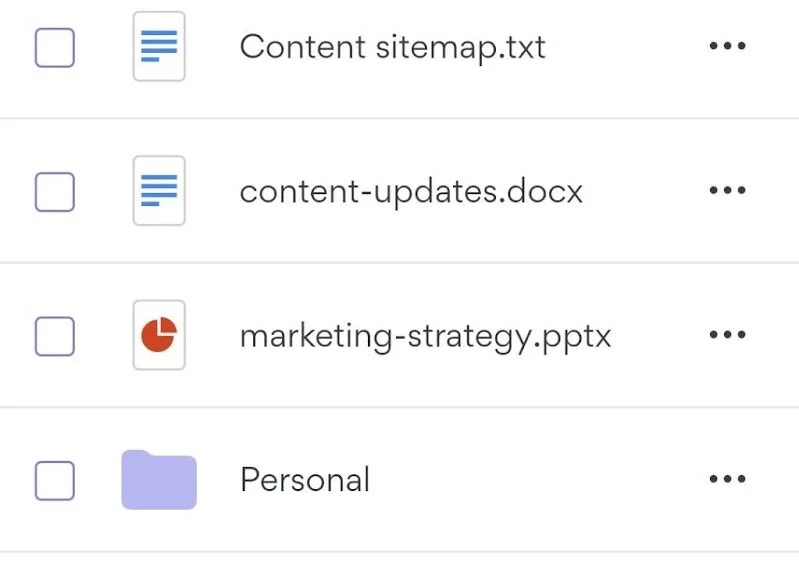
Currently, the NordLocker app gives me access to my files and doesn’t include the share feature. However, NordLocker has stated that ‘this is just the beginning.’ This statement suggests they’re planning bigger and better things for the future of NordLocker in the mobile world.
Password management
When I created my login credentials, I was also asked to create a strong “master” password for NordLocker. A recovery key was then automatically created for my account. I’ll need the recovery key to recover my files if I ever forget my master password.
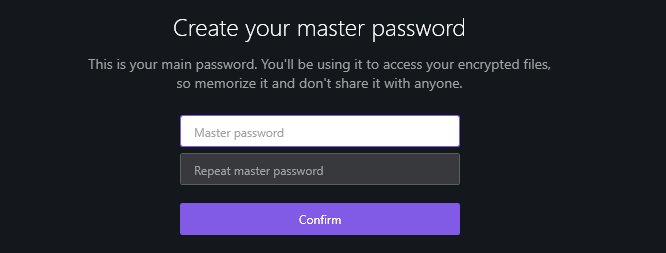
Although it’s possible to stay logged in to NordLocker, I still have to re-enter my master passwords to unlock my account.
After a short period of inactivity, it’ll ask me for my master password to regain. I also found that refreshing the page in the mobile app causes it to ask for this password again.
Passwords are easily forgotten, and writing them down somewhere isn’t always safe. There is a password management service offered by Nord called NordPass. NordPass allows me to store all my credentials in one space and protects them using top-notch encryption.
Security
Nordlocker’s robust security protects everything I put into my lockers. My files are kept secure using zero-knowledge encryption; even NordLocker team members can’t access my data.
NordLocker uses end-to-end data encryption using AES-256, ECC (with XChaCha20, EdDSA, and Poly1305), and Argon2 password hashing algorithms.
File Systems
NordLocker implements file systems that provide extra efficiency to workflow. Depending on the operating system you’re using, they differ by name, but they give the same service.
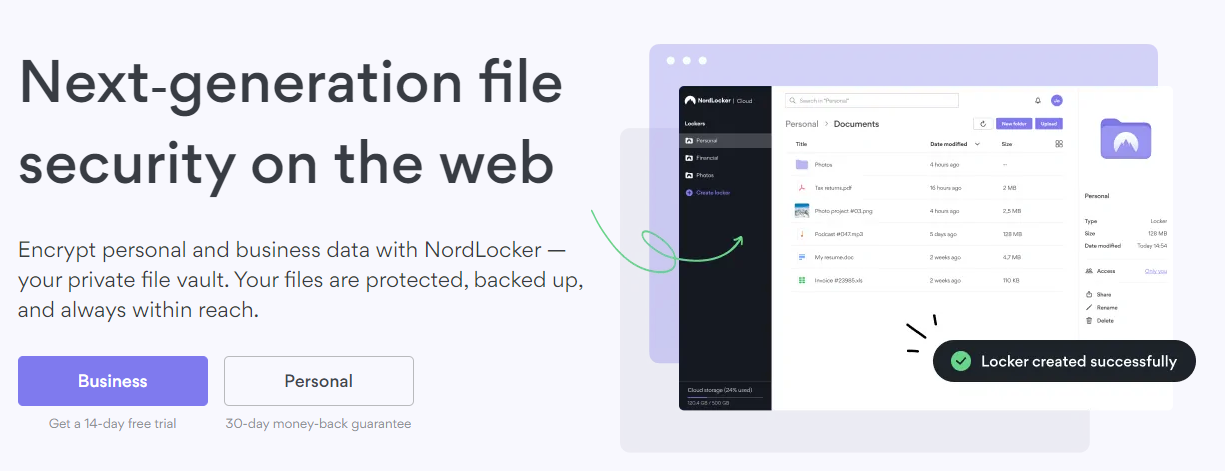
For Mac, NordLocker uses GoCryptFS, which encrypts data on a file-by-file basis. This means I don’t need to re-encrypt the whole locker each time I add new files. For PC, NordLockerFS is used, an alternative to GoCryptFS that does the same job.
GoCryptFS and NordLockerFS also allow me to edit encrypted files directly. For example, if I open up a Word document from my NordLocker account, Nord will save any changes in an encrypted state.
Zero-Knowledge Encryption
Many zero-knowledge services rely on AES-256 to do all the leg work. NordLocker doesn’t just use AES-256; it also throws a whole load of other advanced ciphers and algorithms into the mix. This mash-up includes block ciphers such as ECC, XChaCha20-Poly1305, and AES-GCM.
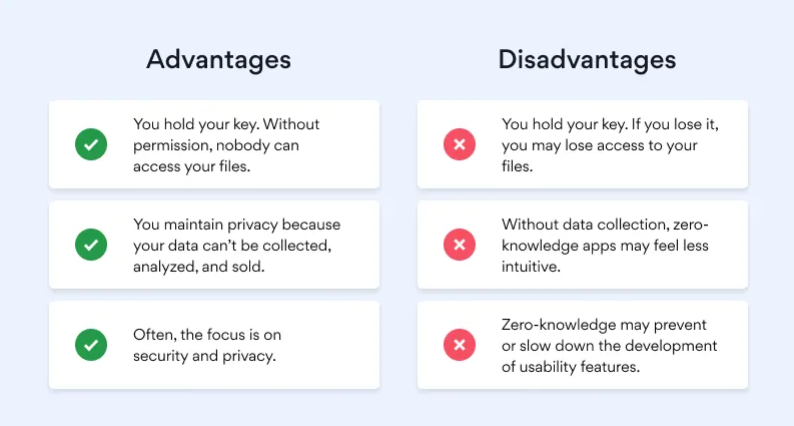
Nothing needs encrypting manually, so no need to worry about all the tech jargon. But if you’re interested, here it is.
Elliptic-Curve Cryptography (ECC) is an asymmetric algorithm that assigns you a public key and a private key. My files are encrypted with the public key but can only be decrypted with my private key.
NordLocker states that “ECC is more resistant to vulnerabilities and offers the same level of security as the commonly used RSA.” ECC is also more user-friendly for those using older devices.
Encryption doesn’t stop there. Private keys are encrypted with the XChaCha20-Poly1305 cipher, which allows for encryption and authentication in one fell swoop. Each Locker also has its own key. Every time I create a new locker, a key is automatically generated with Libsodium. It is then encrypted with XSalsa20-Poly1305 MAC using my private key.
Finally, the file content is encrypted using AES-GCM and filenames with EME wide-block encryption.
Get up to 53% OFF secure cloud storage
From $2.99 per month
Master Password
As I mentioned before, when I created my NordLocker account, I was asked to create a master password. A derived password is obtained from my master password and salt by applying Argon2id. This derived password is then used to encrypt and decrypt my private key.
I need to remember this password as NordLocker doesn’t store it. However, if I lose it, I can recover it using the recovery key given to me when I first created my account. Be sure to make a note of the recovery key, as you’ll only ever see it once.
Multi-Factor Authentication
NordLocker offers to protect my account further by giving me the option to activate multi-factor authentication (MFA). I can activate MFA through the web app, and I can use authentication apps such as Google Authenticator, Duo, or Authy.
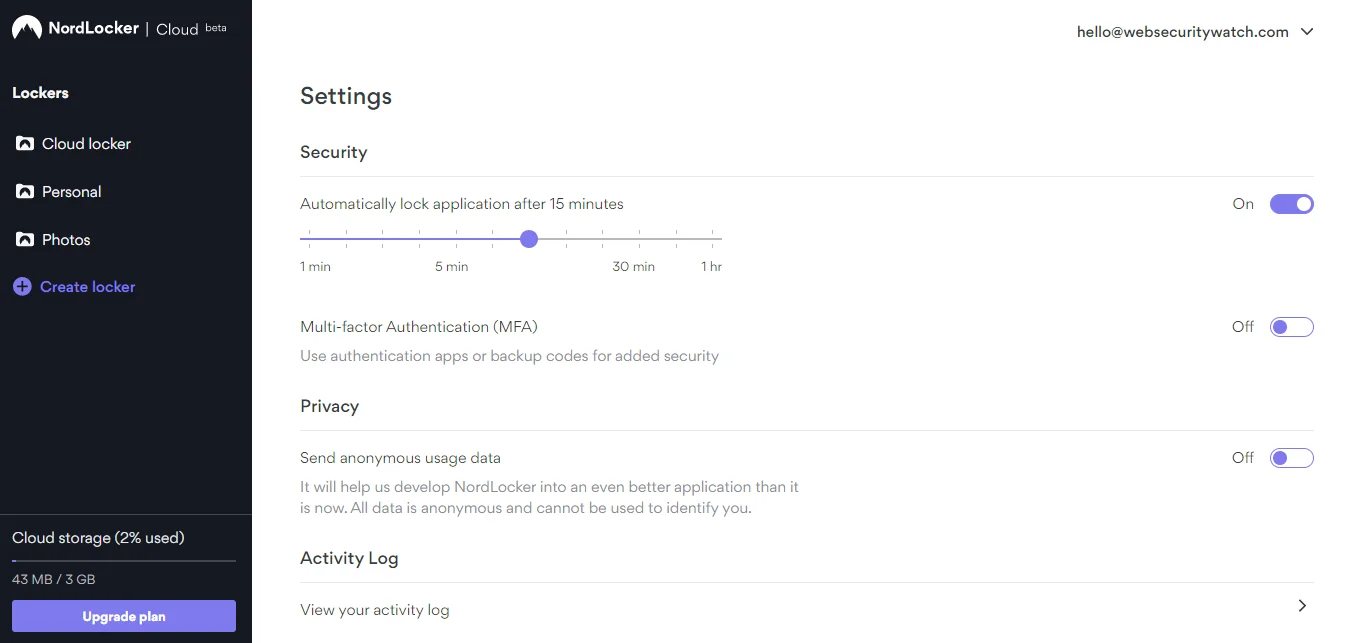
NordLocker also supplies me with ten single-use codes when I activate MFA. These can be used if I need to access my account but don’t have access to the authentication app.
NordLocker Bounty Contest
NordLocker is so confident that their product is unhackable that they ran a bounty contest. The contest involved offering a reward of $10,000 to anyone who could crack open one of their lockers.
The NordLocker bounty contest ran for 350 days and was downloaded 732 times. No one came forward to claim the winnings, so we can assume nobody cracked it. However, we don’t know who downloaded the locker and whether they even attempted to open it. We’re also unaware of their hacking capabilities, so it may not be the most reliable security test.
Privacy
Collectively, Nord is GDPR and CCPA (California Consumer Privacy Act) compliant, and their privacy policy is short, sweet, and very transparent.
Nord does have an additional section within its privacy policy that applies to NordLocker users.
NordLocker is a zero-knowledge service, has no access to my files, and prioritizes privacy. Only my public keys are accessible by NordLocker.
NordLocker sets cookies when I use social media features such as liking NordLocker content on Facebook. This helps them provide content that is more suited to me. Cookies can be disabled in some web browsers using the do-not-track feature.
Anonymized information that NordLocker collects includes application diagnostics, application usage statistics, and device information. This type of information is collected to monitor, develop, and analyze the use of services and isn’t a cause for concern. NordLocker also collects my file change history, which enables me to see my file status.
Personal data is stored indefinitely unless I ask Nord to delete it. NordLocker will also delete personal data if the account it’s linked to is deactivated.
Sharing and collaboration
NordLocker allows me to share any type of file with as many people as I want to. However, I can’t share a locker stored on the NordLocker cloud unless I convert it to a Local Locker.
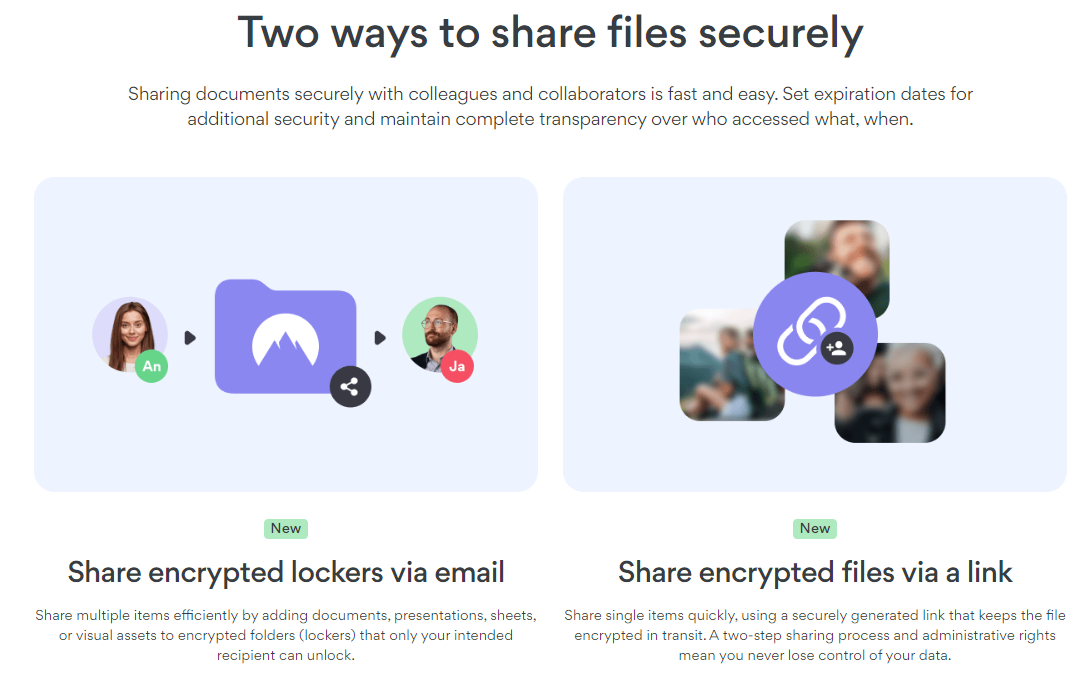
I’m also unable to share individual files and folders within a locker; I have to share the full locker. The incredible thing is that there’s no limit to the number of lockers I can make. So if I need to share an individual file, it can have its own locker, no problem.
To share a locker, I need to give access permission to the recipient before I send it. If I try to share the file before access is granted, the recipient will receive the data in encrypted form. I can grant access permissions by selecting the locker I want to share and clicking ‘Share Locker.’ This opens a dialog box, and I’m able to add users.
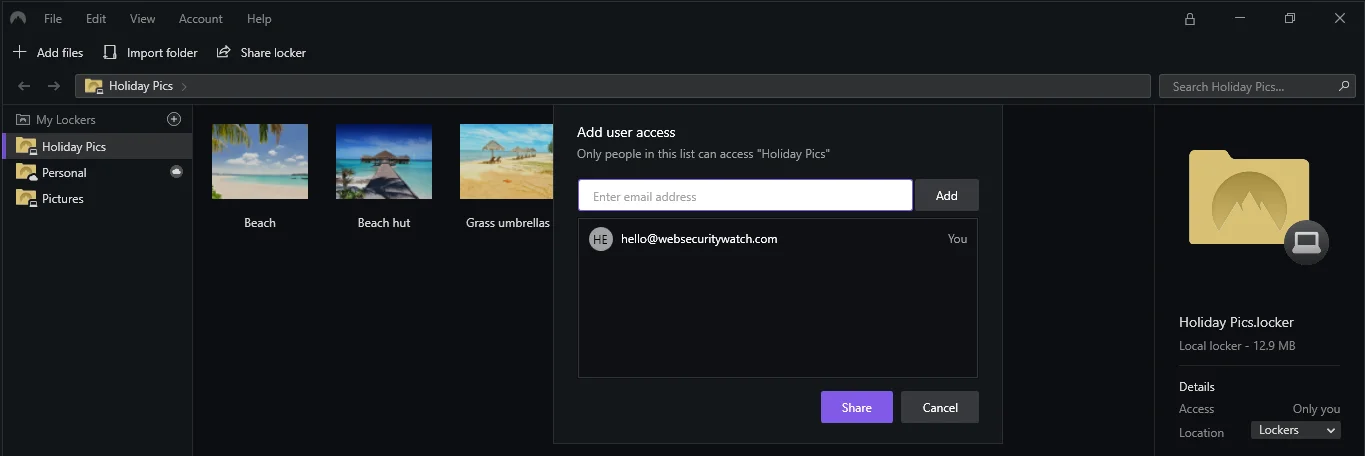
I can share lockers directly via Dropbox or Google Drive. I also have the option to show my Locker in Windows File Explorer. If I show it in File Explorer, I can share the locker any way I like. This means I could copy it physically or send it using other methods of transfer.
However, the recipient must be a NordLocker user to be able to view the content. This is the only way NordLocker can grant permission.
Syncing
Lockers that are saved in the NordLocker cloud will be synchronized automatically between devices. I have the option to sync my cloud lockers to cloud-only or the cloud and local drive.
I can view my cloud lockers on any device anywhere in the world via a web browser. However, local lockers are only visible on the device they’re stored using the desktop application. If I need to view them from anywhere else, I’ll need to convert them to a cloud locker. Converting them enables the sync function to work, although it will prevent me from sharing.
Get up to 53% OFF secure cloud storage
From $2.99 per month
Free vs Premium plan
NordLocker’s free plan is an excellent solution for users who don’t need a tremendous amount of storage space. It includes 3GB of cloud storage and unlimited end-to-end encryption. This means that you can still encrypt local files once you’ve used your 3GB limit.
However, with the free plan, there is no priority support.
Nordlocker’s Premium plans are available in 500GB and 2TB cloud storage capacities. Both plans offer unlimited end-to-end encryption and 24/7 support. The only difference between the two subscriptions is storage capacity.
Extras
Automatic Backup
NordLocker automatically backs up all files stored in the NordLocker cloud. Unfortunately, local lockers can’t be automatically backed up, and if anything happens to my device, I will lose my local files.
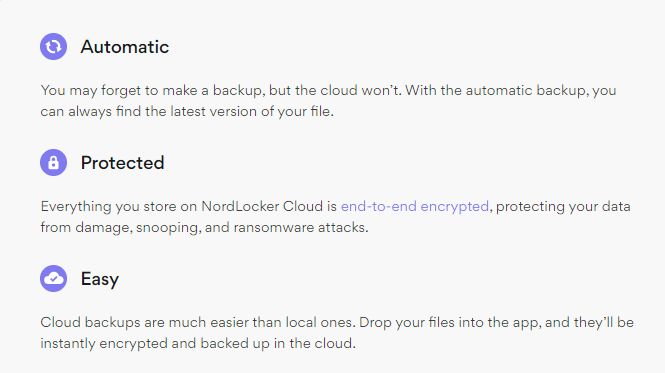
Cloud lockers are encrypted on my computer and uploaded to the cloud. Whenever I make any changes to my files, they’re automatically blacked up in the cloud.
If my device is ever lost, stolen, or damaged, Automatic Backup will protect my files. Restoration will begin when I next log in from a new computer, and the app will download all the cloud data I lost.
Customer Support
NordLockers help center doesn’t carry a tremendous amount of information and what is available is very brief.
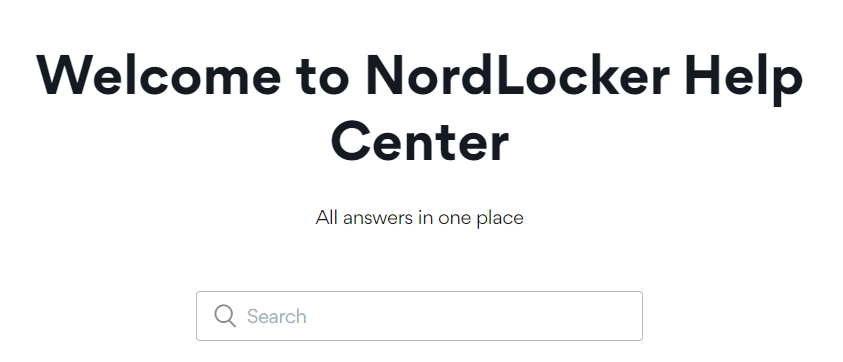
NordLocker’s primary customer service contact method is by submitting a request. A request submission creates a ticket that should be responded to within 24 hours via email.
When I submitted a request through a free NordLocker account, I received a response in less than three hours. That’s what I call excellent none priority service, although response will always depend on how busy Nordlocker is.
If you’re on a Premium plan, you’re given 24/7 priority support. Priority support is still email correspondence and simply means you’re put ahead of free users in the email queue.
If you need an instant answer, you can give the online chat a try. Initially, this is a bot, but by typing ‘live person’ in the chat, it’ll put you through to an actual assistant.
I tried using this facility and asked for a link to the NordLocker web application. The customer support agent was amiable, but he couldn’t answer my question and created a support ticket for me anyway. Which meant I had to wait for an email response.
This makes me question whether the live chat team is well enough informed about the product. Is it worth having a live chat if assistants can’t offer instant support? Especially since my question wasn’t technical and had a simple answer.
Get up to 53% OFF secure cloud storage
From $2.99 per month
Other Services
Besides NordLocker, there are two other products available by Nord that enhance security and privacy. Their original product is NordVPN (VPN provider), and there’s NordPass to protect your passwords.
VPN stands for Virtual Private Network. NordVPN enables you to enjoy a fast and stable connection from anywhere in the world by giving you access to 5100+ servers. NordVPN encrypts your internet connection and disguises your IP address. Right now, it’s available for $3.99 with a 3-year subscription.
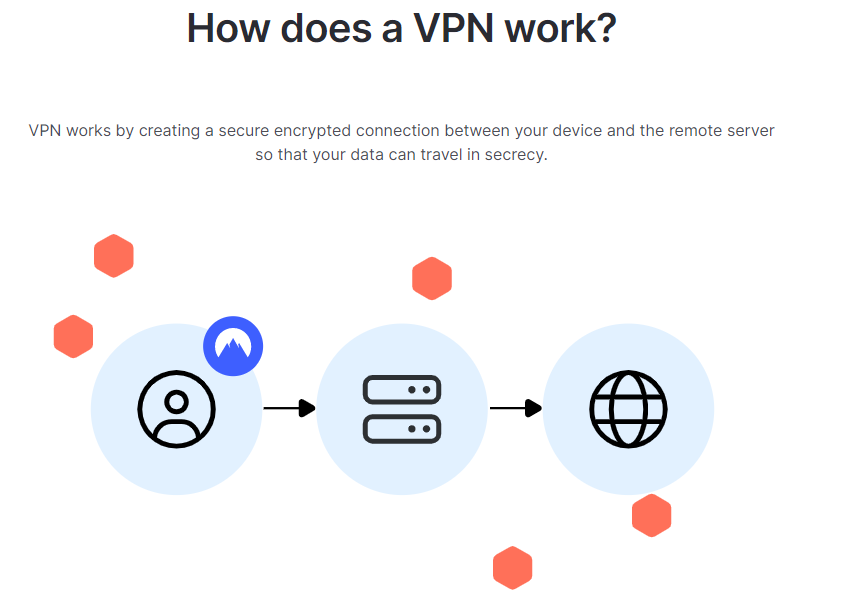
NordPass Premium keeps all your passwords organized and securely stored. With NordPass, you can access my passwords from anywhere in the world. An annual subscription for NordPass starts as low as $1.79/month.
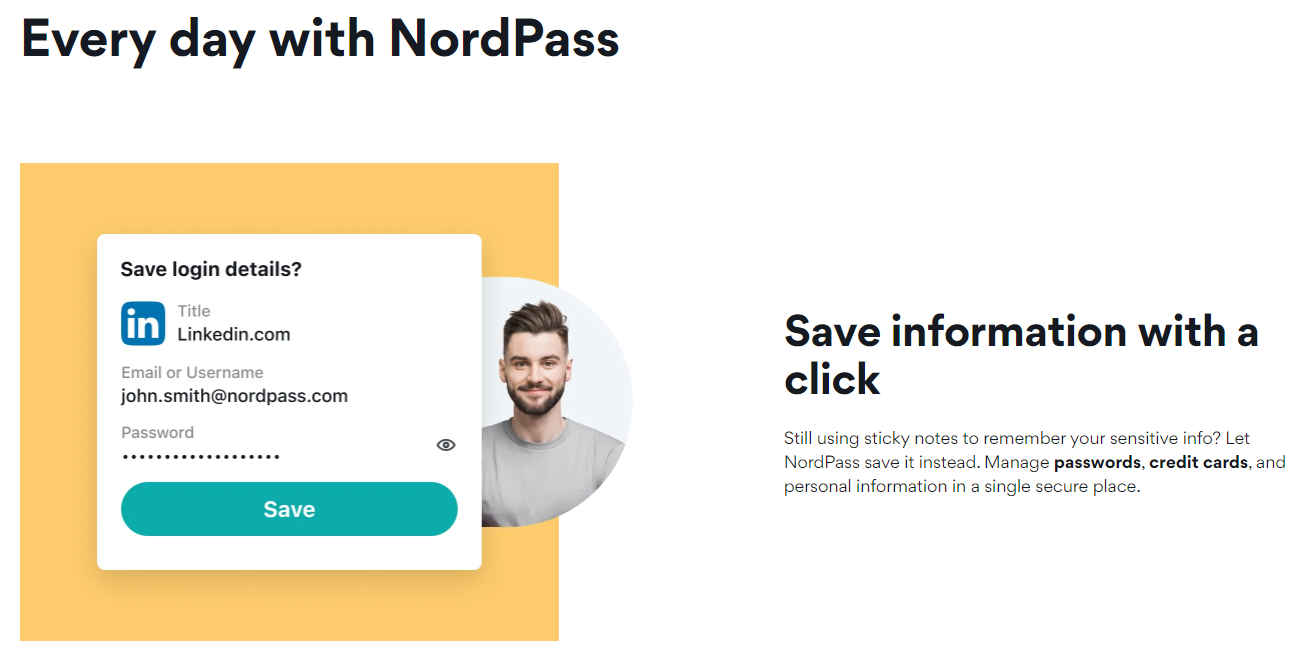
Subscriptions are automatically renewed, and any first-year offers will not be valid at the time of renewal.
If you’re dissatisfied with any of the products, Nord offers a 30-day money-back guarantee.
Plans can be purchased using credit/debit cards, Google Pay, Amazon Pay, UnionPay, Alipay, and Crypto Currencies. Unfortunately, it fails to include PayPal in this extensive list.
Questions & Answers
Our Verdict ⭐
NordLocker is an easy-to-use encryption tool with straightforward sharing and syncing features. Security is second to none, and unlimited local encryption is offered entirely free of charge.
Experience top-notch security with NordLocker's state-of-the-art ciphers and zero-knowledge encryption. Enjoy automatic syncing, backup, and easy file sharing with permissions. Get started with a free 3GB plan or explore more storage options starting from $2.99/month/user.
However, when it comes to the capacity of cloud storage, it struggles to compete with providers such as pCloud and Sync.com. These services also offer zero-knowledge encryption as well as plans to cope with much more cloud storage.
Saying that NordLocker is in its infancy stage, I expect that higher-capacity storage plans will begin to develop in the future.
Recent Improvements & Updates
Nord’s NordLocker is constantly improving and updating its cloud storage and backup services, expanding its features, and offering more competitive pricing and specialized services for its users. Here are the most recent updates (as of July 2024):
- Master Password becomes NordLocker Key:
- NordLocker has renamed the ‘Master Password’ to ‘NordLocker Key’. This change is aimed at improving user experience by making the terminology clearer and more intuitive. The functionality remains the same, and users do not need to change their existing passwords.
- Instant Photo Encryption for Android Users:
- A significant feature for Android users called Instant Photo Encryption has been introduced. It allows users to take photos directly within the NordLocker app and encrypt them immediately. This feature ensures the security of personal and business-related photos, making them accessible only to authorized users.
- Launch of NordLocker for Business:
- NordLocker has expanded its services to cater to business needs with the launch of NordLocker for Business. This service is designed for organizations to manage and secure their files with features like unlimited local encryption, secure backup, ransomware protection, multi-factor authentication, user license distribution, and access management.
- Introduction of the Admin Panel for Business Users:
- The Admin Panel is a new feature for business accounts, allowing administrators to manage cloud storage and users. It offers functionalities like inviting employees, monitoring storage usage, distributing licenses, and organizing user groups.
- Mobile Encryption and Web Access:
- NordLocker emphasizes the importance of mobile encryption and introduces Web Access, enabling users to access their encrypted files from any web browser. This feature is adaptable to mobile devices, enhancing file security on smartphones.
- Third-Party Login Options:
- NordLocker introduces third-party login options, allowing users to log in to their Nord Account using Google credentials. This feature adds convenience and enhanced security, as it utilizes temporary security tokens from Google.
- Space Saver Feature:
- The new Space Saver feature allows users to offload files to NordLocker’s encrypted cloud storage and download them only when needed. This helps in saving space on the user’s device while keeping the data secure and accessible.
- Secure Cloud Storage:
- NordLocker announces secure cloud storage with end-to-end encryption, ensuring that users’ files are protected from unauthorized access, malware, and exposure. This feature emphasizes privacy and security in the cloud.
Reviewing NordLocker: Our Methodology
Choosing the right cloud storage isn’t just about following trends; it’s about finding what genuinely works for you. Here’s our hands-on, no-nonsense methodology for reviewing cloud storage services:
Signing Up Ourselves
- First-Hand Experience: We create our own accounts, going through the same process you would to understand each service’s setup and beginner friendliness.
Performance Testing: The Nitty-Gritty
- Upload/Download Speeds: We test these in various conditions to evaluate real-world performance.
- File Sharing Speeds: We assess how quickly and efficiently each service shares files between users, an often overlooked but crucial aspect.
- Handling Different File Types: We upload and download diverse file types and sizes to gauge service versatility.
Customer Support: Real-World Interaction
- Testing Response and Effectiveness: We engage with customer support, posing real issues to evaluate their problem-solving capabilities, and the time it takes to get a reply.
Security: Delving Deeper
- Encryption and Data Protection: We examine their use of encryption, focusing on client-side options for enhanced security.
- Privacy Policies: Our analysis includes reviewing their privacy practices, especially regarding data logging.
- Data Recovery Options: We test how effective their recovery features are in the event of data loss.
Cost Analysis: Value for Money
- Pricing Structure: We compare the cost against the features offered, evaluating both monthly and annual plans.
- Lifetime Cloud Storage Deals: We specifically look for and assess the value of lifetime storage options, a significant factor for long-term planning.
- Evaluating Free Storage: We explore the viability and limitations of free storage offerings, understanding their role in the overall value proposition.
Feature Deep-Dive: Uncovering Extras
- Unique Features: We look for features that set each service apart, focusing on functionality and user benefits.
- Compatibility and Integration: How well does the service integrate with different platforms and ecosystems?
- Exploring Free Storage Options: We evaluate the quality and limitations of their free storage offerings.
User Experience: Practical Usability
- Interface and Navigation: We delve into how intuitive and user-friendly their interfaces are.
- Device Accessibility: We test on various devices to assess accessibility and functionality.
Learn more about our review methodology here.
Get up to 53% OFF secure cloud storage
From $2.99 per month
What
NordLocker
Customers Think
Love my all-in-one vpn+cloud storage
NordLocker, coming from the makers of NordVPN, excels in security. It’s super easy to use and provides a high level of encryption for your files. It’s great for sensitive data, though the storage space could be better. Ideal for those who prioritize security over space
The best thing about NordLocker is that it’s free!
NordLockers simple interface makes it easy to back up my files. It also has an option to encrypt my files with military-grade encryption to keep them safe. You can set the app to automatically back up your files or you can manually backup whenever you want. The best thing about NordLocker is that it’s free!
Helps me back up my files and folders
NordLocker is a secure file backup software that helps me back up my files and folders. It has a simple interface so even a novice user like me can backup their data. The software is compatible with Windows 7, Windows 8, and Windows 10. It also does not require any installation so it can be used on any computer. The best part about this software is that it’s free! The worst part about it is the complicated set up
Amazing deal
I hadn’t heard of this company before. I just signed up and I’m not sure you know but there’s a crazy deal happening – 2Tb for $7.99 per month!!
Submit Review
References
- https://support.nordlocker.com/hc/en-us/articles/4402646421905-Using-NordLocker-Web-Access-on-desktop-devices
- https://cloud.nordlocker.com
- https://nordlocker.com/why-nordlocker/
- https://nordlocker.com/features/multi-factor-authentication/
- https://nordlocker.com/blog/locker-bounty-closed/
- https://gdpr.eu/
- https://oag.ca.gov/privacy/ccpa
- https://my.nordaccount.com/legal/privacy-policy/
- https://my.nordaccount.com/legal/privacy-policy/nordlocker/

