Maybe Bluehost isn’t the right web host for you. Here’s my guide on how to cancel Bluehost web hosting, and how to get get a full refund in 2024.
You may have signed up for Bluehost web hosting with the best of intentions, but for whatever reason now you need to cancel your web hosting account with them. If you’re wondering how to delete Bluehost account or how to cancel Bluehost subscription – this article is for you!
Maybe you found a better web hosting deal elsewhere, need better features and/or performance, or you’re simply closing down your website.
Whatever your reason is, canceling your Bluehost account is actually pretty easy to do.
There are three ways to cancel your Bluehost web hosting account:
- The first method is to go via customer support, and let a customer support agent guide you through the steps to complete the cancellation process and get you a refund.
- The second method is to log in to your hosting account and go through the cancellation process in the control panel and get a refund that way.
- The third method is to contact Bluehost by phone, at 888-401-4678 (U.S. customers) or +1 801-765-9400 (international customers).
Important: To qualify for a full refund, your Bluehost web hosting account must be canceled within the first 30 days from when you signed up. Also. If you have registered a domain name with Bluehost, then it can’t be canceled for a refund.
Now, I’m going to walk you through the first two methods listed above, to help you cancel Bluehost account.
Method 1 – Cancel Bluehost Via Customer Support
Step 1: First, log in to your Bluehost control panel. Next, click on the question mark button (you’ll find it in the top right-hand corner).
Step 2: Then, click the visit contact page button towards the bottom of the page, and click on Chat Now and the chat screen will open up.
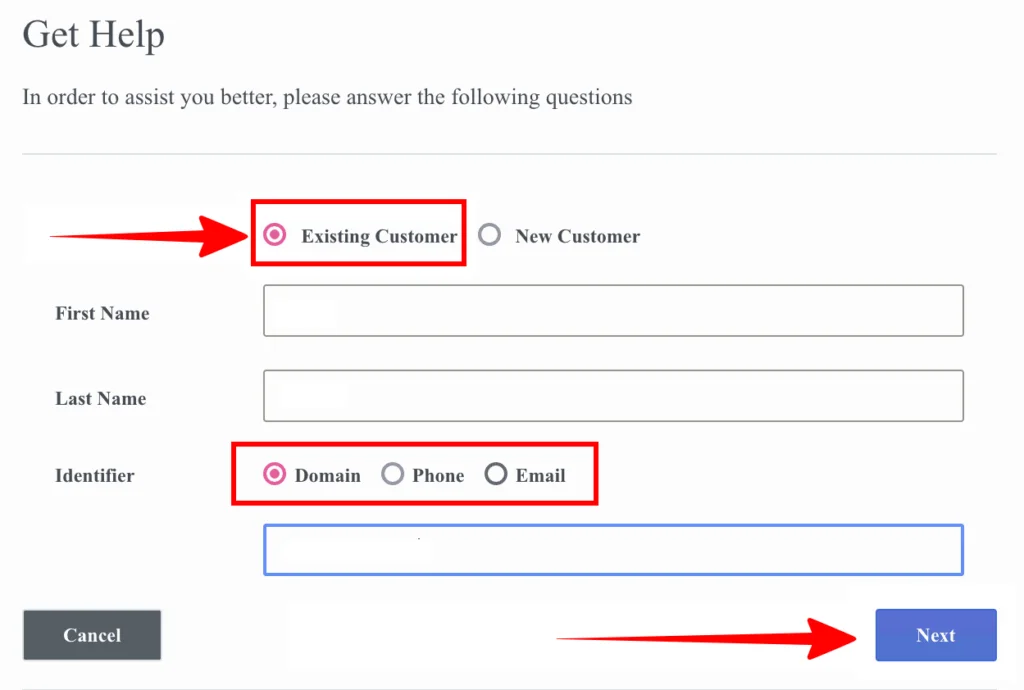
Step 3: Choose the Existing Customer button, and enter your name. Then, select your preferred Identifier (your Domain, Phone number, or email address, which the support agent can use to identify you and your hosting account), then click the Next button.
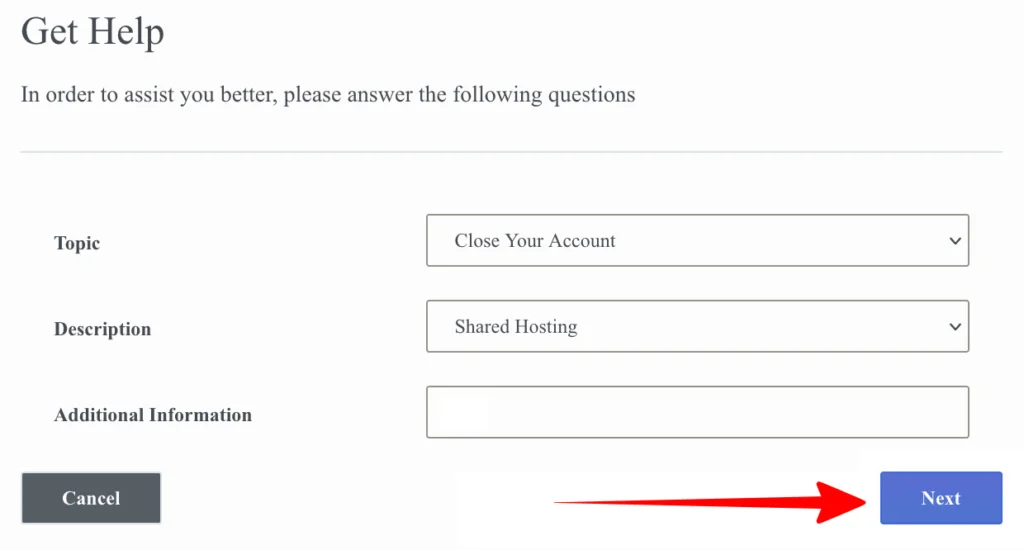
Step 4: On the next screen, as the Topic select “close your account” and as the Description pick the type of hosting you use (the additional information is optional). Then, click the Next button.
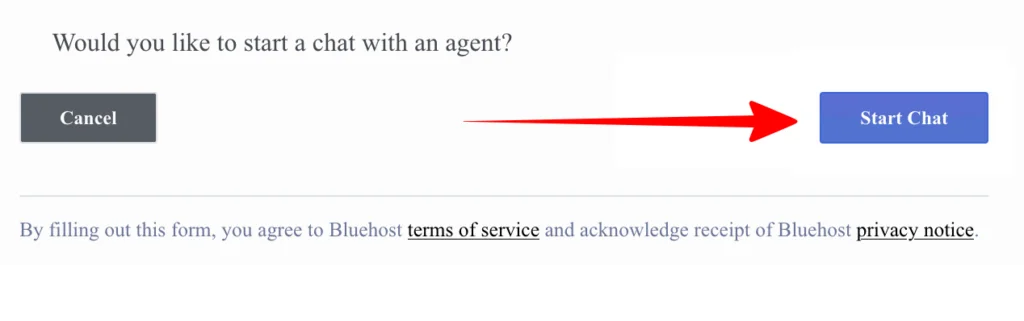
Step 5: On the third, and final, screen, click on the Start Chat button
Now you’ll be connected with a support agent whom you tell that you want to delete your services and get a full refund. Simply ask: can I cancel my Bluehost subscription or how to cancel Bluehost account?
Follow the support rep’s instructions. He or she will guide you through the steps to complete the cancellation process and get you your full refund.
Method 2 – Cancel Bluehost in Your Bluehost Control Panel
Step 1: First, log in to your Bluehost control panel. Then, click the Account icon in the top right-hand corner.
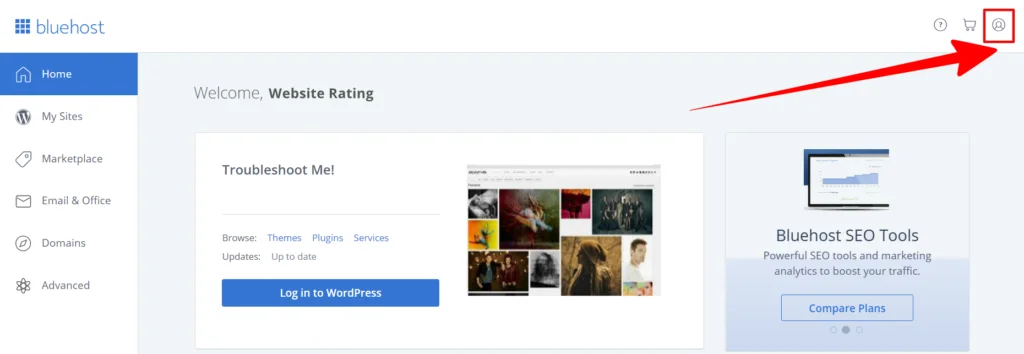
Step 2: Then, select the Products from the drop-down
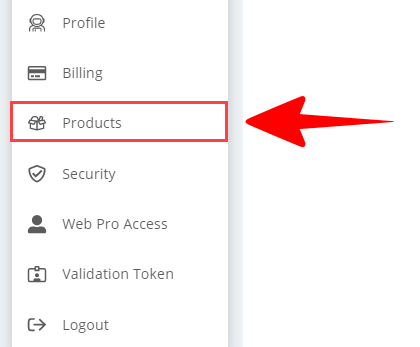
Step 3: Now, click on the Renew button next to your Hosting account. From the renewal options given, choose Do Not Renew.
If you like, select a reason for cancellation (this is optional), and finally click on the Continue button.
That’s it, now you have canceled your Bluehost hosting account, and it will cancel at the end of the current term.
According to Bluehost refund policy, if you cancel within the first 30 days from when you first signed up, then you qualify for a full refund via Credit Cart (refund can take up to 10 business days) or PayPal (usually refunded within 24 hours)
Now, going through the above steps doesn’t mean you will automatically get a refund.
To get your money back, as per Bluehost’s 30-days money-back guarantee, you STILL have to reach out to Bluehost customer support and request this.
That’s it – You have now canceled Bluehost!
You did it! You now have terminated your hosting account with Bluehost. This blog post has taken you, step-by-step, through the process of canceling your Bluehost web hosting account and getting a full refund.
There are many web hosting providers available on the market, so if you’re not happy with Bluehost, there are plenty of other options to choose from.
Here I have listed the best alternatives to Bluehost web hosting, so that you can make an informed decision about which provider is right for you.
If you’re still wondering – how do I cancel my Bluehost subscription or simply want more information, you should check out my Bluehost review page.
