1Password is a simple but powerful password manager that eliminates the hassle of memorizing passwords and offers reliable protection for your data. Learn everything there is to know about it in this 2024 1Password review.
Your password is the first line of defense against getting your data breached by hackers with malicious intent.
So, it must be strong and unique. In this era of information technology, we have to frequent many online platforms, and most of them require password-protected accounts.
But we can’t remember dozens of unique passwords, so we often end up forgetting them. Enter 1Password, a powerful password manager designed to protect you from the menacing grasp of the most skilled cyberpunks.
1Password unifies all your passwords, encrypts them, and gives you a master password to use everywhere, securely and conveniently.
With its unlimited password storage, multi-layer protection, and advanced encryption, your online presence will never be violated!
TL:DR 1Password is a simple but powerful password manager that eliminates the hassle of memorizing passwords and offers reliable protection to your personal data.
Pros and Cons
1Password Pros
- Effortless Setup Process and Easy to Use
1Password is the best password manager for many people, and for good reasons. It has an incredibly simple user interface to make even beginners feel at home. You will be able to set everything up within a few minutes.
- Available on a Wide Range of Platforms
I love how it’s available on all devices. Windows, macOS, Linux, Android, iOS– it’s everywhere! It used to be more suitable for Apple devices, but thanks to the improved android apps, it’s perfect for any device nowadays.
- Strong AES 256-Bit Encryption
To make sure your passwords and data are completely safe, 1Password utilizes formidable encryption technology known as AES 256-bit encryption. That’s the very same thing used to protect sensitive government and bank data. Pretty awesome, right?
- Multi-Layer Protection for Superior Security
All your data will be hidden safely behind multiple layers of protection that will make the hackers give up trying to steal your identity! With just one click, you will be able to log in anywhere. No more having to remember thousands of passwords; let 1Password do that for you! 1Password takes an extra step to prevent hackers from intercepting your data during transmission using Secure Remote Protocol. The company has never been subjected to data breaches like many other companies.
- Allows Seamless Password Management
This password manager does a lot more than password management, aided by its long list of features. In addition to taking care of all your passwords, it gives you a secure vault, a platform for secure notes, and a safe environment for storing all your credit card info.
- Excellent Auto-Filling System for Convenience
Moreover, 1Password will automatically fill out the forms for you in mere seconds so that you don’t have to! The days of manually filling long forms just to create an account are gone, thanks to 1Password.
- Offers 1GB of Storage
You will get 1GB of storage for easily storing all your important data that needs to be protected. That’s more than enough for most people.
- Jampacked with Extra Features
1Password comes complete with tons of features to make your life easier. The one that stands out the most is the Travel Mode feature that ensures your data is safe from those prying border guards during travel. Other awesome features include Auto-Lock, Digital Wallet, Dark Web Monitoring, Watchtower, etc.
1Password Cons
- Outdated User Interface
1Password’s user interface looks pretty obsolete, and it could use some improvements. It appears kind of bland with lots of empty areas. I know it doesn’t affect the functionality, but many people do prefer using something that looks as beautiful as it functions.
- No Sharing Details with Non-Users
While 1Password streamlines sharing of information between its users, you won’t be able to share anything with others that don’t use 1Password. So, it may not be for you if you want the convenience of sharing details with everyone.
- Import Options Are Somewhat Limited
1Passwords only allows you to import data from other password managers using CSV files. That kind of limits your options, and CSV files aren’t all that secure either.
- Inconvenient Autofill System
1Password’s autofill system works just fine, but it requires you to take a few extra steps compared to other password managers. You will have to rely on the browser extension, which can be a bit inconvenient.
Try FREE for 14 days. Plans from $2.99/mo
From $2.99 per month
Standout Features
I’ve heard many good things about 1Password and wanted to find out if it’s any good.
Sure enough, I was thoroughly impressed by how seamless it feels to use and how efficiently it handles all the passwords. I will share everything about its pros and cons in this section, so stick around.
Unfortunately, 1Password does not offer any free plan. There is a free trial, but you will have to buy their subscription to use the software.
The auto-fill feature isn’t as seamless as it should be. You won’t be able to share details with non-users, which can be a bit off-putting.
All in all, 1Password is an excellent password manager that lives up to its reputation. It will make your online life a whole lot easier!
Ease of use
Signing up to 1Password
1Password is, without a doubt, one of the easiest and best password managers to use. The entire setup process is amazingly straightforward.
I did not feel lost even for a second, and the onscreen instructions really helped. It only takes a few steps to get your account up and running!
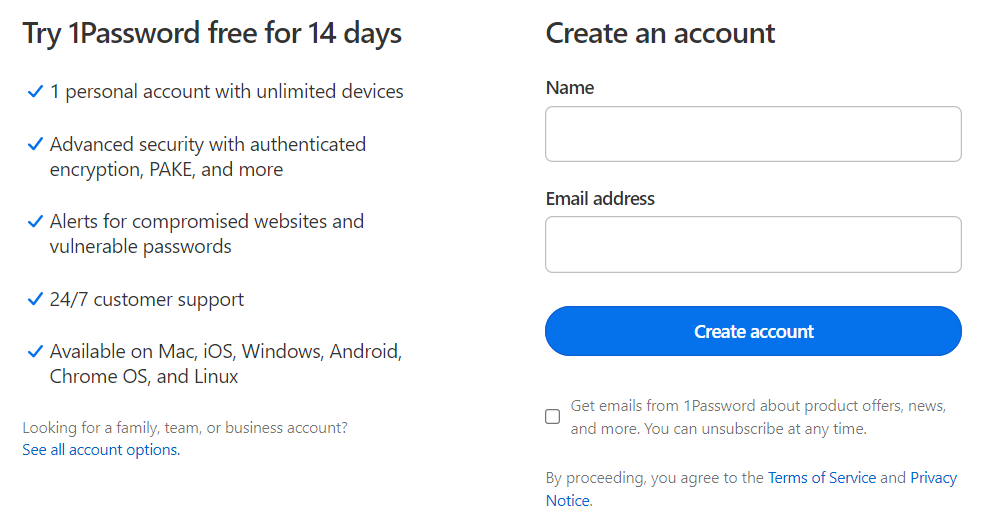
To get started, all you have to do is select a plan and register with your email address. After you activate your account using the confirmation code, you will be prompted to enter a master key.
Now, this is the one password that will give you access to 1Password and, consequently, all your stored and encrypted passwords in the 1Password vault.
Never lose it or share it with anyone. You will be asked to enter your credit card details, but you can skip them for now.
Once you log into your account using the master password, you will be given an “Emergency Kit,” which is a PDF file containing all your information.
The kit includes your email address, a blank space for entering your master password, a QR code for convenience, and, most importantly, your unique Secret Key.
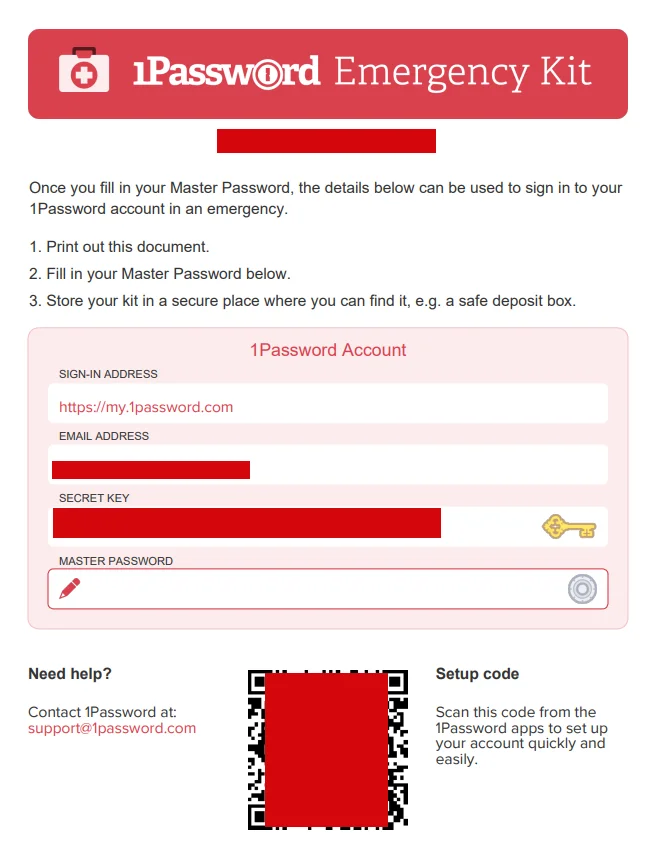
The secret key is an auto-generated 34-digit code that adds an extra layer of security to your account. 1Password is nice enough to give you pointers on how to store the secret key.
Make sure you never lose it and keep it somewhere safe because the company doesn’t keep any record of it.
The next step is to install the 1Password app on your device. Don’t worry; 1Password will walk you through the entire process to make you feel at ease. Just click the “Get the Apps” button and follow the onscreen instructions.
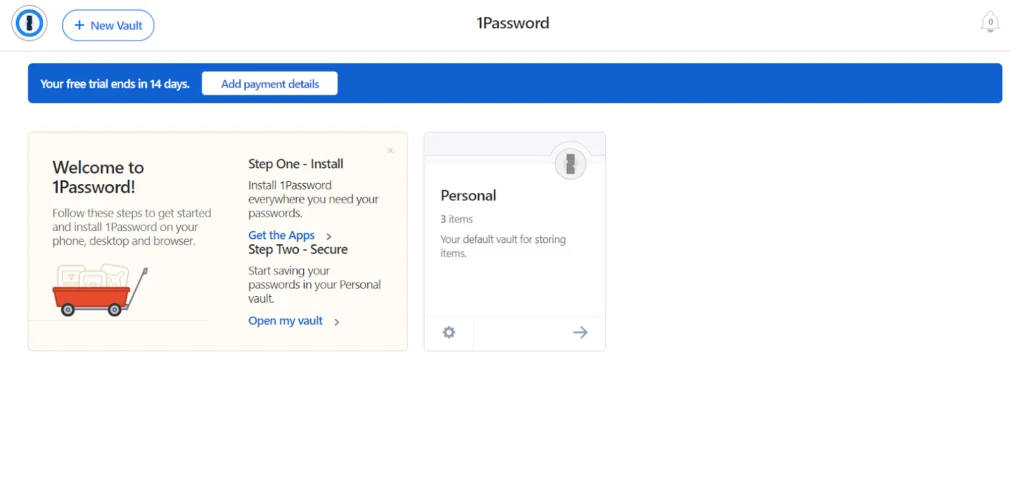
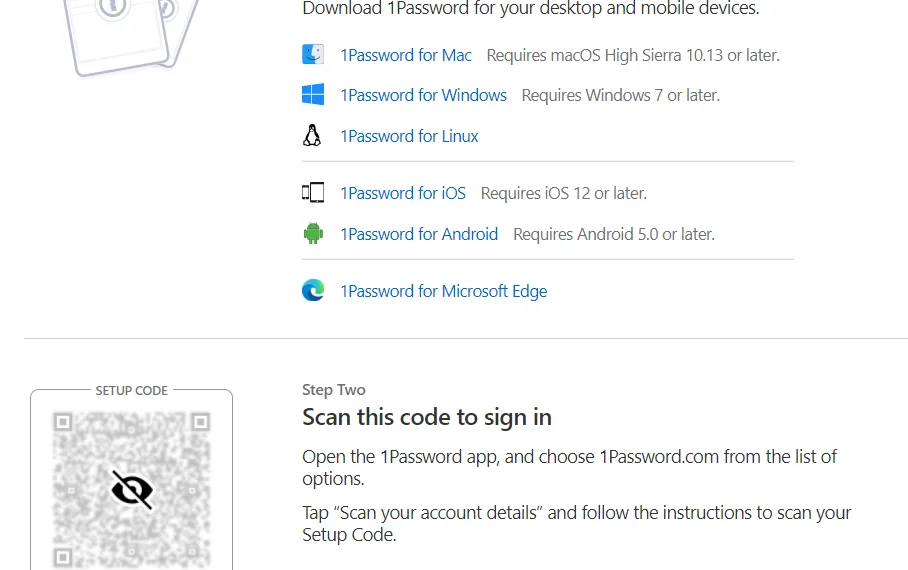
Once you’re done, your 1Password will be ready to give you the security you deserve! You’re right; it’s that easy! It works with almost all devices, so you will find it super-convenient.
Whenever you try to access your 1Password account from a new device, you will be asked to enter your secret key. Using the QR code you’re given, you can almost instantly sync up all your devices with this password manager!
Thanks to 1Password’s quick and simple setup process, you don’t have to be tech-savvy to get started with it.
Password Management
Adding/Importing Passwords
I personally enjoyed using 1Password because of its intuitive password management system. Everything feels smooth and effortless.
You will find it especially easy to import passwords from separate 1Password accounts or even other password managers.
Importing should feel like a breeze for anyone who has a little bit of experience with computers. You can directly import data from various password managers, including LastPass, Dashlane, Encryptor, KeePass, RoboForm, and Google Chrome Passwords.
To start importing, you have to click on your name on the top right corner and select “Import” from the drop-down menu.
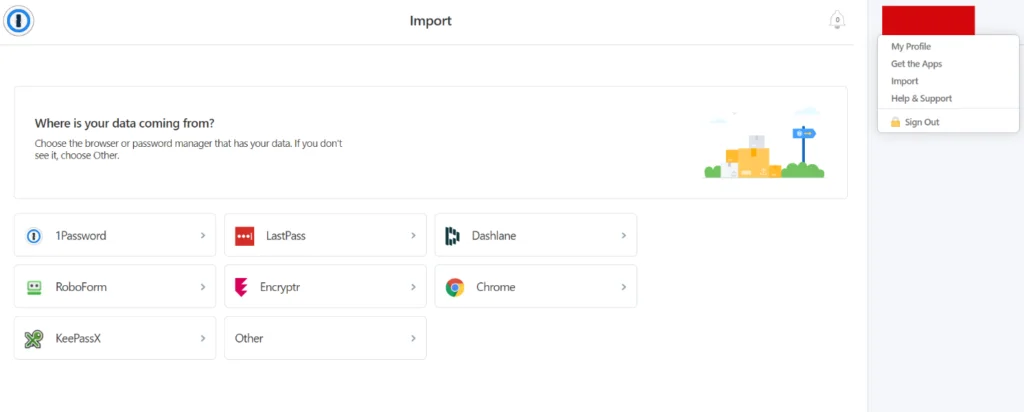
Then 1Password will ask you to choose the app from which you want to import your data. Afterward, you will have to upload the CSV file downloaded from your password manager app.
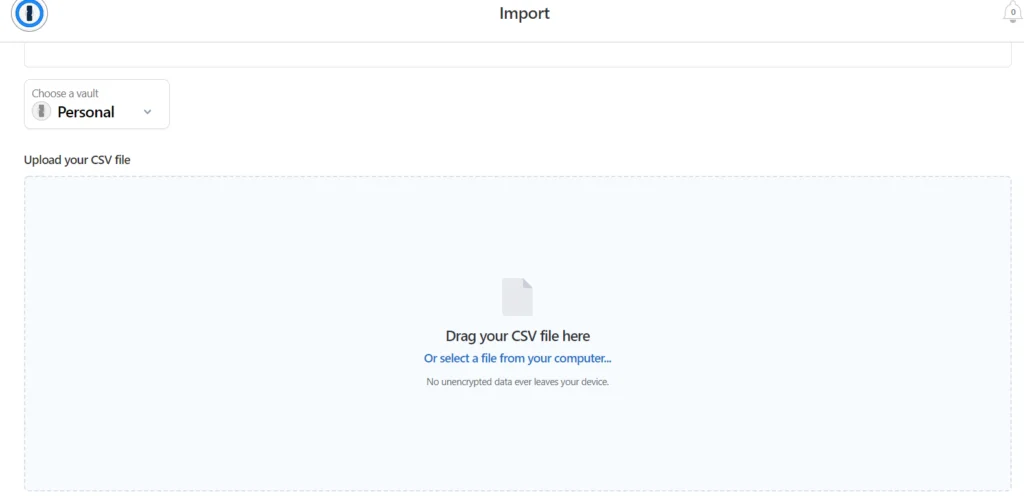
Getting the CSV file from your password manager shouldn’t be a problem. However, it’s not something that’s encrypted, and anyone will be able to see all the information inside it just by opening the file.
So, you should be careful when importing. 1Password should offer more secure importing options as Lastkey or Dashlane does.
Generating Passwords
Let’s talk about 1Password’s automatic password generator feature. This password manager realizes how exhausting it can be to create lots of unique and strong passwords manually. Anyone who spends time on the internet has to deal with it.
To make things easier for you, 1Password will generate completely random passwords in your stead just at the click of a button.
These passwords will be super-strong and impossible to guess! All you have to do is install the browser extension to enjoy this service.
Form Filling
Automatic form-filling is another outstanding feature of 1Password. It effectively eliminates the annoyance of filling up large forms every time you have to create a new account somewhere.
You won’t have to go through the trouble of manually typing out every bit of information any more!
To use this service, you must create an identity with your personal data in the vault. It will ask for the standard information that most websites and apps want when creating new accounts.
Once your identity is ready, you will be able to let 1Password fill up the forms for you!
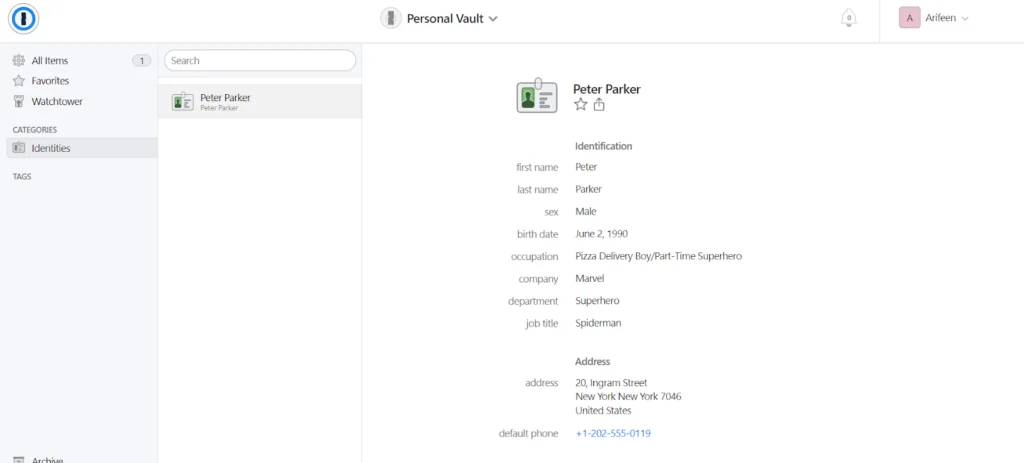
Unfortunately, I found the form-filling feature to be a bit unresponsive. The 1Password icon that needs to be clicked for initiating the automatic form-filling did not pop up many times.
So, I had to open up the browser extension, select the right identity, and click “Auto-Fill” to get the job done.
Regardless, the form-filling feature works right, and it’s pretty useful even if you have to use it from the browser extension. It’s not that much of a trouble.
Auto Filling Passwords
1Password also allows you to auto-fill your passwords to make logging into various accounts effortless. You just have to make sure your 1Password account is linked to your device.
Whether you’re logging from your browser, desktop app, or your mobile phone using the mobile app, 1Password has got you covered!
Password Auditing / New Secure Password Prompting
It seems like 1Password does care for user security considering the “Watchtower” feature, which is just as cool as it sounds.
This feature keeps you updated on your password’s vulnerability and strength. It extensively scours the web to see if you’ve got compromised passwords.
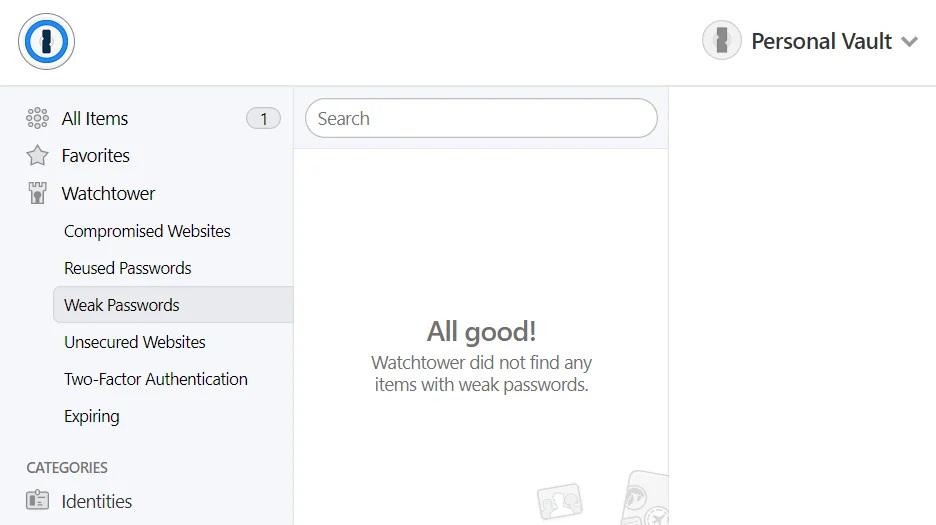
Watchtower will be quick to notify and prompt you to change your password if it finds any kind of vulnerability. It will also check your existing passwords and suggest you change them if they are deemed too weak or have been reused somewhere.
This feature isn’t exclusive to 1Password, as others like LastKey also offer a similar feature. I personally wish 1Password password manager gave options for quickly and easily changing all the reused and weak passwords.
That’s because I know it can be troublesome for someone who has a ton of passwords.
Security and Privacy
End-to-End Encryption (E2EE) AKA Zero-Knowledge
1Password is known for its superior security and privacy. Anyone will admit that it’s got a lot of pretty awesome technology for security, the likes of which are used to protect highly sensitive government and military information!
Let’s start by discussing the company’s Zero-knowledge policy. That means all your sensitive information is hidden even from the company itself.
1Password never tracks the users or store their data. They don’t sell user information to other companies. Your privacy is never breached or violated.
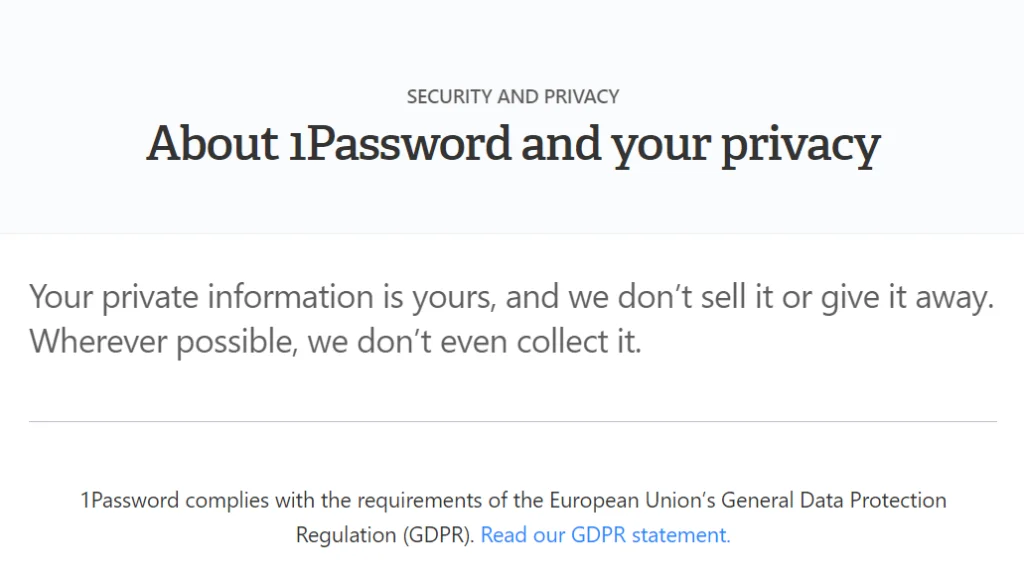
To uphold the company’s policy, 1Password uses End-to-End Encryption. As a result, your data is never at the risk of falling into the wrong hands. Third parties will be completely unable to intercept your data during transmission.
Furthermore, the server uses the Secure Remote Password protocol to strengthen the security when the data is in transit.
AES-256 Encryption
Thanks to AES 256-Bit powerful encryption, your 1Password data is always encrypted. Whether the data is in transit or resting, it will be impossible for even the most hardcore hackers to decrypt!
Feel free to use WiFi or mobile data wherever you are because this advanced encryption keeps your information safeguarded.
The combination of the master password and secret key makes your 1Password account remarkably strong and impenetrable.
Every master password comes with PBKDF2 Key Strengthening to prevent others from guessing the password or brute-forcing their way in.
Additionally, the secret key adds another tough layer of protection to your account, which is needed to log in from new devices or for recovering your account. It’s a secret that only you, the user, know, and it must be stored somewhere safe!
2FA
That’s not all because 1Password went all out to give the users the best kind of protection. There is even a 2FA or Two-Factor Authentication system to make the security even tighter.
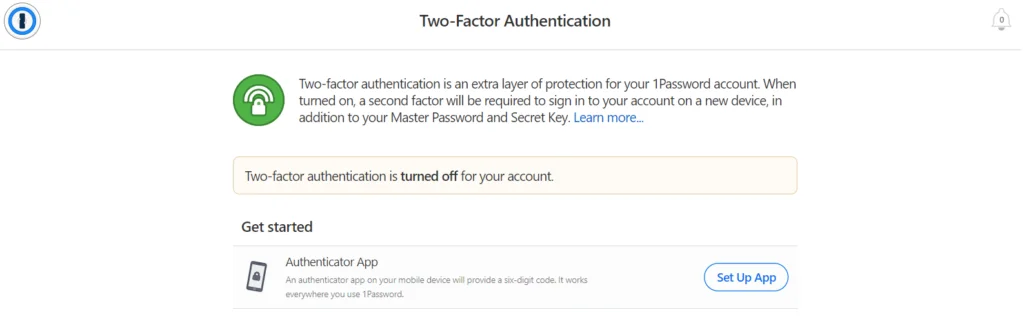
When you turn the 2FA on, you will be required to submit another factor after filling in the password to log in.
Whenever you try to log in from a new device, you won’t be able to do so unless you enter the randomly generated passcode. I suggest you turn it on to enjoy extra security benefits.
GDPR
I was happy to know about 1Password Compliance. 1Password is compliant with the EU’s General Data Protection Regulation, more commonly known as GDPR. It just shows that the company is serious about maintaining user privacy.
Knowing this, you can rest assured that 1Password doesn’t collect or steal your data. They limited their data collection to only what is needed for providing the service. Selling user data goes against the company policy, so they never engage in that activity. It’s great for those who value their privacy.
Sharing and Collaboration
If you’re someone who likes sharing and collaboration, the Families Plan will be perfect. It also offers the best value for your money.
When you opt for this plan, you can share your 1Password account with 5 people. It can be your family members, your friends, or your teammates.
Every 1Password account comes with vaults. Now, these vaults allow you to store your data in an organized manner.
You will be able to create multiple vaults to keep your passwords, documents, form fills, travel details, etc., separated in separate vaults.
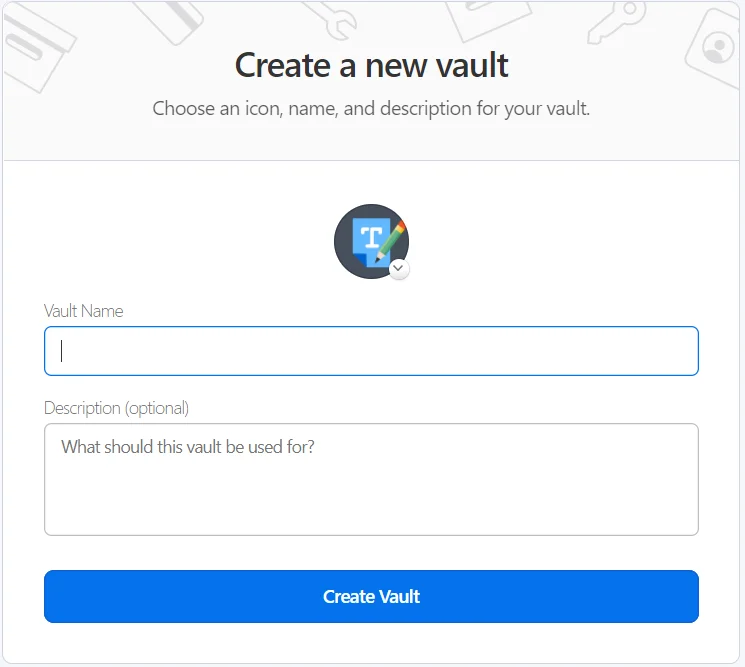
But does that mean the people you share your 1Password account with will be able to access your vaults? Nope!
Your vaults are yours only to access, and no one will be able to get into it unless, of course, you allow it. If you want, you can authorize someone to access certain data.
This vault system really makes collaboration much easier and more secure. You don’t have to give your master password or secret key to others to share your accounts with them. They will be given their own access key to access their own vaults.
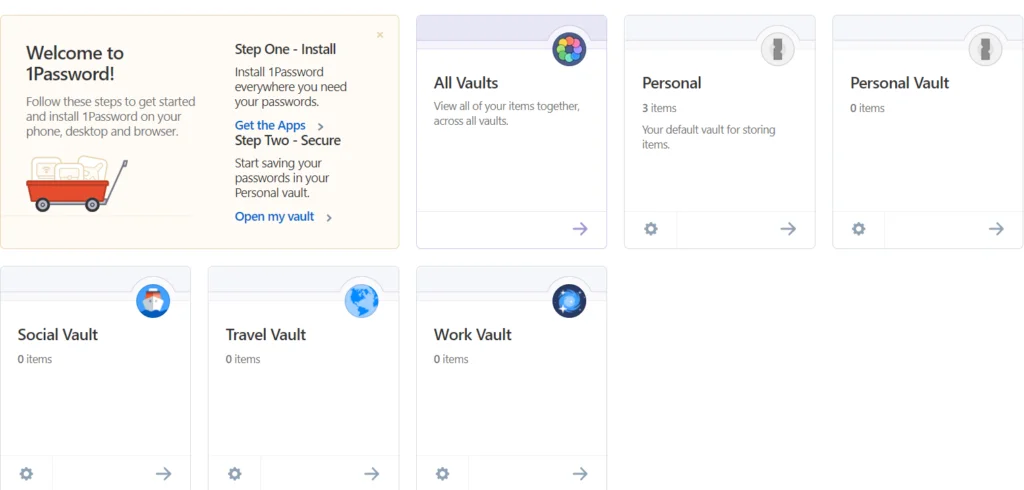
I got pretty fond of the vaults as it helped me keep all my data organized. I could quite easily store my important bank and credit card info and my social media stuff in separate vaults! This is such a neat feature that many password managers lack.
When you’re traveling, turn on the travel mode to prevent unwanted border guards from looking into your vaults. Another amazing thing about 1Password is that it allows you to sync unlimited devices to your 1Password account.
You can use it simultaneously from your laptop, mobile, tablet, android TV, and more! The mobile app and the desktop app make things easier.
You got that right, 1Password offers multiple password manager apps designed to run seamlessly on specific devices!
Free vs. Premium plan
Unfortunately, 1Password doesn’t offer any free plan. Password managers often allow free plans with limited features, but that’s not 1Password. You will have to purchase a subscription to use its services.
This can be a downside as there are many decent free password managers. Of course, they don’t offer the level of security and features 1Password provides.
However, it does offer a 14-day free trial without having to add your credit card details. This is to showcase what the users will be getting if they buy 1Password.
So, for 14 days, you will be able to use this password manager to see if it’s good enough for you. The free trial is completely free of cost.
You are free to stop using it after 14 days if you don’t like it, but there is a very good chance that you will.
Well, if you do, there are several premium plans that you can opt for. Each plan comes with different costs and benefits. You should choose whichever fits your needs the most.
Extras
Auto-Lock System
1Password comes with plenty of extra features and benefits. For instance, it has an “Auto-Lock” feature that automatically locks your 1Password account after regular intervals or when your device goes into sleep mode.
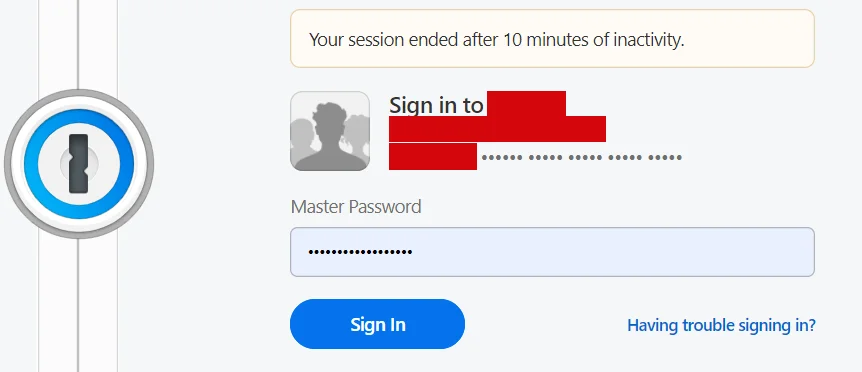
As a result, no one will be able to hijack your account even when you take a break with your device on.
Phishing Protection
It also offers Phishing Protection. Those scummy hackers may be able to fool human eyes by creating identical websites to steal your data, but they can’t trick 1Password.
It will make sure to submit your details only to the sites that you’ve used previously or saved your details there.
Biometric Unlock for Mobile Devices
Biometric unlock is a convenient feature for mobile users. Once you set it up, you will be able to quickly access your 1Password account using your fingerprint, eyes, or face from the mobile apps!
Your fingerprint, iris, and face are unique, so it also makes your account more secure.
Digital Wallet
If you’re tired of filling in your bank info or your PayPal info, let 1Password handle that for you.
You can easily and safely store all of the information in your 1Password vault. No one will have access to them but you. Whenever you have to write in the details, 1Password will do that for you.
Secure Notes
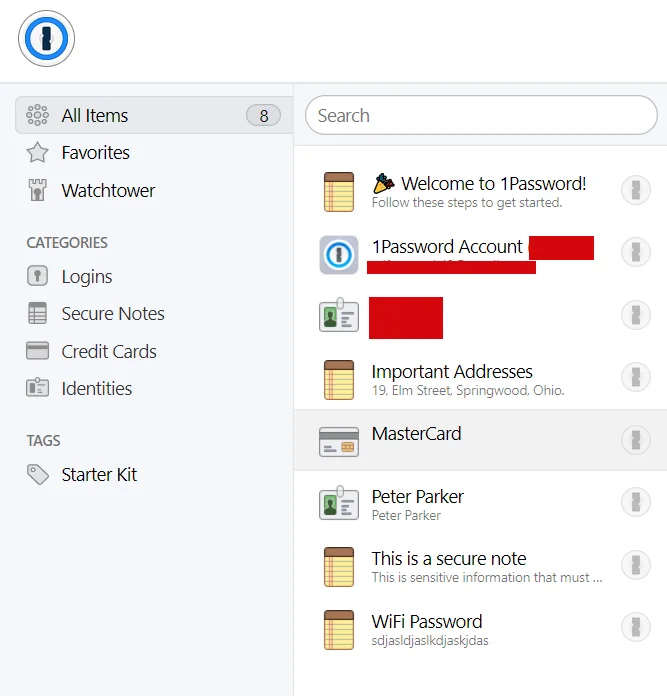
We often have secret notes that we don’t want to share with anyone else but don’t know where to store them. That’s where 1Password comes in.
You can easily store any sensitive information in 1Password vaults, away from those spies. The notes can be just about anything– WiFi passwords, bank PINs, names of your crushes, etc.!
Pricing & Plans
Although 1Password does not offer any free plan, the premium plans are priced pretty reasonably. You get a lot of value for the price you pay. Besides, the 14-free trial allows you to get a taste of its features before making the final purchase.
There are, in total, 5 different plans separated into two categories, personal and family and team and business. The families plan offers the most value, but other plans are great too. Each plan is designed for serving certain purposes. Let’s take a look!
1Password Personal Plan
This is the cheapest plan, designed for single users. It costs $2.99 per month, and it’s billed annually, making it $35.88 per year.
You won’t be able to share this account with others. If you don’t mind that and want something that’s cost-effective and gets the job done, it will be perfect for you.
Here is what the personal plan offers:
- Wide range of operating systems support including Windows, macOS, iOS, Chrome, Android, and Linux
- 1GB storage space for storing passwords and documents
- Unlimited passwords
- 24/7 support via email
- Includes two-factor authentication
- Offers travel mode for safe traveling
- Allows restoration of deleted passwords for up to 365 days
1Password Families Plan
This plan is perfect for protecting your entire family’s online presence. For a reasonable price of $4.99 per month or $59.88 per year, you get lots of benefits. You will have the option to share your account with your family members with ease.
Here is what the families plan offers:
- Includes all the features of the personal plan
- Allows sharing of account between 5 people with an option to add more
- Offers shared vaults and allow sharing of passwords, secure notes, bank info, etc. between family members
- It gives control over what the members are allowed to manage, view, or edit
- Account recovery option for locked out members
1Password Teams Plan
The Teams plan is designed for small business teams who want to share sensitive information securely.
It comes with specific features for making it suitable for business teams. You will have to pay $3.99 per month, which is $47.88 per year for getting this service.
Here is what the Teams plan has to offer:
- Available on a wide range of platforms
- Special admin controls for managing the permission of the employees or other teammates
- Duo integration for even stronger security
- Unlimited shared vaults, items, and passwords
- Email support available 24/7
- Each person gets 1GB of storage
- Allows limited sharing between 5 guests
1Password Business Plan
The Business plan is tailored to meet the demands of business organizations. It comes with lots of extra features to protect the online presence of entire business organizations.
1Password charges $7.99 per month for this plan, so that will be $95.88 per year.
Let’s see what the business plan offers:
- Includes the features of Teams plan
- Super-fast VIP support, 24/7
- Each person gets 5GB of document storage
- Allows sharing with up to 20 guest accounts
- Offers advanced protection along with custom security controls
- It gives special access control for every single vault
- An activity log to help the admins track every change
- Allows the creation of custom roles to delegate responsibilities
- Custom grouping system for organizing teams
- Allows provisioning using Okta, OneLogin, and Active Directory
- Plus, every team member gets a free families account
1Password Enterprise Plan
Lastly, there is the Enterprise plan. It’s a unique plan made for those big enterprises and corporations. This one comes with all the features of the business plan.
After discussing with the enterprises, 1Password will customize the services to meet their specific needs.
| Plan | Features | Price |
|---|---|---|
| Personal | Various OS support, email support, unlimited password, restore deleted password, two-factor authentication, travel mode, 1GB storage | From $2.99 per month |
| Families | All Personal features account sharing with 5 people, sharing of information, account recovery, permission management | $4.99/month |
| Teams | Various APP support, shared items, and vaults, unlimited password, email support, 1GB storage per person, 5 guest accounts, admin control | $3.99/month |
| Business | All Teams features, 5GB storage per person, 20 guest accounts, role setup, grouping, provisioning, custom security controls, VIP support, activity log, reports, | $7.99/month |
| Enterprise | All Business features, custom-made services to suit specific enterprises | Custom |
Questions & Answers
Our Verdict ⭐
1Password is a top-notch password manager that comes with an excellent track record. I have used it, was really impressed, and decided to write this 1Password review!
Protect and securely share passwords, financial accounts, credit cards, and much more with 1Password.
- Try it for free today!
- Dual-key encryption ensures your data is always safe and secure.
- Store unlimited passwords.
- Strong military-grade encryption.
- Travel mode.
- Unlimited shared vaults.
Setting and using 1Password felt super simple to me. It’s designed to make both beginners and experts feel comfortable.
If 1Password improves the outdated design of the user interface, people like me will have a lot less to complain about, which isn’t much to begin with.
1Password does integrate some of the strongest technologies like end-to-end encryption, 2FA, 256-bit encryption, etc., to make the security unbreachable. It seems to be hell-bent on keeping the user’s online data safe and secured.
Features like unlimited devices, passwords, account sharing, auto-filling, etc., make it super-convenient for everybody. There is no free plan, but fortunately, the premium plans aren’t that expensive.
This password manager has a lot of things right but a few things wrong. Well, nothing is perfect.
Considering all the benefits it provides, you won’t be able to go back to not using a password manager after getting used to 1Password. It’s really, really good in what it does, which is protecting your data.
So, get 1Password if you’re looking to protect yourself from all those hackers waiting at every chance to steal your personal and work data. You won’t be disappointed.
Try FREE for 14 days. Plans from $2.99/mo
From $2.99 per month
Recent Improvements & Updates
1Password is committed to enhancing your digital life with continuous upgrades and state-of-the-art features and providing exceptional password management and security to users. Here are some of the most recent updates (as of July 2024):
- Simplified Password Saving and Autofill: 1Password streamlines the process of storing and autofilling passwords across various websites and services. It also facilitates autofilling form fields like names, addresses, and credit card details.
- Single Click Logins with Third-party Providers: The manager can store login information for third-party providers like Google and Apple, enabling single-click logins.
- TOTP Storage and Autofill: Time-based one-time passwords (TOTPs) can be stored and autofilled, eliminating the need for additional authenticator apps or SMS-based codes.
- Storing Diverse Sensitive Data: Beyond passwords, 1Password securely stores financial accounts, credit cards, and personal identity information, streamlining online transactions and form filling.
- Expansive Storage Options: Users can store documents, secure notes, software licenses, medical records, passport info, and more, with automatic sorting and custom tagging for organization.
- Vaults with Custom Permissions: Personal and shared vaults allow users to manage who can access different types of stored information, with the flexibility to create unlimited, specialized vaults.
- Biometrics and Passkeys for Access: Features like Touch ID and Windows Hello are supported for quick access. It also includes a private beta for unlocking 1Password with a passkey.
- Strong Password Generator: The built-in generator creates strong, unique passwords, with customizable options for length, numbers, symbols, and memorable passwords or PINs.
- Secure Password Sharing: 1Password allows secure sharing of individual items, with or without the recipient using 1Password. It provides options for both long-term sharing through shared vaults and temporary, snapshot-like sharing.
- 1Password Watchtower: This feature alerts users about compromised passwords, weak or reused passwords, and sites that support but lack enabled two-factor authentication, along with recommended security actions.
- Travel Mode for Secure Mobility: Travel Mode enables users to hide certain vaults during travel, protecting sensitive data across borders.
- Robust Security Protocols: 1Password uses AES 256-bit encryption and a zero-knowledge approach, ensuring that stored data is only accessible to the user.
- Unique Secret Key Security: A randomly generated 128-bit Secret Key is used in combination with the account password for enhanced security.
- PAKE Protection for Safe Authentication: The Secure Remote Password (SRP) protocol ensures that account passwords and Secret Keys are never sent over the internet, protecting them from theft and interception.
- Wide Platform Support: 1Password is available on Mac, Windows, Linux, Android, and iOS, along with browser extensions and support for developer workflows through 1Password CLI and other integrations.
Reviewing 1Password: Our Methodology
When we test password managers, we start from the very beginning, just like any user would.
The first step is purchasing a plan. This process is crucial as it gives us our first glimpse into the payment options, ease of transaction, and any hidden costs or unexpected upsells that might be lurking.
Next, we download the password manager. Here, we pay attention to practical details like the size of the download file and the storage space it requires on our systems. These aspects can be quite telling about the software’s efficiency and user-friendliness.
The installation and setup phase comes next. We install the password manager on various systems and browsers to thoroughly assess its compatibility and ease of use. A critical part of this process is evaluating the master password creation – it’s essential for the security of the user’s data.
Security and encryption are at the heart of our testing methodology. We examine the encryption standards used by the password manager, its encryption protocols, zero-knowledge architecture, and the robustness of its two-factor or multi-factor authentication options. We also assess the availability and effectiveness of account recovery options.
We rigorously test the core features like password storage, auto-fill and auto-save capabilities, password generation, and sharing features. These are fundamental to the everyday use of the password manager and need to work flawlessly.
Extra features are also put to the test. We look at things like dark web monitoring, security audits, encrypted file storage, automatic password changers, and integrated VPNs. Our goal is to determine if these features genuinely add value and enhance security or productivity.
Pricing is a critical factor in our reviews. We analyze the cost of each package, weighing it against the features offered and comparing it with competitors. We also consider any available discounts or special deals.
Finally, we evaluate customer support and refund policies. We test every available support channel and request refunds to see how responsive and helpful the companies are. This gives us insight into the overall reliability and customer service quality of the password manager.
Through this comprehensive approach, we aim to provide a clear and thorough evaluation of each password manager, offering insights that help users like you make an informed decision.
For more information about our review process, click here.
Try FREE for 14 days. Plans from $2.99/mo
From $2.99 per month
What
1Password
Customers Think
This is what a premium password manager be like!
1Password is a masterclass in what a premium password manager should offer. Its seamless integration across devices, coupled with features like Travel Mode and Watchtower, cater to both the security-conscious and the frequent traveler. The recent updates, including the introduction of biometrics and passkeys, are testament to 1Password’s dedication to evolving with technological advances. Its user-friendly interface, combined with strong encryption and zero-knowledge architecture, ensures that my digital life is both accessible and secure. 1Password isn’t just a tool; it’s a guardian for my digital world.
Im not tech savvy
I am not very tech-savvy so when I started using 1Password, I had to go through a bit of a learning curve. But now I am a pro. My wife uses Dashlane and when I tried it on her iPad, I could help but notice that it seems to be a much simpler and easier tool than 1Password. Overall, there’s not much to dislike or complain about. Sometimes the auto-fill doesn’t work for manually entered passwords. The URL needs to be just right for it to match.
Great featuers
There’s no password manager better than 1Password. It may not be the cheapest but it is the most reliable and works flawlessly most of the time. The only thing I don’t like about it is the user interface. It works but it’s a bit clunky.
Love 1Password
I have only heard good things about 1Password. It is a great tool for creating and managing difficult to crack passwords. The best part is the ability to share passwords and credentials with other people. The only thing it lacks is the ability to share secure notes with people who don’t have a 1Password account. It’s probably a security feature! Other than that there’s nothing I dislike about this password manager.
Price is Everything
1Password may have cool features here but the price is a bit high and this matters a lot to me because of my limited budget. I’d rather go for other password managers offering a free plan or a lower monthly/annual plan.
Multifunctional
I love 1Password for being not just a password manager but also a secure digital wallet, form filler, and a digital vault. It uses Watchtower dark web monitoring so you can be sure that you are safe and protected online. The price is just fair along with the other features. This is totally cool!

