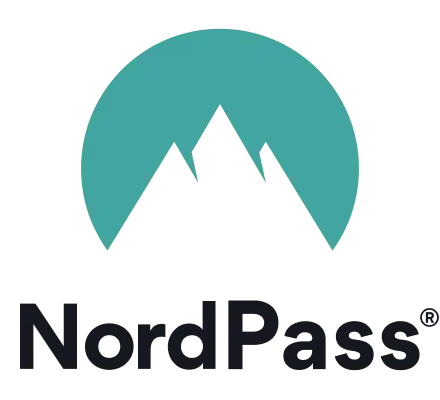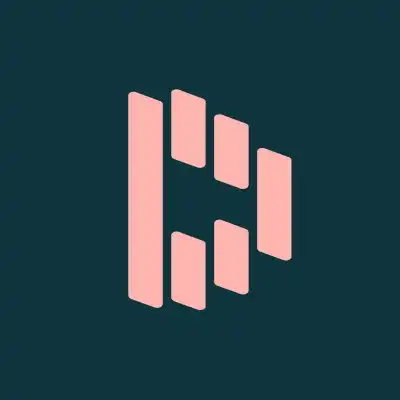The only secure password is the one you can’t remember. We all know that every login should have a unique password that is impossible to guess and crack. But how do you remember all those unique passwords when you have a lot of accounts? Enter password managers ⇣
Quick summary:
- LastPass ⇣ – Overall best password manager in 2024
- Dashlane ⇣ – Best premium features a password manager
- NordPass ⇣ – Best all-in-one password manager, VPN and cloud storage
- Bitwarden ⇣ – Best free password manager
Let’s admit it, trying to remember the passwords for ALL your online accounts is a HUGE PAIN!
That’s where password managers come in. A password manager is a tool that helps generate strong passwords, and remembers all of your strong passwords, so you can log into your websites, social media, and online accounts automatically.
Top Password Managers in 2024
Here I have compiled a list of the best password managers to manage all of your online logins and passwords in the safest and most secure way!
At the very end of this list, I also list some of the worst password managers in 2024 that I recommend you stay well clear of and never actually use.
1. LastPass (Overall best password manager in 2024)
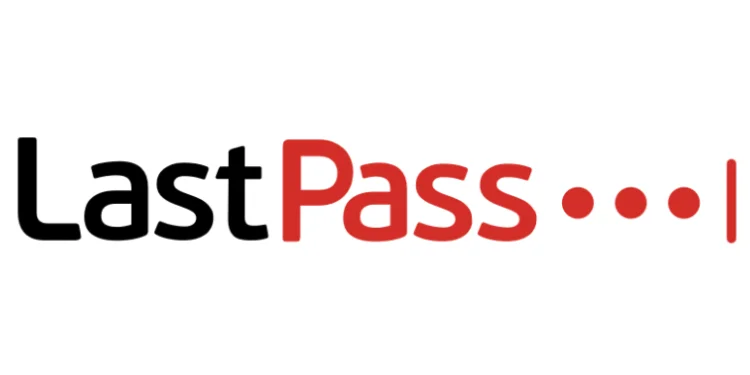
Free plan: Yes (but limited file sharing and 2FA)
Price: From $3 per month
Encryption: AES-256 bit encryption
Biometric login: Face ID, Touch ID on iOS & macOS, Android & Windows fingerprint readers
Password auditing: Yes
Dark web monitoring: Yes
Features: Automatic password changing. Account recovery. Password strength auditing. Secure notes storage. Family pricing plans. Extensive two-factor authentication with great pricing for the bundles, especially the family plan!
Current deal: Try for FREE on any device. Premium plans from $3/mo
Website: www.lastpass.com
Taking the top spot in our list of the best password managers is something you might be familiar with. LastPass has been HAPPILY recommended by a lot of people on the web.
LastPass takes the top spot with its wide array of features you can use for password management. Just imagine, it’s effortless security you can access anywhere!
LastPass is VERY SIMPLE and STRAIGHTFORWARD to use, plus it comes with a free plan too so you get a glimpse of what you’re getting!
By using just one master password (which is advertised as the last password you’ll ever need), you can access a password vault where you can view, manage and save all your online logins!
Now that sounds like a slick feature to have right?
Check out the rest of what LastPass is offering here!
- Strong encryption algorithms with AES-256-bit encryption in the cloud
- Local-only encryption in your device
- Multi-factor authentication to keep you safe
- Secure password generator and storage
- Unlimited passwords
- 1GB of secure storage
- Dark web monitoring of your accounts
- And best of all, premium customer support to assist you and your needs!
Talk about a sweet deal, right?
The best part about the LastPass premium plan is its application login password management, making your emails and social media accounts more secure!
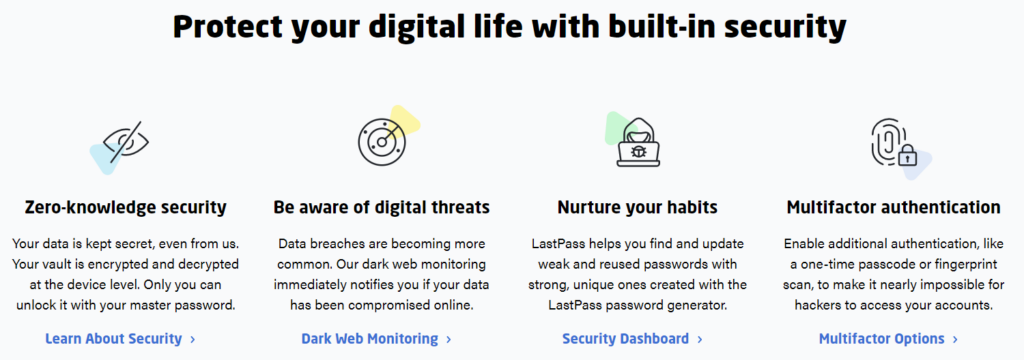
But of course, while this sounds like the best deal, you need to be mindful of some of its drawbacks, too.
LastPass may have some occasional server hiccups that could be a REAL hassle, and the desktop applications are a bit outdated.
Pros
- Extremely easy-to-use and user friendly
- The free version has a LOT of features
- Multi-factor authentication
- Can be accessed even on your mobile device
Cons
- Outdated desktop software
- Server hiccups
Plans and Pricing
For single users and families, LastPass has flexible plans you can choose from:
- A Free Plan that includes a 30-day trial of the Premium Plan
- A Premium Plan that starts at $3/month, billed annually
- A Families Plan that starts at $4/month, billed annually
They also offer business plans for teams and enterprises, too!
- A Teams Plan starts at $4/month/user, billed annually
- A Business Plan that starts at $7/month/user, billed annually
Basically, for all the features that you’re getting at such a competitive and affordable price, LastPass surely deserves to be on top of your options!
Check out the LastPass website to see more about their services.
… or read my detailed LastPass review
2. Dashlane (Best password manager features and extras)

Free plan: Yes (but one device and max 50 passwords)
Price: From $4.99 per month
Encryption: AES-256 bit encryption
Biometric login: Face ID, Pixel Face Unlock, Touch ID on iOS & macOS, Android & Windows fingerprint readers
Password auditing: Yes
Dark web monitoring: Yes
Features: Zero-knowledge encrypted file storage. Automatic password changing. Unlimited VPN. Dark web monitoring. Password sharing. Password strength auditing.
Current deal: Get 3 free months of Dashlane Premium
Website: www.dashlane.com
Most likely, you’ve heard of this password manager before, and that’s for a GOOD REASON.
Protecting your data with TOP-NOTCH security features, Dashlane makes password security sound like a PIECE OF CAKE! It comes with the following features:
- Automatic password changing
- VPN with unlimited data
- Password sharing
- Password generator
- Emergency access
- Encrypted file storage
- Dark web monitoring
- Windows, iOS, and Android compatible
And those are just the little layers on top of the convenience cake!
Its features are INTUITIVE, especially the automatic password changer that updates all of your passwords in one click of a button.
You might be interested to know that Dashlane offers a VPN that works FAST!
You can say goodbye to the hassle of data breaches and unwanted phishing for your credit card information! Users are guaranteed FULL SAFETY with this password management solution.
While Dashlane does take a spot in our password manager picks, you should still be mindful of some minor setbacks…
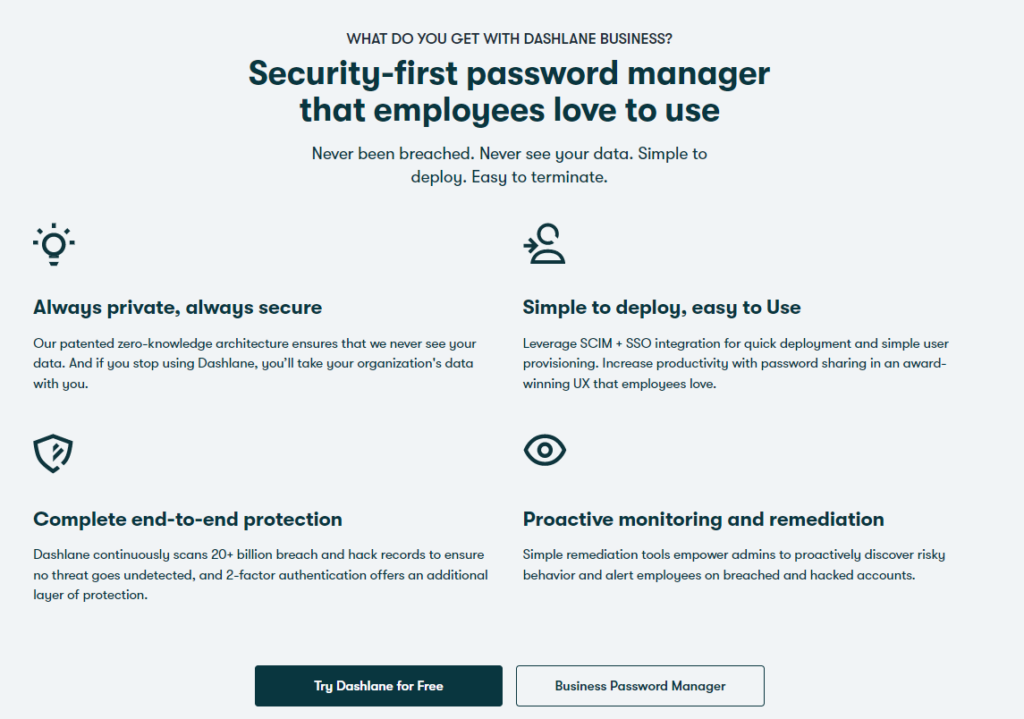
Pros
- Easy device syncing
- Comes with a built-in VPN
- Dark web monitoring
Cons
- Limited passwords on the free plan
- The free plan is locked to one device only
- Limited storage
Plans and Pricing
- A Free Plan that has only the BASELINE features
- An Advanced Plan starts at $4.99/month, billed annually
- A Premium Plan starts at $4.99/month, billed annually
- A Friends & Family Sharing Plan starts at $7.49/month, billed annually
While the service might be costly, Dashlane is definitely worth all the dimes spent, and is worth checking out with the password management features that it offers!
Check out the Dashlane website to find out more about their services and their current deals.
… or read my detailed Dashlane review
3. NordPass (Best all-in-one Cloud Storage, VPN, and Password Manager)
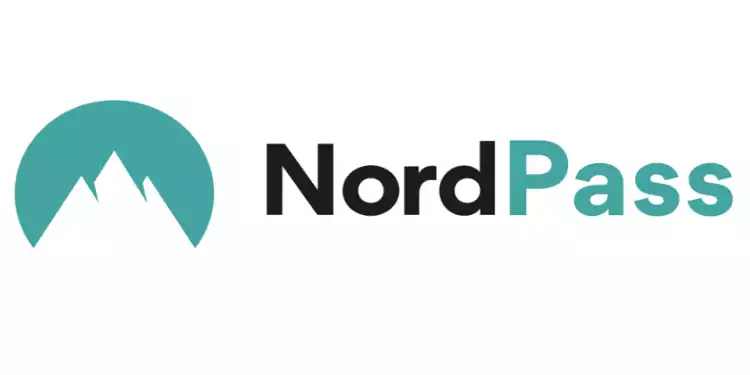
Free plan: Yes (limited to one user)
Price: From $1.79 per month
Encryption: XChaCha20 encryption
Biometric login: Face ID, Pixel Face Unlock, Touch ID on iOS & macOS, Windows Hello
Password auditing: Yes
Dark web monitoring: Yes
Features: Protected by XChaCha20 encryption. Data leaks scanning. Use on 6 devices at a time. Import passwords via CSV. OCR scanner. A swiss-army knife of a password manager that has all the online essentials you need to stay safe on the web!
Current deal: Get 43% OFF 2-year premium plan!
Website: www.nordpass.com
NordPass is a true definition of VALUE FOR MONEY, earning the title as one of the best password manager options in this list!
Users of NordVPN will find the features REALLY USEFUL, too! For such an affordable price, get these AMAZING benefits:
- Unlimited passwords
- Secure notes and credit card numbers and details
- Multi-factor authentication for extra login safety
- Secure password and information sharing
- Password auditing and optimization
- Information security with the latest encryption algorithms
- Biometric logins for convenience and security
A minor nitpick I have with this service is it just doesn’t have a team management feature, and the lowest pricing can be too long of a commitment for some!
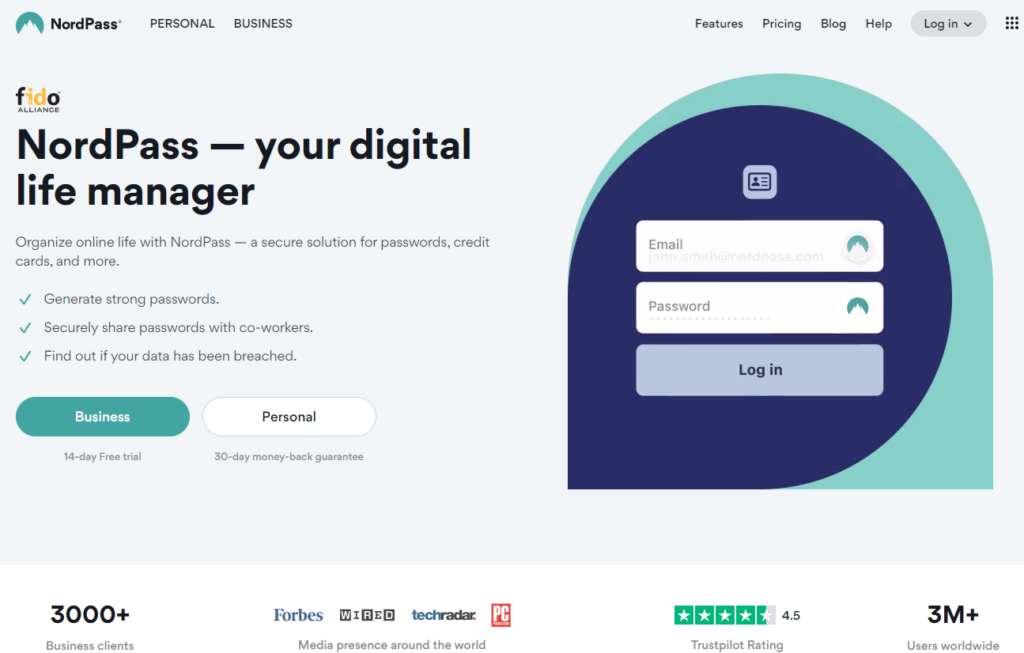
Pros
- The intuitive and attractive interface of the password manager software
- Stellar features and functions as an all-in-one software for online security needs
- Covers a lot of platforms
Cons
- No team management features
- The lowest possible prices for the plans require a two-year commitment
Plans and Pricing
- A Free Plan that offers the BASELINE features
- A Premium Plan that starts at $1.79/month
- A Family Plan that starts at $2.39/month
- A Business Plan that starts at $3.59/month per user
With AMAZING FEATURES that serve so well, and at such a good price point, NordPass is definitely one of the password managers to consider for your device!
Check out the NordPass website to find out more about their services and their current deals.
… or read my detailed NordPass review
4. Bitwarden (The best free password manager in 2024)
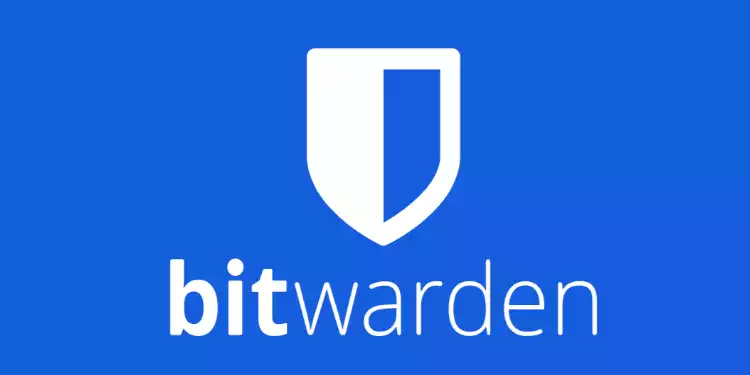
Free plan: Yes (but limited file sharing and 2FA)
Price: From $1 per month
Encryption: AES-256 bit encryption
Biometric login: Face ID, Touch ID on iOS & macOS, Android fingerprint readers
Password auditing: Yes
Dark web monitoring: Yes
Features: 100% free password manager with unlimited storage of unlimited logins. Paid plans offer 2FA, TOTP, priority support and 1GB of encrypted file storage. Sync passwords on multiple devices and an amazing free tier plan!
Current deal: Free & open source. Paid plans from $1/mo
Website: www.bitwarden.com
If you’re looking for a free open-source password manager that’s JAM-PACKED with features, Bitwarden is definitely for you, so best keep reading!
Launched in 2016, the password manager has a totally unlimited free version and superb INEXPENSIVE premium service that assures your password’s security.
INTERESTING FACT: You can sync all of your logins to ALL OF YOUR DEVICES with Bitwarden!
And it’s also packed with A LOT of key and security features you just won’t get enough of:
- Secure password sharing among teams
- Cross-platform accessibility from any location, web browsers, and devices
- Cloud-based or self-host options
- Accessible customer support
- Two-factor authentication
- Unlimited item storage for logins, notes, cards, and identities
And mind you, those features are just the TOP OF THE ICING!
While Bitwarden is definitely one of the best password managers out there, it still comes with its minor drawbacks, like limited iOS support and issues with the Edge browser extension.
But other than that, it’s still definitely a great deal, especially for the Free Plan!
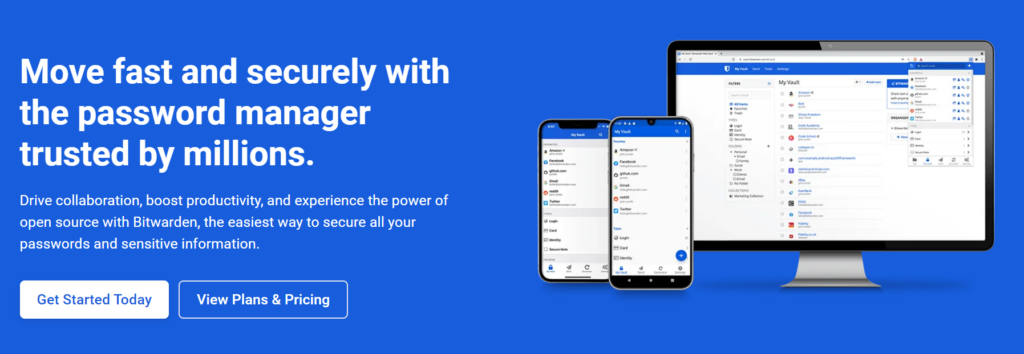
Pros
- Unlimited passwords
- Multiple devices syncing
- Open-sourced and secure to use for your passwords
Cons
- Not as intuitive as other password managers on the list
- Not recommended for non-technical users
Plans and Pricing
Personal
- A Basic Free Account that has all of Bitwarden’s CORE FEATURES
- A Premium Account for less than starts at $1/month, for only $10 a year
- A Family Organization Plan for $3.33/month, for only $40 a year
Business
- Teams Organization for $3/month per user
- Enterprise Organization for $5/month per user
With availability across multiple devices and platforms, ranging from Windows, Mac, iOS, and Android, it’s definitely worth checking out for your data safety and security!
Check out the Bitwarden website to find out more about their services and their current deals.
… or read my detailed Bitwarden review
5. RoboForm (Best form-filling features)
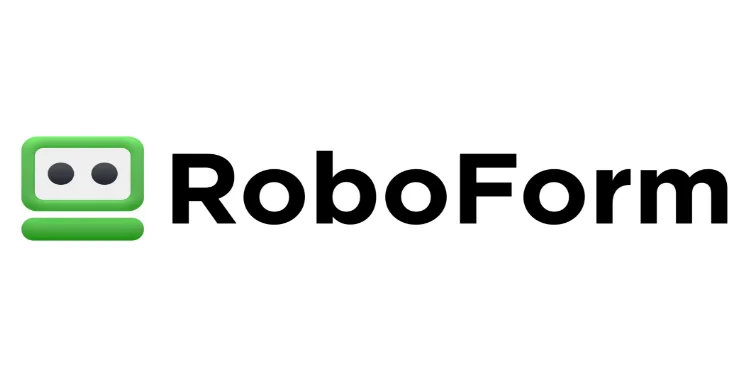
Free plan: Yes (but on one device no 2FA)
Price: From $1.99 per month
Encryption: AES-256 bit encryption
Biometric login: Face ID, Pixel Face Unlock, Touch ID on iOS & macOS, Windows Hello, Android fingerprint readers
Password auditing: Yes
Dark web monitoring: Yes
Features: Multiple 2FA options. Password security auditing. Secure password and note sharing. Secure bookmarks storage. Emergency access. Remarkable form-filling function at an inexpensive price point!
Current deal: Get 30% OFF (only $16.68 per year)
Website: www.roboform.com
RoboForm takes the spot as one of the best password managers in the market today simply because it’s RELIABLE and AFFORDABLE.
You’re in for a sweet deal with this password manager because it has all the bare essentials you need, and does the job AMAZINGLY WELL!
RoboForm’s service comes with:
- Password auditing for security
- Secure password and login sharing
- Bookmarks storage
- Multi-factor authentication
- Availability for Windows, Mac, iOS, and Android
- Save 30% on new RoboForm Everywhere subscriptions. Just $16.68/year!
But the shining highlight of Roboform and its services is DEFINITELY the form-filling functionality that it has!
Just imagine…
Complex forms can be filled out with the press of a single button.
By filling out identities in web forms, you can INSTANTLY fill out the following information, with PRECISION:
- Social media logins and registrations
- Passports details
- Credit card details
- Vehicle registration
- And even online accounting forms
But of course, you still need to be mindful that RoboForm is far from perfect as a password manager because it still isn’t up to par with its competitors when it comes to additional features.
Keep in mind as well that while the free tier works well, it doesn’t sync with multiple devices.
If you’re looking for an all-out password management experience with fancy functions, you might find RoboForm a bit lacking.
Pros
- Amazing form-filling function
- Inexpensive compared to competitors
- The user interface is attractive for web and mobile apps
Cons
- The desktop app’s interface can be a bit lacking
- Lacking in features, but have the bare essentials needed for password management
Plans and Pricing
Roboform offers personal, family, and business plans for their password management services!
- Personal Plan costs $1.99/month, billed annually
- Family Plan costs $3.98/month, billed annually
- Business costs $3.35/month per user, billed annually
So if you’re looking for an affordable password manager that can help you out in even the most complex forms, RoboForm has your back, and for a good price, too!
Check out the RoboForm website to find out more about their services and their current deals. Right now, you can save 30% on new RoboForm Everywhere subscriptions. Just $16.68/year!
… or read my detailed RoboForm review
6. 1Password (Best option for Mac and iOS users)
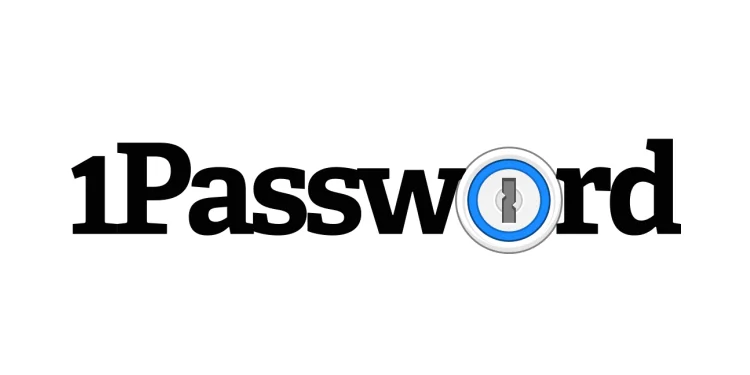
Free plan: No (14-day free trial)
Price: From $2.99 per month
Encryption: AES-256 bit encryption
Biometric login: Face ID, Touch ID on iOS & macOS, Android fingerprint readers
Password auditing: Yes
Dark web monitoring: Yes
Features: Watchtower dark web monitioring, Travel mode, Local data storage. Excellent famiily plans.
Current deal: Try FREE for 14 days. Plans from $2.99/mo
Website: www.1password.com
Using 1Password is the definition of password security that’s EASY like the BREEZE, especially for Mac and iOS users!
- Shared password protection for families
- Business Plan also offers security for teams working remotely
- Fully secure and protected logins
This password manager features a PRISTINE service and security features for you and your devices!
- Two-factor authentication for password storage security and that extra layer of protection
- Password manager apps for Mac, Windows, Linux, Android, and iOS devices
- Unlimited password storage
- Travel mode for security on the go
- Accessible email support 24/7
- Recover deleted passwords for 365 days
- Advanced encryption for extra security
- Secure digital wallet for your Paypal, debit, and credit card information
If you’re not convinced by these features, you should definitely check out what the family plan offers!
They offer all of those previously mentioned features, with GREATER add-ons for your loved ones like:
- Password manager sharing for up to 5 household members
- Password sharing for your loved ones
- Activity management
- Account recovery for locked-out members
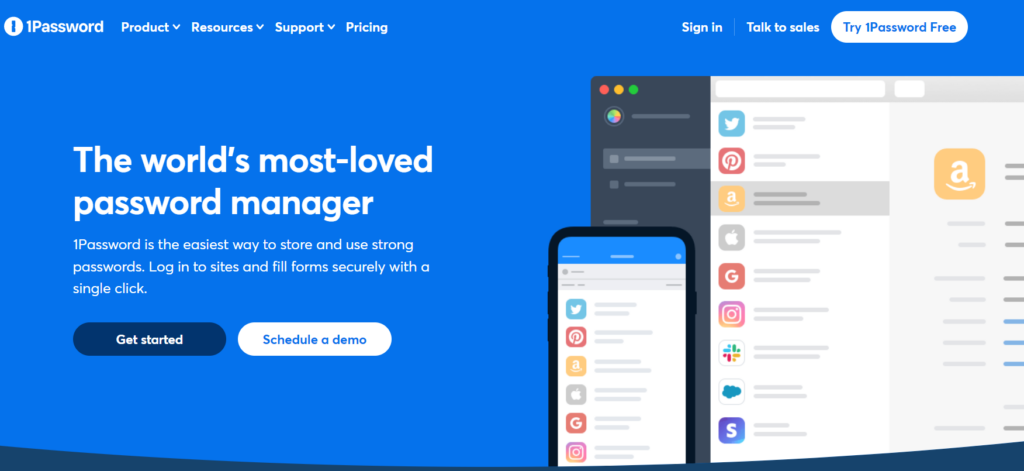
Even though 1Password isn’t a free password manager, it still comes at a PRETTY affordable price, especially if you’d want to keep your loved ones’ devices secure from an unwanted data breach!
Pros
- Travel Mode for peace of mind with online information while traveling
- Great for password sharing within families and businesses, especially for remote teams
- Multiple platform services with biometric logins for extra security
- Can invite extra family members for just an additional $1 a month per person
Cons
- No free version for you to try before buying
- Sharing passwords is limited to family plans only
Plans and Pricing
- The Personal Plan costs $2.99/month, billed annually
- The Families Plan costs $4.99/month for 5 members, billed annually
- The Business Plan costs $7.99/month per user, billed annually
- The Team Starter Pack costs $19.95/month
- The Enterprise plan s also offered for a customized experience, available upon request
1Password is HIGHLY RECOMMENDED especially if you’ve been looking for a secure password manager for your team and family’s devices and online logins!
Check out the 1Password website to find out more about their services and their current deals.
… or read my detailed 1Password review
7. Keeper (Best high-security option)

Free plan: Yes (but only on one device)
Price: From $2.92 per month
Encryption: AES-256 bit encryption
Biometric login: Face ID, Pixel Face Unlock, Touch ID on iOS & macOS, Windows Hello, Android fingerprint readers
Password auditing: Yes
Dark web monitoring: Yes
Features: Secure messaging (KeeperChat). Zero-knowledge security. Encrypted cloud storage (up to 50 GB). BreachWatch® dark web monitoring.
Current deal: Get 20% OFF Keeper one-year plans
Website: www.keepersecurity.com
Keeper protects you, your family, and your business from password-related data breaches and cyber threats.
- Advanced password security features, ideal for enterprise safety measures!
- Flexible password manager plans for businesses to suit their needs!
INTUITIVE and HIGHLY SECURE.
Do those two words ring any bells for you when you’re looking for the best password manager for you?
Then step right up and check this out. This one’s definitely your KEEPER, pun intended!
Having a high level of security for sensitive information like passwords for various devices is HIGHLY ESSENTIAL, especially for businesses. Experiencing an unwanted data breach can be a REAL PAIN!
If you’re wondering what the pinnacle of HIGH PASSWORD SECURITY looks like, check out its password management features:
- Encrypted password vault for users
- Shared team folders and secure file storage
- Access to an unlimited number of devices
- Team management
- Dark web monitoring
- Security breach monitoring
- App compatibility for Windows, Mac, Linux Chrome, Android, Microsoft Edge, and iOS
Convinced? There’s more!
You can also get an ENCRYPTED CHAT MESSENGER for this password manager. Now that’s DEFINITELY AMAZING.
Keeper offers a VERY BAREBONES free plan and doesn’t have a quick access pin, so this password manager is definitely catered for more advanced users and teams who require the EXTRA SAFETY.
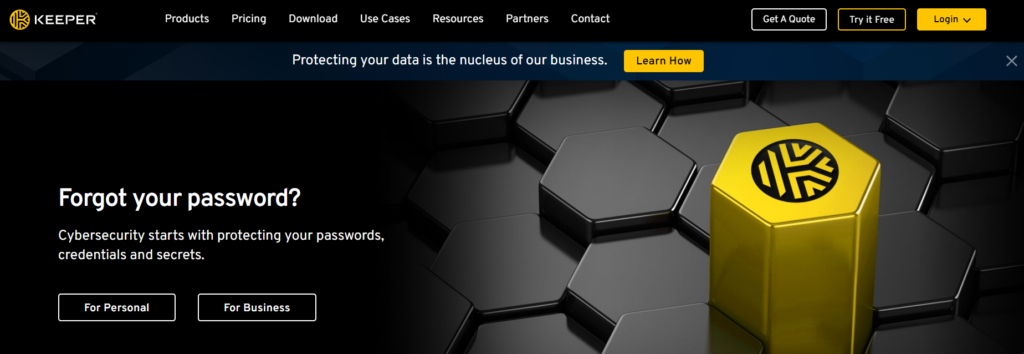
Pros
- Advanced security for passwords
- Clean and streamlined interface for the applications
- The paid version is inexpensive
Cons
- No autofill information feature
- The free version is very limited
Plans and Pricing
Keeper offers personal, family, and business plans for their password manager services!
- A Personal Plan costs $2.92month, billed annually
- A Family Plan costs $6.25month, billed annually
- A Business Starter costs $2month per user, billed annually
- A Business Plan costs $3.75month per user, billed annually
- An Enterprise Plan is also offered for a customized experience, available upon request
By the way, Keeper also offers specific discounts for students and military, medical workers.
Keeper offers ADVANCED SECURITY for individuals and businesses who need maximum passwords and online information the most, and is worth every dollar in the subscription!
Check out the Keeper Security website to find out more about their services and their current deals.
8. pCloud Pass (Best lifetime subscription password manager)
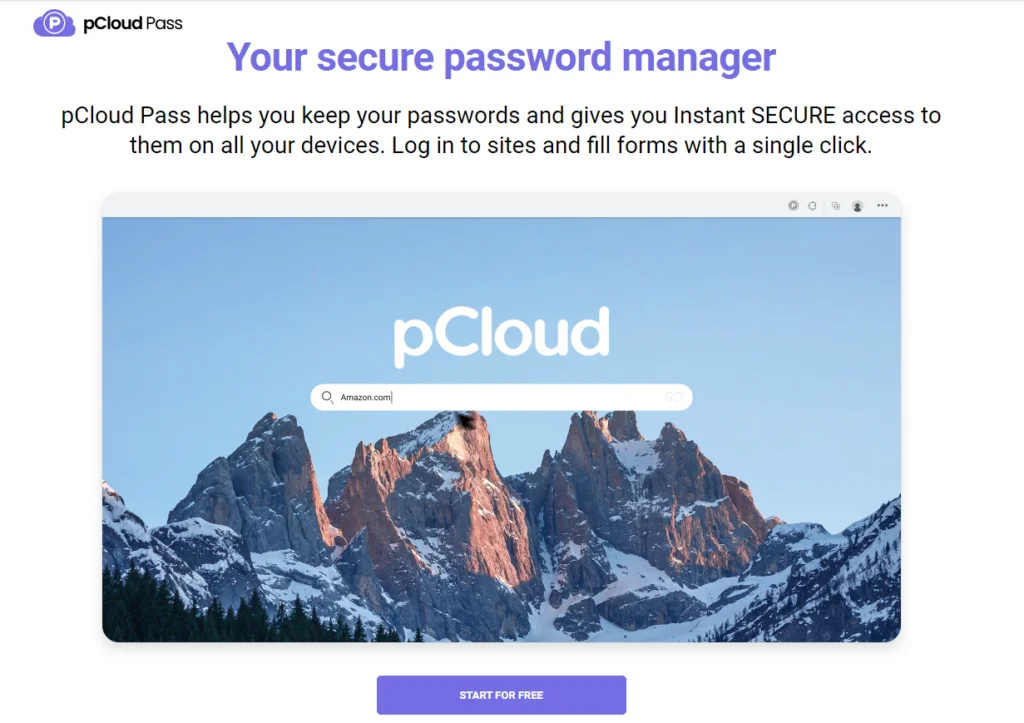
Free plan: Yes (but only on one device)
Price: From $2.99 per month
Encryption: Elliptic curve secp256r1 encryption
Biometric login: Military-grade encryption. Autofill. Autosave. Biometric unlock. Secure sharing
Password auditing: No
Dark web monitoring: No
Features: Upgrade your password security now with a password manager lifetime plan subscription! Get peace of mind and never worry about password management again. Claim your lifetime access today!
Current deal: $149 Lifetime plan (one-time payment)
Website: www.pcloud.com/pass
pCloud Pass is a truly encrypted password manager ensures the highest level of security for your passwords across all your devices.
The military-grade encryption algorithm pCloud Pass uses is a game-changer, as it provides a much more secure storage method than traditional plaintext password managers. It’s available for all devices, browsers, and operating systems, granting you secure access anywhere, anytime.
With pCloud Pass, you can create complex and unique passwords with ease using the intuitive password generator. Additionally, the platform allows you to import passwords from other sources, making it a breeze to transition from less secure methods.
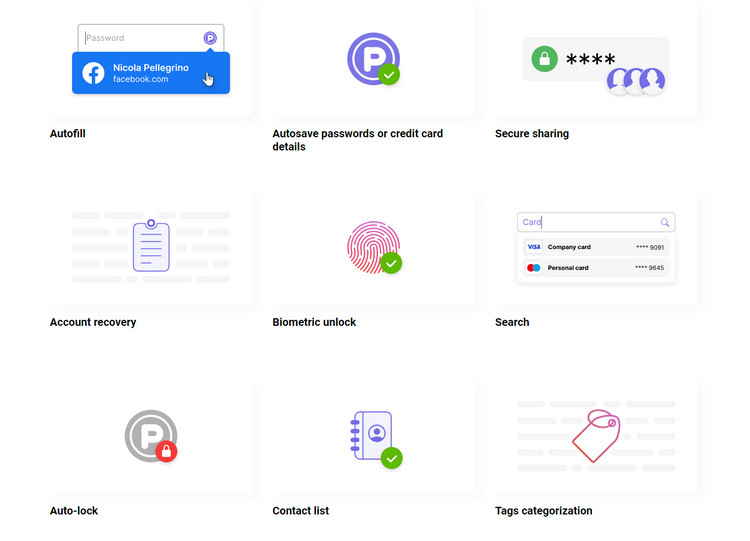
The autofill feature and autosave passwords or credit card details options streamline your online experience while secure sharing and account recovery ensure your information remains safe, even in the event of a forgotten master password. Biometric unlock adds an extra layer of security, and the search function lets you find items in your account quickly.
The auto-lock feature, contact list, and tags categorization further enhance the user experience, making pCloud Pass an essential tool for anyone looking to improve their password security and overall digital safety.
Pros
- Military-grade encryption: pCloud Pass uses a highly secure encryption algorithm to protect your passwords, ensuring maximum security.
- Multi-device compatibility: The password manager is available for all devices, browsers, and operating systems, offering seamless integration and access.
- Advanced features: Autofill, autosave, biometric unlock, and secure sharing make managing passwords more efficient and secure.
- User-friendly interface: The platform is easy to navigate, and features like the password generator, search, and tags categorization make organizing and finding passwords simple.
- Import and export options: Easily import passwords from other browsers, password managers, or CSV files, and export your data when needed.
Cons
- For users new to password managers, there might be a learning curve to understand and utilize all the features fully.
- Depending on the device, some features might not be accessible offline or may have reduced functionality.
- Biometric unlock relies on the device’s hardware, which may not be available or compatible with older devices.
- As with any cloud-based service, occasional syncing issues across devices may occur, requiring manual troubleshooting.
Plans and Pricing
- Free Plan you can use on 1 active device
- Premium Plan you can use on unlimited devices, starts at $2.99/month or lifetime plan onetime cost of $149
- Family Plan for up to 5 users you can use on unlimited devices, starts at $4.99/month or lifetime plan onetime cost of $253
Check out the pCloud website to find out more about their services and their current deals.
… or read my pCloud Pass review
9. Password Boss (Best advanced features option)

Free plan: Yes (but on only one device)
Price: From $2.50 per month
Encryption: AES-256 bit encryption
Biometric login: Face ID, Pixel Face Unlock, Touch ID on iOS & macOS, Windows Hello, Android fingerprint readers
Password auditing: Yes
Dark web monitoring: Yes
Features: Unlimited storage. Syncing across multiple devices. Secure password sharing. Password security auditing. Emergency access. An intuitive password tool with PLENTY of useful features!
Current deal: Try FREE for 14 days. Plans from $2.50/mo
Website: www.passwordboss.com
Password Boss is the EPITOME of FUNCTION and EASE! Its user interface is very intuitive which will make people with non-technical backgrounds feel welcome.
Check out its features here:
- Secure sharing for passwords
- Basic 2-factor authorization
- Strength auditing for passwords
- Secure storage
- Dark web scanning
While these basic benefits are STUNNING, the cherry on top of the cake is definitely the USEFUL EXTRAS that it presents, like customizable emergency access and simplified online shopping!
A small nitpick I have for this service is the customer service might be a bit lacking as it only has email and no direct contact with an agent, and the lack of automated password updates.
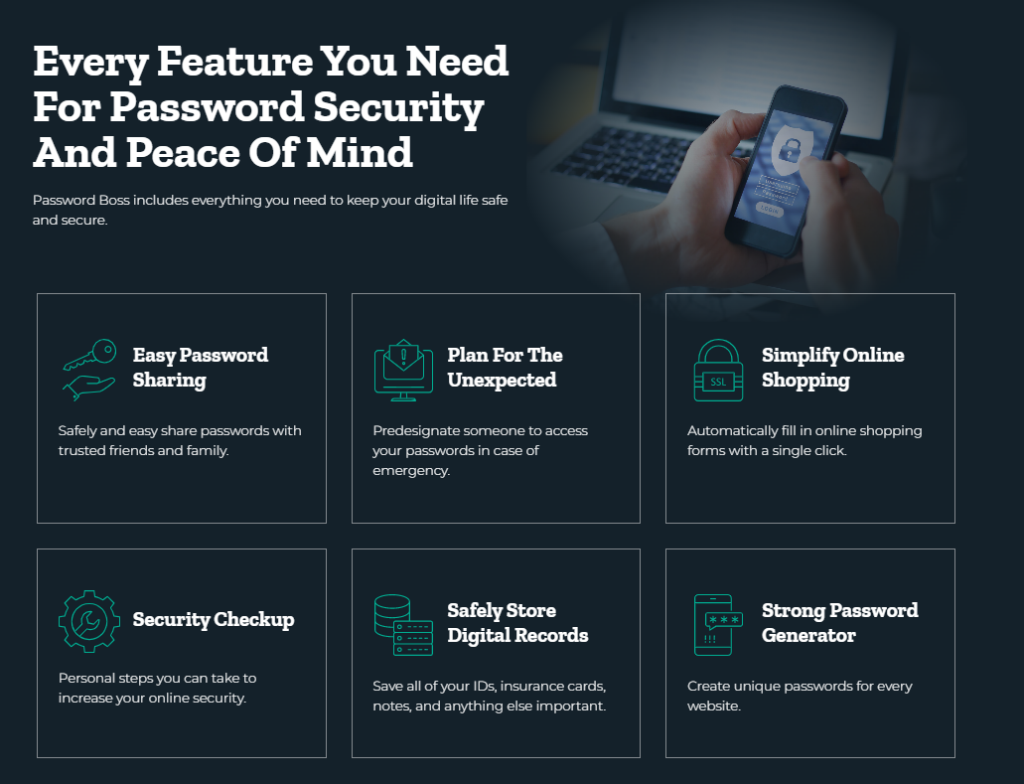
Pros
- Highly useful base and advanced features
- Easy to use, especially for non-technical users
Cons
- Lacking technical service, no direct contact with an agent for help
- No automatic password updates
Plans and Pricing
- A Free Plan that has all standard features
- A Premium Plan that costs $2.50/month, billed annually
- A Families Plan that costs $4/month, billed annually
If you’re a casual user who’s looking for AMAZING features that come wrapped in an easy-to-use interface, then Password Boss is the right one for you!
Check out the Password Boss website to find out more about their services and their current deals.
10. Enpass (Best offline password manager)

Free plan: Yes (but only 25 passwords and no biometric login)
Price: From $1.99 per month
Encryption: AES-256 bit encryption
Biometric login: Face ID, Pixel Face Unlock, Touch ID on iOS & macOS, Windows Hello, Android fingerprint readers
Password auditing: Yes
Dark web monitoring: Yes
Features: A free and user-friendly interface that stores your sensitive information locally, making it one of the most reliable password managers in the market!
Current deal: Get up to 25% OFF premium plans
Website: www.enpass.io
Enpass offers TOTAL PEACE OF MIND with a service that’s unique to other password managers in this list. It stores all of your precious information LOCALLY, in your device!
With this, online data breaches can say GOODBYE!
Just by using one MASTER PASSWORD, Enpass takes care of the rest for you by securely storing all your passwords for various platforms and online accounts.
If you’re wondering how Enpass compares to other password managers in the market, come and see all the features that they offer for yourself!
- Locally encrypted file storage for private information and passwords for more security
- Autofill of login details, entity forms, and credit cards for ease of access
- Cross-platform accessibility for any home and work device you own
- Data sync with your cloud storage accounts and across multiple devices
- Built-in password generator for strong and unique passwords
- Password auditing feature to reveal weak and old passwords
- Free desktop app for Windows, Linux, and Mac
- Biometric logins for your accounts
- Use of a master password for ease and accessibility of all passwords and sensitive info
- Unlimited passwords for the premium service
Now, Enpass really does sound like one of the most impressive password managers for your device, right?
Just keep in mind though, that it still has its own fair share of drawbacks, which may turn off some users.
This password manager left out KEY FEATURES like password sharing and two-factor authentication, and there isn’t really any secure sharing of a number of passwords for this service.
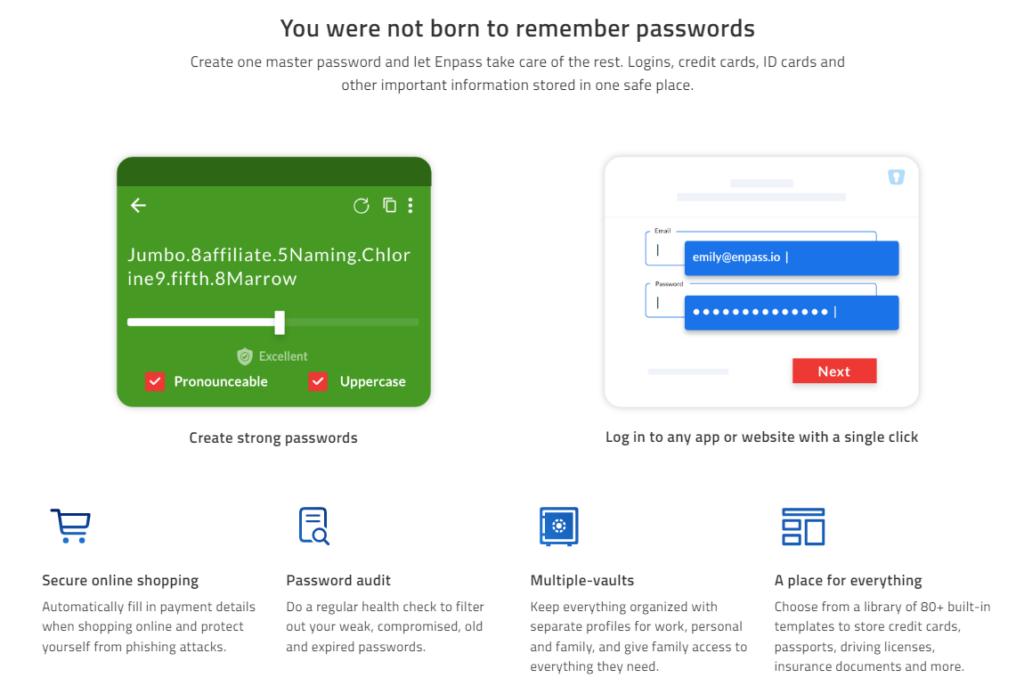
Pros
- Desktop apps are free for their corresponding platforms
- Ability to sync with cloud storage accounts on your device
Cons
- Password manager app for mobile devices require a paid account
- No two-factor authentication
Plans and Pricing
- An Individual Plan costs $1.99/month, billed yearly
- A Family Plan costs $2.99/month, billed yearly
- A special One-time Payment plan costs $99.99, for personal lifetime access
- Business Starter Plan for up to 10 users costs $9.99/month, billed yearly
- Business Standard Plan costs $2.99/month per user billed annually
Enpass functions as an AMAZING offline option in our list of the best password managers out there.
It can function as your DAILY DRIVER for all your devices if you don’t mind paying the subscription fee to access mobile security, as well!
Check out the Enpass website to find out more about their services and their current deals.
11. Google Password Manager (Most popular but least secure option)
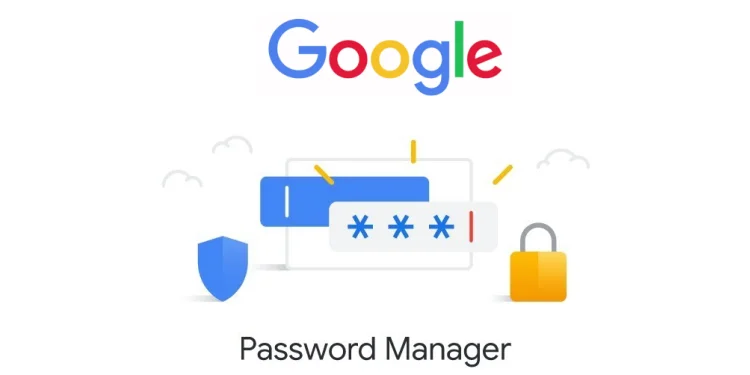
Free plan: Yes (part of Chrome)
Price: $0
Encryption: No AES 256-bit encryption
Biometric login: No biometric login
Password auditing: No
Dark web monitoring: No
Features: One of the most commonly used free password managers with all the bare essentials features that you probably use daily!
Current deal: FREE and built in to your Google Account
Website: passwords.google.com
The Google Password Manager is something you’re probably using ON THE DAILY, whether you know it or not.
If you’ve been browsing the web on your Chrome browser with your Google account, you may notice the prompts to autofill forms and save passwords for SPECIFIC LOGINS.
Users aren’t required to download any special software for this as well, and has ALL THE BASIC FEATURES that you need for your info and passwords:
- Autofill and form capture feature for users’ information
- Password saving for logins
- Available on all devices and platforms with Chrome Firefox and Google account access, without any device restrictions for users
But as barebones as this can be, this just couldn’t compete with the other password managers in the list for additional features and extra security like the following:
- Offline availability
- No password sharing
- Secure encryption for sensitive information and passwords
- No two-factor authentication or multi-factor authentication
Pros
- Functions as an entry-level password manager with all the basics needed
- Accessible on various devices and platforms
- Has password saving and autofill feature for forms for users
Cons
- Not as comprehensive with features as other password managers on the list
- Lacks authentication measures for passwords and data security for users
Plans and Pricing
The Google Password Manager won’t cost you a single dime! All you need is a Google account and Chrome to access the quick and easy convenience!
While it doesn’t function as comprehensively as other password managers on the list, this does the job if you need a quick fix on saving info!
Worst Password Managers (That You Should Avoid Using)
There are a lot of password managers out there, but not all of them are created equal. Some are just much better than others. And then there are the worst password managers, which can actually do you more harm than good when it comes to protecting your privacy and notoriously weak security.
1. McAfee TrueKey
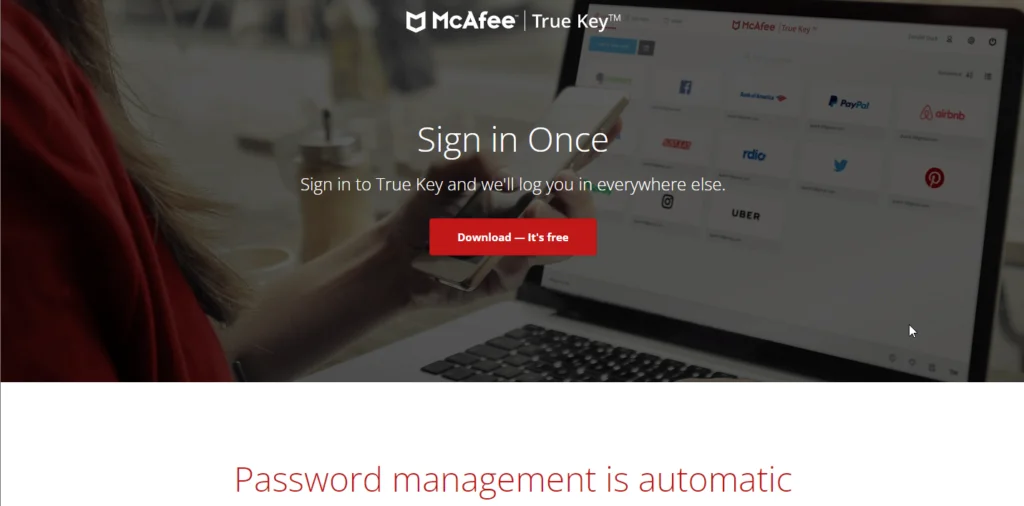
MacAfee TrueKey is just a cash-grab me-too product. They didn’t like seeing other antivirus software companies capture a small share of the password manager market. So, they came up with a basic product that could pass as a password manager.
It’s a password manager that comes with apps for all your devices. It automatically saves your login credentials and enters them when you try to log into some website.
One great thing about TrueKey is that it comes with a built-in Multi-Factor Authentication feature, which is better than some other password managers. But it doesn’t support using desktop devices as a second-factor device. This is a bummer because a lot of other password managers come with this feature. Don’t you hate it when you try to log into a website but first have to look around for your phone?
TrueKey is hands down one of the worst password managers on the market. This product only exists to sell you McAfee antivirus. The only reason why it has some users is because of the McAfee name.
This password manager is riddled with bugs and has terrible customer support. Just take a look at this thread which was created by a customer on McAfee’s support official forum. The thread was only created a couple of months ago and is titled “This is the WORST password manager EVER.”
My biggest gripe with this password manager is that it lacks even the most basic features that all other password managers have. For example, there’s no way to manually update a password. If you change your password on a website and McAfee doesn’t recognize it on its own, there’s no way to update it manually.
This is basic stuff, it’s not rocket science! Anyone with only a couple of months of experience building software could build this feature.
McAfee TrueKey offers a free plan but it’s limited to only 15 entries. Another thing I don’t like about TrueKey is that it doesn’t come with a browser extension for Safari on desktop devices. It does support Safari for iOS, however.
The only reason I would recommend McAfee TrueKey is if you were looking for a cheap password manager. It’s only $1.67 per month. But on second thought, even in that case, I would much rather recommend BitWarden because it’s only $1 per month and offers more features than TrueKey.
McAfee TrueKey is a password manager that is much cheaper than most other password managers, but that comes at a cost: it lacks a lot of features. This is a password manager McAfee made so it could compete with other Antivirus software such as Norton that come with a built-in password manager.
If you are looking to also buy antivirus software, then buying McAfee Antivirus’ premium plan will give you free access to TrueKey. But if that’s not the case, I would recommend that you take a look at other more reputable password managers.
2. KeePass
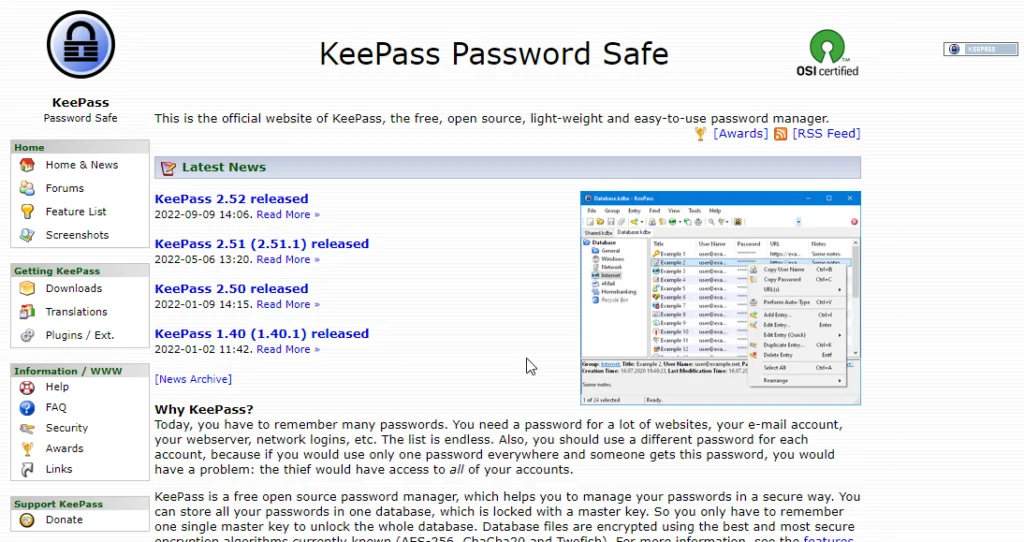
KeePass is a completely free open-source password manager. It’s one of the oldest password managers on the internet. It came before any of the currently popular password managers. The UI is outdated, but it has almost all the features you’d want in a password manager. It’s widely used by programmers, but it isn’t popular with consumers who don’t have a lot of technical expertise.
The reason behind KeePass’s popularity is that it is open-source and free. But that’s also one of the main reasons why it’s not widely used. Because the developers aren’t selling you anything, they don’t have much of an incentive to truly “compete” with big players like BitWarden, LastPass, and NordPass. KeePass is mostly popular with people who are good with computers and don’t need a great UI, which is mostly programmers.
Look, I’m not saying KeePass is bad. It’s a great password manager or even the best for the right user. It has all the basic features you need in a password manager. For any features that it lacks, you can just find and install a plugin to add that feature to your copy. And if you are a programmer, you can add new features yourself.
The KeePass UI hasn’t changed that much in the last couple of years since its inception. Not only that, the process of installing and setting up KeePass is a bit difficult when compared to how easy it is to set up other password managers such as BItwarden and NordPass.
The password manager I’m currently using only took 5 minutes to set up on all my devices. That’s 5 minutes in total. But with KeePass, there are lots of different versions (official and unofficial) to choose from.
The biggest con of using KeePass that I know of is that it doesn’t have an official for any device other than Windows. You can download and install unofficial apps created by the project community for Android, iOS, macOS, and Linux.
But the problem with these is that they aren’t official and their development depends solely on the creators of these apps. If the main creator or contributor to these unofficial apps stops working on the app, the app will simply die after a while.
If you need a cross-platform password manager, then you should look for alternatives. There are unofficial apps available right now but they might stop getting updates if one of their main contributors stops contributing new code.
And this is also the biggest problem with using KeePass. Because it’s a free, open-source tool, it will stop getting updates if the community of contributors behind it stops working on it.
The main reason why I never recommend KeePass to anyone is that it’s just too difficult to set up if you aren’t a programmer. For example, If you want to use KeePass in your web browser the way you’d use any other password manager, you’ll first need to install KeePass on your computer, then install two different plugins for KeePass.
If you also want to make sure you don’t lose all your passwords if you lose your computer, you’ll need to back up to Google Drive or some other cloud storage provider manually.
KeePass doesn’t have a cloud backup service of its own. It’s free and open source, remember? If you want automatic backups to your preferred cloud storage service, you’ll need to find and install a plugin that supports that…
For almost every feature that most modern password managers come with, you’ll need to install a plugin. And all of these plugins are made by the community, meaning they work as long as the open-source contributors who created them are working on them.
Look, I am a programmer and I love open-source tools such as KeePass, but if you aren’t a programmer, I wouldn’t recommend this tool. It’s a great tool for anyone who likes messing with open-source tools in their free time.
But if you value your time, look for a tool created by a for-profit company such as LastPass, Dashlane, or NordPass. These tools aren’t supported by a community of engineers who code whenever they get some free time. Tools like NordPass are built by huge teams of full-time engineers whose only job is to work on these tools.
What is a Password Manager?
Now that I’ve discussed what the BEST PASSWORD MANAGERS are, it’s time we have an in-depth discussion about the service you’re getting!
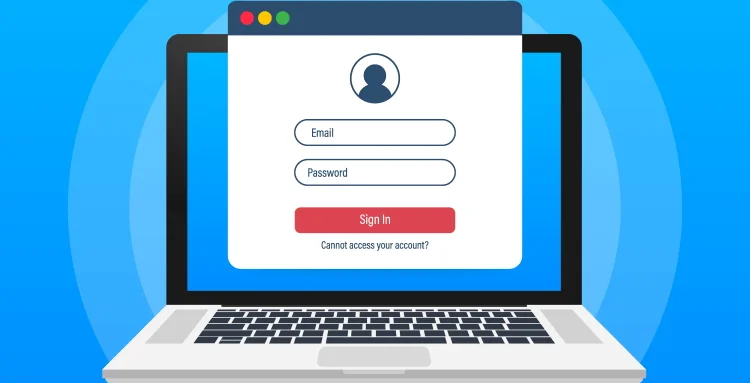
There are people who have a MULTITUDE of online accounts, and use the same password for them. It’s a bad habit, and it’s called password fatigue! It makes you prone to hacking as well.
Studies show that bad password habits make you prone to a BREACH! Now that’s something we don’t want, right?
The solution? PASSWORD MANAGERS!
Simply put, password managers generate a complex combination of characters to use as passwords for the online accounts for users!
Think of the password managers’ service as something like a vault that only designated users can access, but for data!
INTERESTING TO KNOW: They store your passwords in an encrypted place so that your sensitive information is SAFE and SECURE!
They often have features like a MASTER PASSWORD to access the entire password storage, and sometimes have authentication procedures to verify the identity of the user.
Password managers are a GREAT and ACCESSIBLE way to keep all of your private logins in check, and to keep data breaches at bay!
With password managers, you can have more PEACE OF MIND with your online information!
Coming up with secure passwords and remembering them all can be a challenge, and a 2019 study from Google confirms this.
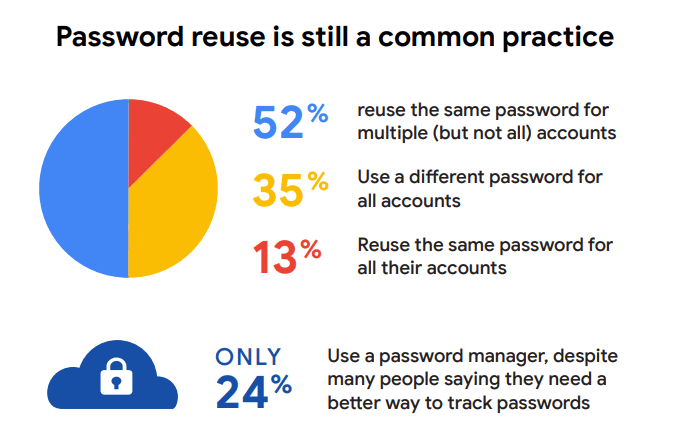
The study found that 13 percent of people use the same password across all their accounts, 35% of respondents said that they use a different password for all accounts.
Features To Look Out For?
Ease of Use
Good password managers are first of all: CONVENIENT TO USE.
Users should have an EASIER TIME to understand how the basic functions of the software work, because having your online accounts protected with this kind of service is a RIGHT!
Another factor that should also be considered is device compatibility.
The most ideal password managers to use are ones that can be used across various devices like Windows MacOS, iOS, and Android.
End-to-end Encryption
Basically, end-to-end encryption is an ESSENTIAL FEATURE to keep your passwords safe!
To put how encryption works simply, think of it this way…
Password managers ENCRYPT your data into something that can only be accessible by you! Your master password is the key, and the encrypted data is the digital vault that only YOU have access to.
Multi-factor Authentication
Having authentication measures for your password managers is also the BEST THING TO HAVE. It’s an added layer of security that gives you EXCLUSIVE to the data that you own that’s stored.
Procedures like two-factor authentication and multi-factor authentication secure important data like passwords stored in the service!
- It confirms your identity as you access your passwords and other data
- It’s an effective cybersecurity solution to give hackers a harder time to break-in
- And it’s very easy to use!
Think of it as the locked door to another locked door. Users are more assured of safety because of this feature!
Importing & Exporting Passwords
A nice feature to have with password managers is to have the ability to import and export your passwords!
Having that ability gives you more FLEXIBILITY and CONVENIENCE when it comes to setting up old passwords or uploading them to a cloud storage service for safekeeping.
It can also help out just in case you’d want to transfer your passwords and data to other password managers!
Apps & Browser Extensions
Having apps and browser extensions with an EASY TO USE and FUNCTIONAL INTERFACE can save you TONS of time.
These apps and extensions help users keep track of their important data and passwords and also helps in STREAMLINING your data for everyday use like…
- One-click logins
- Autofill forms
- Save new passwords
- Two-factor authentication
- Device syncing, and more!
Price and Value for Money
When getting the right password managers, something we all need to consider is the VALUE we’re getting for the price we pay!
Good news for you, there are PLENTY of free password managers in this list that are worth checking out, too!
Users will find their baseline features very useful to gauge which one is the BEST PASSWORD MANAGER for them.
It’s also best to check the password manager they need for their device and platform, whether if they’re using Windows, Mac, iOS, or Android.
Support
Of course, when it comes to serious software like a management tool for passwords and sensitive data, you’ll need the best technical support you can get, just in case you run into any issues!
Be sure to always consider if they have great continuing support for their product. It can MAKE or BREAK your experience, mind you!
Free Vs. Paid Password Managers
Password managers are becoming more and more of a necessity, especially at this age of the CYBERSPACE! A lot of people rely on their online information to do business and personal matters.
While some people may find that free password managers do the job of storing and securing sensitive info, there truly are ADVANCED FEATURES that give the paid version an edge over the free version.
Free Password Managers
A free password manager can be accessed by a majority of the service providers! It somehow serves as a TEASER to their services, by giving the users a quick gist of what their product is all about.
The free version usually has all the ESSENTIALS that a daily user needs for personal use, like a master password to unlock a vault of passwords, encryption, and multi-platform access.
For the free version, however, there are often limits, like a limited capacity in the password vault, auditing functions, and other fancy features that you might need!
Paid Password Managers
Paid password plans give you a better sense of security with a more COMPLEX and COMPREHENSIVE set of features to have, like the following
- Cloud storage
- Team management
- Dark web monitoring
- Automatic passwords changing
While all of these sound like something EXTREMELY CONVENIENT to have, it might be too much for just a casual user who would just like to secure passwords and documents the easy way.
However, for businesses and organizations, this might be something worth considering!
| Password Manager | 2FA/MFA | Password Sharing | Free Plan | Password Auditing |
|---|---|---|---|---|
| LastPass | ✓ | ✓ | ✓ | ✓ |
| Bitwarden | ✓ | ✓ | ✓ | ✓ |
| Dashlane | ✓ | ✓ | ✓ | ✓ |
| 1Password | ✓ | ✓ | ✘ | ✓ |
| Keeper | ✓ | ✓ | ✘ | ✓ |
| Roboform | ✓ | ✓ | ✘ | ✓ |
| NordPass | ✓ | ✓ | ✓ | ✓ |
| PasswordBoss | ✓ | ✓ | ✓ | ✓ |
| Enpass | ✘ | ✓ | ✘ | ✓ |
| Google Password Manager | ✘ | ✘ | ✓ | ✘ |
Our Verdict ⭐
Now that we’ve run through my list of the BEST PASSWORD MANAGERS out there, I highly recommend LastPass as the overall value pick for your CONVENIENCE and SECURITY!
| Product Image / Get Started | Product Name / Price / Description |
|---|---|
|
Recommended
|
|
|
|
|
Automatic password changing. Account recovery. Password strength auditing. Secure notes storage. Family pricing plans. Extensive two-factor authentication with great pricing for the bundles, especially the family plan!
Protected by XChaCha20 encryption. Data leaks scanning. Use on 6 devices at a time. Import passwords via CSV. OCR scanner. A swiss-army knife of a password manager that has all the online essentials you need to stay safe on the web!
Zero-knowledge encrypted file storage. Automatic password changing. Unlimited VPN. Dark web monitoring. Password sharing. Password strength auditing
It has all the basic functions that you need and MORE. Plus it comes at a HIGHLY affordable price, too!
With its multiple layers of security like strong encryption for Mac, Windows, iOS Android, you’re surely getting the security you need with great value-added.
But don’t overlook the other options in the list, though! I’m pretty sure I have one that’s the RIGHT FIT for you and your data security needs.
How We Test Password Managers: Our Methodology
When we test password managers, we start from the very beginning, just like any user would.
The first step is purchasing a plan. This process is crucial as it gives us our first glimpse into the payment options, ease of transaction, and any hidden costs or unexpected upsells that might be lurking.
Next, we download the password manager. Here, we pay attention to practical details like the size of the download file and the storage space it requires on our systems. These aspects can be quite telling about the software’s efficiency and user-friendliness.
The installation and setup phase comes next. We install the password manager on various systems and browsers to thoroughly assess its compatibility and ease of use. A critical part of this process is evaluating the master password creation – it’s essential for the security of the user’s data.
Security and encryption are at the heart of our testing methodology. We examine the encryption standards used by the password manager, its encryption protocols, zero-knowledge architecture, and the robustness of its two-factor or multi-factor authentication options. We also assess the availability and effectiveness of account recovery options.
We rigorously test the core features like password storage, auto-fill and auto-save capabilities, password generation, and sharing features. These are fundamental to the everyday use of the password manager and need to work flawlessly.
Extra features are also put to the test. We look at things like dark web monitoring, security audits, encrypted file storage, automatic password changers, and integrated VPNs. Our goal is to determine if these features genuinely add value and enhance security or productivity.
Pricing is a critical factor in our reviews. We analyze the cost of each package, weighing it against the features offered and comparing it with competitors. We also consider any available discounts or special deals.
Finally, we evaluate customer support and refund policies. We test every available support channel and request refunds to see how responsive and helpful the companies are. This gives us insight into the overall reliability and customer service quality of the password manager.
Through this comprehensive approach, we aim to provide a clear and thorough evaluation of each password manager, offering insights that help users like you make an informed decision.
For more information about our review process, click here.