Are you looking for the best Google Chrome password alternatives? Did you know that the convenience of Google Chrome’s free password manager comes at a price?
While it would have been great to get such a convenient system of saving passwords free of cost, this, unfortunately, is not safe. The problem with Chrome’s password manager is that it doesn’t keep your passwords secure.
Quick summary:
- LastPass – Overall best Chrome password manager alternative in 2024 ⇣
- Dashlane – Best premium password manager option ⇣
- Bitwarden – Best open source free Chrome password manager option ⇣
Your passwords could very well be compromised if your computer gets stolen or if someone else uses it because Chrome password managers store passwords locally. There is no encrypted vault, therefore, no secure storage.
Also, you’re missing out on tons of features. It’s time to move on for the sake of your sensitive data. It’s much safer to use a dedicated password manager.
Reddit is a great place to learn more about good password managers. Here are a few Reddit posts that I think you’ll find interesting. Check them out and join the discussion!
Here, I’m going to list three of the best Google Chrome password manager alternatives that use their own server to keep your data safe.
TL;DR
Chrome’s password manager is not secure. Opt for an alternative password manager that has tons of additional features and a tight encryption system. A good password manager should be able to sync passwords, share passwords, automatically fill up web forms, and do much more.
The top three alternatives to Chrome’s password manager are LastPass, Dashlane, and Bitwarden. Even the free version of these apps will guarantee your safety with their dedicated encryption.
LastPass is currently the best password manager out there, and it’s also a good overall alternative to the Chrome Manager. DashLane has a great encryption system even in its free version and all the password manager basics too. Bitwarden, on the other hand, is very popular because of its open-source software and flexibility.
Top Alternatives for Chrome Password Manager
1. LastPass (Overall best password manager in 2024)
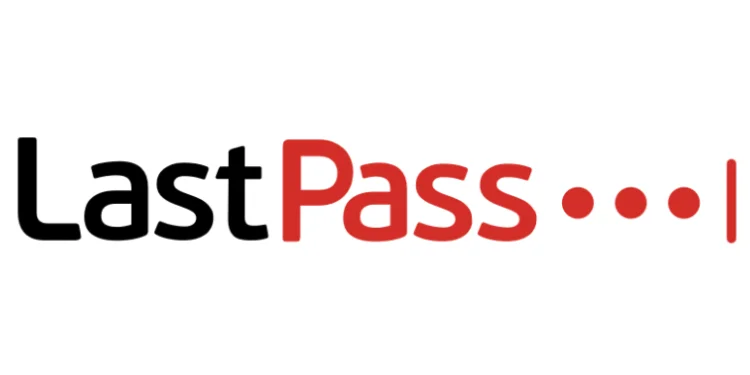
Free plan: Yes (but limited file sharing and 2FA)
Price: From $3 per month
Encryption: AES-256 bit encryption
Biometric login: Face ID, Touch ID on iOS & macOS, Android & Windows fingerprint readers
Password auditing: Yes
Dark web monitoring: Yes
Features: Automatic password changing. Account recovery. Password strength auditing. Secure notes storage. Family pricing plans. Extensive two-factor authentication with great pricing for the bundles, especially the family plan!
Current deal: Try for FREE on any device. Premium plans from $3/mo
Website: www.lastpass.com
Compatibility Across Miscellaneous Platforms
The desktop and mobile apps help to integrate all your devices seamlessly.
You can use them with operating systems like iOS, Android, and Linux. The web version is available for Windows 8.1 and above, and for MacOS 10.14 and above. Browsers like internet explorer, Chrome, Firefox, Microsoft Edge, Vivaldi, and even Opera are also supported.
Needless to say, LastPass is great with device syncing. It will make your life more secure and efficient overall.
Easy to Use
If you aren’t too tech-savvy, don’t worry. LastPass has a very intuitive interface that comes with instructions that are easy to follow. Signing up, making new passwords, filling up forms are all a piece of cake with its intuitive user interface.
Password Management
The App will centralize all your online accounts and information into one singular key – your master password. After creating the password, you have to enter the password vault and add all your social media accounts to it.
One of the factors that make LastPass one of the best free password managers is that it gives you unlimited password storage.
Once you have entered the passwords, you can forget them all. From hereon, you will only need to remember the key password to access the vault that securely stores passwords and data.
Password Generation
The best passwords are the ones that have a hodgepodge of letters, numbers, and symbols – these are the ones that are impossible to crack, and they provide the most secure file storage.
Also, LastPass’s generator can create a multitude of such difficult passwords for you. If you put an easy lock on your accounts, anyone will be able to barge in. Use those randomly generated passwords to lock your account, and say goodbye to tension by using the best password manager for free.
Save Your Details and Fill Up Forms
Once you save your address and your card details in the Vault, LastPass can extract them to automatically fill up forms. All you have to do is click on the browser extensions, and the rest is easy.
And let us remind you that this will prove to be immensely useful for those Black Friday deals that run out even before you finish typing your name in the purchase forms. Fill up forms instantaneously with the help of LastPass, and seal all those best deals that you never can get a hold of.
One-Time Emergency Access
You can give emergency access to another LastPass user by lifting off your password security. They will be able to see everything in your password manager’s account, no exception. But their access will be limited by time. You have to set an access delay for them.
As an example, let’s assume that the delay has been set to 60 minutes. Now when your chosen contact asks for access, you will be notified about their request. Now you have to deny the request if you don’t want them to get through.
If you don’t deny it within that delay window of 60 minutes, LastPass will automatically let them into your account.
Unique Selling Points
You can enjoy extra features if you pay for LastPass. The extra features are – dark web monitoring, credit card monitoring, emergency access, and so on. None of these are provided by Chrome password managers; they are unique to only a few password managers, such as our esteemed LastPass.
LastPass has been ranked as one of the best password managers of all time because of how easy it is to use mobile and desktop apps. Along with that ease, we revel in the fact that LastPass doesn’t compromise security in its free version at all.
E2EE and multi-factor authentication are both used in order to protect your valuable data. Also, there are form-filling conveniences, unlimited password generation, a capacity for tons of stored passwords, and much more.
Pros
- Unbreakable E2EE Encryption System
- Multilingual App
- Easy-to-use browser extensions
- Plenty of Features in the Free Version
- Unlimited password storage
- Works for iOS, Android
- Auto filling feature saves a lot of time
- Seamless experience of secure password sharing
Cons
- Service Outage
| Feature | Free Plan | Premium Plan |
|---|---|---|
| Number of Device Types | 1 (mobile/computer) | Unlimited |
| Number of saved passwords | Unlimited | Unlimited |
| Password Generator | Yes | Yes |
| Autofill feature | Yes | Yes |
| Secure Notes | Yes | Yes |
| Available File Storage Space | No | 1 GB |
| Sharing | 1-to-1 | 1-to-many |
| Dark Web Monitoring | No | Yes |
| VPN Service | No | ExpressVPN |
LastPass takes password security very seriously. Unlike Chrome Password Managers, LastPass has an encrypted password vault for storing passwords and data. Due to these security measures, none of your passwords will get compromised even if there is an outage in the App’s service line.
So, opt out of the Chrome ‘unsecurity’ and join the LastPass community! Download it on both your mobile App and your desktop.
Check out the LastPass website to see more about their services.
… or read my detailed LastPass review
2. Dashlane (Best paid alternative)

Free plan: Yes (but one device and max 50 passwords)
Price: From $4.99 per month
Encryption: AES-256 bit encryption
Biometric login: Face ID, Pixel Face Unlock, Touch ID on iOS & macOS, Android & Windows fingerprint readers
Password auditing: Yes
Dark web monitoring: Yes
Features: Zero-knowledge encrypted file storage. Automatic password changing. Unlimited VPN. Dark web monitoring. Password sharing. Password strength auditing.
Current deal: Get 3 free months of Dashlane Premium
Website: www.dashlane.com
All You Need Is Just One Master Password
Instead of remembering multiple passwords, you need to remember only one to get access to all the browsers and websites in your encrypted digital vault. But be warned – password managers do not store the master password. So, if you forget it, you won’t be able to get access to your existing passwords either.
Password Generator
You won’t have to use your mental resources to generate an uncrackable password – let the App do it for you and save yourself some time. Even the free version of the password generator will create new passwords for you. These freshly generated passwords will be much more random and, therefore, much more secure.
Also, you can customize the passwords as you see fit. Control how many letters, digits, and symbols you want in a secure password, and in this way, you can control its length as well.
Store Passwords in the Database
Dashlane stores all your passwords in its own database. Unlike Chrome and many password managers, nothing is stored locally, so your data won’t be compromised in the case of a cyberattack.
Autofill Feature
Once a password has been saved to the Dashlane vault, you won’t have to type it down again. Go to the site or platform, click on the text bar, and Dashlane will automatically key all your info in. No hassle.
Form Filling
It’s quite annoying to type the same information again and again. But once you store all your information into Dashlane, you can just use that to quickly fill up your web forms. The system is easy, quick, and convenient.
Store IDs
Dashlane can store information from your ID cards, social security numbers, driver’s licenses, etc., so that you don’t have to carry around a multitude of cards with yourself physically.
Speed Up Payments
You can add your bank accounts and card details to the vault. When you have to submit payments, just use the autofill feature of the App to punch in all your payment information automatically.
Secure Notes
This is a feature that is only available in the paid version of Dashlane. With secure notes, you can keep your secrets all to yourself. You have the option to share them with your trusted ones with password protection, but that’s all up to you.
Password Sharing
You can share your password with trusted individuals. Choose the account you want to share with someone, and then you will be asked whether you want password sharing to be partial or complete.
Limited rights will allow that individual to use the shared content but not make any changes to it.
Full rights will give that individual ownership on your shared content — thus, they will be able to see it and make changes to it as well. If they want, they can even turn the tables and cut off your access to that content. So be careful about who you give the full rights to.
Monitor Dark Web Interference
With Dashlane, you can protect up to 5 email addresses from data breaches. The App runs surveillance for your protected addresses on the dark web around the clock and lets you know as soon as any of your protected data ends up in the searches.
Audit Passwords
The App will check all your currently active passwords and make a health check on them.
If the audit reveals that you have entered the same password for two different accounts or that your password is weak or compromised, the App will notify you immediately. Replace the weak passwords with strong passwords generated by the App, and assure complete online safety.
Emergency Access
This is another sharing feature that most password managers have. To give emergency access to someone, you have to put their email address into Dashlane and send them an invite to be your emergency contact.
If they accept, you have to set a waiting period for them. Once that waiting period is over, they will be able to see everything in your account except your personal information, payment information, and your identity cards.
Security Features
Quite a few security features have been put in place to ensure that you don’t become vulnerable to cyberattacks. They are given below in detail.
- AES 256 Encryption
This is a military-grade encryption system that is generally used in banks all over the world to protect important datasets. AES supports the largest files with a key of 256 bits. It is impossible to break this encryption with brute force with the current computational power standards.
So until technology goes into further revolutions, your data has the tightest level of security with LastPass.
- Zero-Knowledge Policy/E2EE
Dashlane’s E2EE ensures that it has zero knowledge about the information you store in it. Yes, that’s right. Even the App itself has no idea what any of your data actually is. This is because every bit of stored data goes into double-ended encryption when it enters the password vault.
No data is stored in the password manager’s servers; everything gets encrypted in the mid path.
Only when you enter the master passcode can you decrypt the data and read it.
- Two-Factor Authentication
Well, you already know what this is. This is a double verification process that checks your identity before allowing access to your online accounts. To use the two-factor authentication options in your Google account, you can either choose the Authenticator App or make a U2F key.
- Biometric Unlock
The feature is only available on mobile devices. It basically uses fingerprint or face recognition to give you access to the vault without asking for the password to be typed out. Not only does this make it effortless to get access to the App, but it’s also extremely handy if you ever forget your password somehow.
Unique Features
Dashlane is the only password manager that offers a VPN service, but only in the premium version. You can use it to get access to content that has been blocked in your area.
The encryption in the pathways means that your activity will not be tracked at all. Thus, this is a very convenient feature that comes with no other password managers except Dashlane.
Dashlane has incredible software that will protect your data end to end. Its zero-knowledge policy makes it impossible for your data to become visible even if there is a failure in the App.
Also, this is the only password manager account that comes with a VPN. Moreover, multiple security protocols are set in place to keep your data safe and secure. So this is one of the best password managers available right now.
Pros
- Removes password stress
- Easy password sharing
- Works with iOS, Android, Chrome, Internet Explorer, etc
- Keeps everything encrypted
- Monitors the dark web for your safety
- Generates and remembers unbreakable passwords
- Multilingual App with advanced features in the premium version
- Can be installed in multiple devices
Cons
- Built-in Password Reset Feature is Faulty
- Free version allows you to save only 50 passwords
- VPN doesn’t have a kill switch
| Features | Free Plan | Paid Plan |
|---|---|---|
| Number of Devices | 1 | Unlimited |
| Number of Saved Passwords | 50 | Unlimited |
| Sharing | 5 accounts max | Unlimited |
| Random Password Generator | Yes | Yes |
| Security Alerts | Yes | Yes |
| Secure Notes | No | Yes |
| File Storage | No | 1GB |
| VPN Service | No | No |
| Dark Web Monitoring | No | Yes |
Dashlane is much safer than Chrome’s password manager because it encrypts your files, notes, and other data to give you maximum security against cyberattacks.
It can generate highly customizable passwords and audit passwords to check their unbreakability. It uses multiple authentication features and comes with sharing options as well.
Check out the Dashlane website to see more about their services.
… or read my detailed Dashlane review
3. Bitwarden (Best free Chrome password manager alternative)
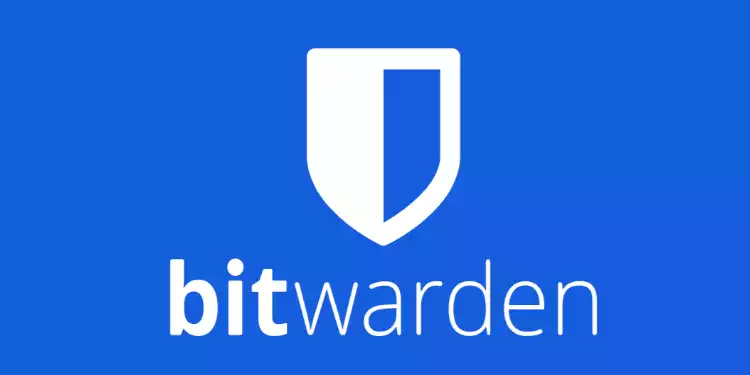
Free plan: Yes (but limited file sharing and 2FA)
Price: From $1 per month
Encryption: AES-256 bit encryption
Biometric login: Face ID, Touch ID on iOS & macOS, Android fingerprint readers
Password auditing: Yes
Dark web monitoring: Yes
Features: 100% free password manager with unlimited storage of unlimited logins. Paid plans offer 2FA, TOTP, priority support and 1GB of encrypted file storage. Sync passwords on multiple devices and an amazing free tier plan!
Current deal: Free & open source. Paid plans from $1/mo
Website: www.bitwarden.com
Easy to Use
The Bitwarden App is very intuitive. First of all, you will be prompted to make a strong master password to get into the vault. When inside the vault, add all your accounts to it. Then you can have access to all those accounts by using that password alone.
Various Versions Available
For an entirely seamless experience with the password managers, Bitwarden has been developed in different versions – the mobile version, the desktop version, and the web version.
It also has a browser extension version. The more of these versions you use, the smoother your experience with the App and its functions will be.
Exclude Certain Domains From Storing Info
If you are signing up into a domain you don’t trust, you can exclude those from Bitwarden’s password saving mechanism. To do this, you have to click “Never For This Website” when a password saving permission pops up.
But if the permission was not taken, then you have to go to the Settings > Excluded Domains. Here you have to paste the URL of the untrustworthy domain, then click Save. From thereon, that domain won’t ask to save your passwords.
Fingerprint Phrase
A fingerprint phrase looks like this: elephant-bottle-car-red-field. It’s five random words arranged in a particular order. Each Bitwarden user will get such a phrase, and this phrase is completely unique to you.
It amplified the safety of your account. You will be asked to share this phrase when you are creating a biometric lock and also when you are adding another user to share your Enterprise Bitwarden account. In the latter scenario, if your and the other user’s phrases match, he/she will be added to the account.
Password Generator
Just like LastPass and Dashlane, Bitwarden, too, has a highly customizable password generator.
Form Filling and Auto FIlling Passwords
All the information that you add to your Bitwarden account can be extracted and used as per relevance. You can directly log into your accounts across various platforms by using the auto-filling feature for passwords.
Similarly, once you put in your personal information, credit card details, license numbers into the vault, you will be able to use them to autofill forms quickly and conveniently.
Privacy and Security
Along with multi-factor authentication, the App uses E2EE and has a zero-knowledge architecture just like LastPass and Dashlane. The AES-256 encryption is impossible to crack with brute force, so your data will remain encrypted until you decrypt it with your master password.
Additionally, PBKDF2 is used to decrypt shared data or messages by matching iterations between end-users. This decryption system protects your data from the grips of third-party software systems.
All in all, your data will remain encrypted and safe even if the App ever undergoes internal system failures. This is because PBKDF2 won’t decrypt any data without a unique RSA 2048 organization key.
Last but not the least, the App also uses multi-factor authentication to put up the last barriers of resistance against breaches.
Bitwarden is open-source software with cloud hosting. Anyone can go into the server’s source codebase and make changes to the script in order to benefit their organization’s specific demands of security, speed, and reliability.
Otherwise, you can also use the regular version of the software as it has all the password management and security features like the two other leading password managers (LastPass and Dashlane).
Pros
- Highly Compatible with mobile, desktop versions
- Has two-factor authentication
- Syncs into various platforms and websites on both iOS, Android
- Runs tight encryption systems
- Customizable open-source software
- Great for onboarding new employees in an organization
- Generates and audits passwords
Cons
- Importing and adding passwords is trickier than with other password managers
- Auto-fill features is cumbersome as well
- UI is not comfortably intuitive
- The android version has bugs in the auto-filling area
| Features | Free Plan | Premium Plan | Family Plan |
|---|---|---|---|
| Number of Users | 1 | 1 | 6 |
| Stores Notes, Logins, Cards, IDs | Unlimited | Unlimited | Unlimited |
| Password Generator | Yes | Yes | Yes |
| TFA | Authenticator App + Email | Authenticator App + Email + Yubikey + FIDO2 +Duo | Authenticator App + Email + Yubikey + FIDO2 +Duo |
| File Attachments | No | 1 GB | 1 GB/user + 1 GB shared |
| Emergency Access | No | Yes | Yes |
| Sharing Data | No | No | Yes |
Bitwarden is better than Chrome Manager because it is a secure password manager with highly customizable open-source software. Most of the features are common in both the free and paid versions. No other password manager offers as much flexibility as Bitwarden.
Check out the Bitwarden website to see more about their services.
… or read my detailed Bitwarden review
Worst Password Managers (That You Should Avoid Using)
There are a lot of password managers out there, but not all of them are created equal. Some are just much better than others. And then there are the worst password managers, which can actually do you more harm than good when it comes to protecting your privacy and notoriously weak security.
1. McAfee TrueKey
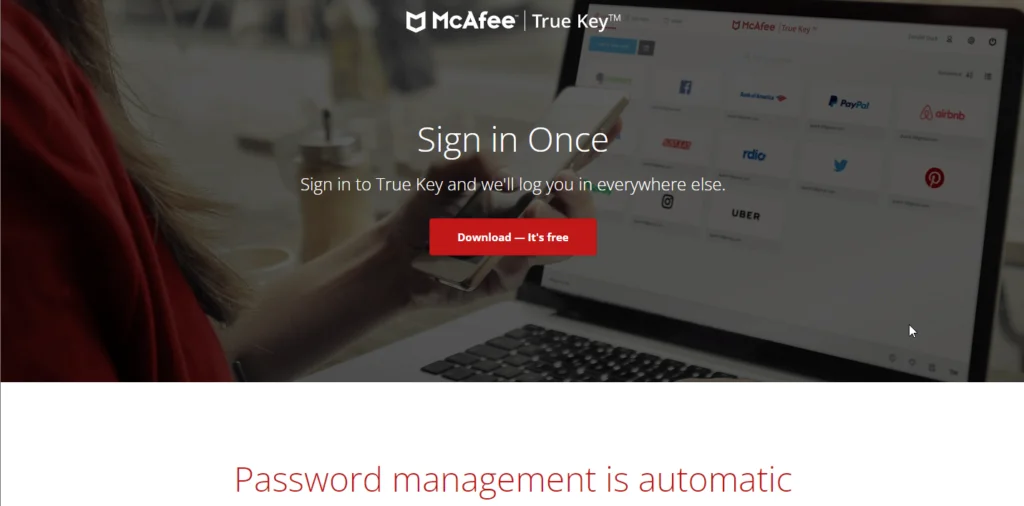
MacAfee TrueKey is just a cash-grab me-too product. They didn’t like seeing other antivirus software companies capture a small share of the password manager market. So, they came up with a basic product that could pass as a password manager.
It’s a password manager that comes with apps for all your devices. It automatically saves your login credentials and enters them when you try to log into some website.
One great thing about TrueKey is that it comes with a built-in Multi-Factor Authentication feature, which is better than some other password managers. But it doesn’t support using desktop devices as a second-factor device. This is a bummer because a lot of other password managers come with this feature. Don’t you hate it when you try to log into a website but first have to look around for your phone?
TrueKey is hands down one of the worst password managers on the market. This product only exists to sell you McAfee antivirus. The only reason why it has some users is because of the McAfee name.
This password manager is riddled with bugs and has terrible customer support. Just take a look at this thread which was created by a customer on McAfee’s support official forum. The thread was only created a couple of months ago and is titled “This is the WORST password manager EVER.”
My biggest gripe with this password manager is that it lacks even the most basic features that all other password managers have. For example, there’s no way to manually update a password. If you change your password on a website and McAfee doesn’t recognize it on its own, there’s no way to update it manually.
This is basic stuff, it’s not rocket science! Anyone with only a couple of months of experience building software could build this feature.
McAfee TrueKey offers a free plan but it’s limited to only 15 entries. Another thing I don’t like about TrueKey is that it doesn’t come with a browser extension for Safari on desktop devices. It does support Safari for iOS, however.
The only reason I would recommend McAfee TrueKey is if you were looking for a cheap password manager. It’s only $1.67 per month. But on second thought, even in that case, I would much rather recommend BitWarden because it’s only $1 per month and offers more features than TrueKey.
McAfee TrueKey is a password manager that is much cheaper than most other password managers, but that comes at a cost: it lacks a lot of features. This is a password manager McAfee made so it could compete with other Antivirus software such as Norton that come with a built-in password manager.
If you are looking to also buy antivirus software, then buying McAfee Antivirus’ premium plan will give you free access to TrueKey. But if that’s not the case, I would recommend that you take a look at other more reputable password managers.
2. KeePass
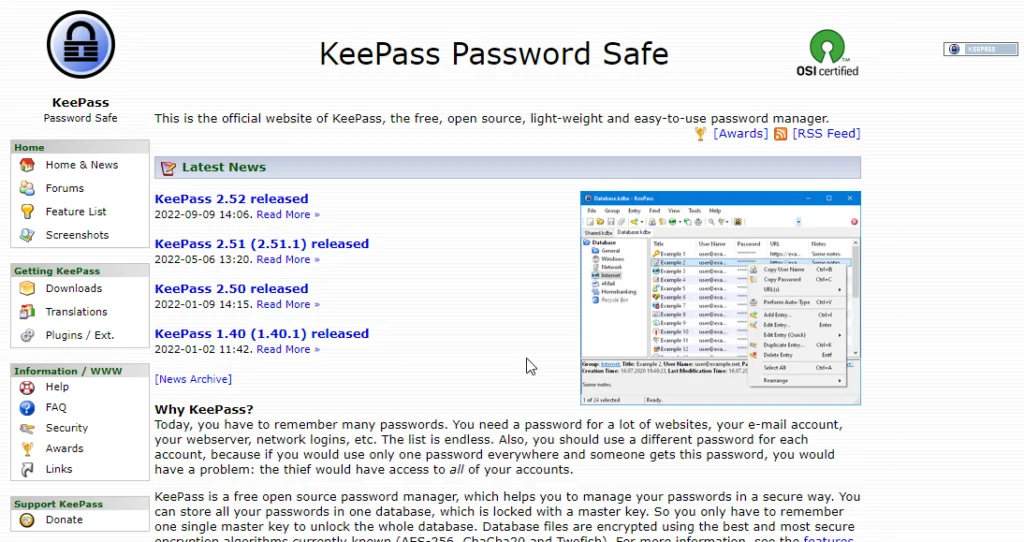
KeePass is a completely free open-source password manager. It’s one of the oldest password managers on the internet. It came before any of the currently popular password managers. The UI is outdated, but it has almost all the features you’d want in a password manager. It’s widely used by programmers, but it isn’t popular with consumers who don’t have a lot of technical expertise.
The reason behind KeePass’s popularity is that it is open-source and free. But that’s also one of the main reasons why it’s not widely used. Because the developers aren’t selling you anything, they don’t have much of an incentive to truly “compete” with big players like BitWarden, LastPass, and NordPass. KeePass is mostly popular with people who are good with computers and don’t need a great UI, which is mostly programmers.
Look, I’m not saying KeePass is bad. It’s a great password manager or even the best for the right user. It has all the basic features you need in a password manager. For any features that it lacks, you can just find and install a plugin to add that feature to your copy. And if you are a programmer, you can add new features yourself.
The KeePass UI hasn’t changed that much in the last couple of years since its inception. Not only that, the process of installing and setting up KeePass is a bit difficult when compared to how easy it is to set up other password managers such as BItwarden and NordPass.
The password manager I’m currently using only took 5 minutes to set up on all my devices. That’s 5 minutes in total. But with KeePass, there are lots of different versions (official and unofficial) to choose from.
The biggest con of using KeePass that I know of is that it doesn’t have an official for any device other than Windows. You can download and install unofficial apps created by the project community for Android, iOS, macOS, and Linux.
But the problem with these is that they aren’t official and their development depends solely on the creators of these apps. If the main creator or contributor to these unofficial apps stops working on the app, the app will simply die after a while.
If you need a cross-platform password manager, then you should look for alternatives. There are unofficial apps available right now but they might stop getting updates if one of their main contributors stops contributing new code.
And this is also the biggest problem with using KeePass. Because it’s a free, open-source tool, it will stop getting updates if the community of contributors behind it stops working on it.
The main reason why I never recommend KeePass to anyone is that it’s just too difficult to set up if you aren’t a programmer. For example, If you want to use KeePass in your web browser the way you’d use any other password manager, you’ll first need to install KeePass on your computer, then install two different plugins for KeePass.
If you also want to make sure you don’t lose all your passwords if you lose your computer, you’ll need to back up to Google Drive or some other cloud storage provider manually.
KeePass doesn’t have a cloud backup service of its own. It’s free and open source, remember? If you want automatic backups to your preferred cloud storage service, you’ll need to find and install a plugin that supports that…
For almost every feature that most modern password managers come with, you’ll need to install a plugin. And all of these plugins are made by the community, meaning they work as long as the open-source contributors who created them are working on them.
Look, I am a programmer and I love open-source tools such as KeePass, but if you aren’t a programmer, I wouldn’t recommend this tool. It’s a great tool for anyone who likes messing with open-source tools in their free time.
But if you value your time, look for a tool created by a for-profit company such as LastPass, Dashlane, or NordPass. These tools aren’t supported by a community of engineers who code whenever they get some free time. Tools like NordPass are built by huge teams of full-time engineers whose only job is to work on these tools.
What Is Chrome Password Manager?
The Chrome Password Manager is a free password management system that comes in default with the Chrome browser. It can save passwords, autofill forms, generate passwords, and so on. But it only works with the chrome browser, no other.
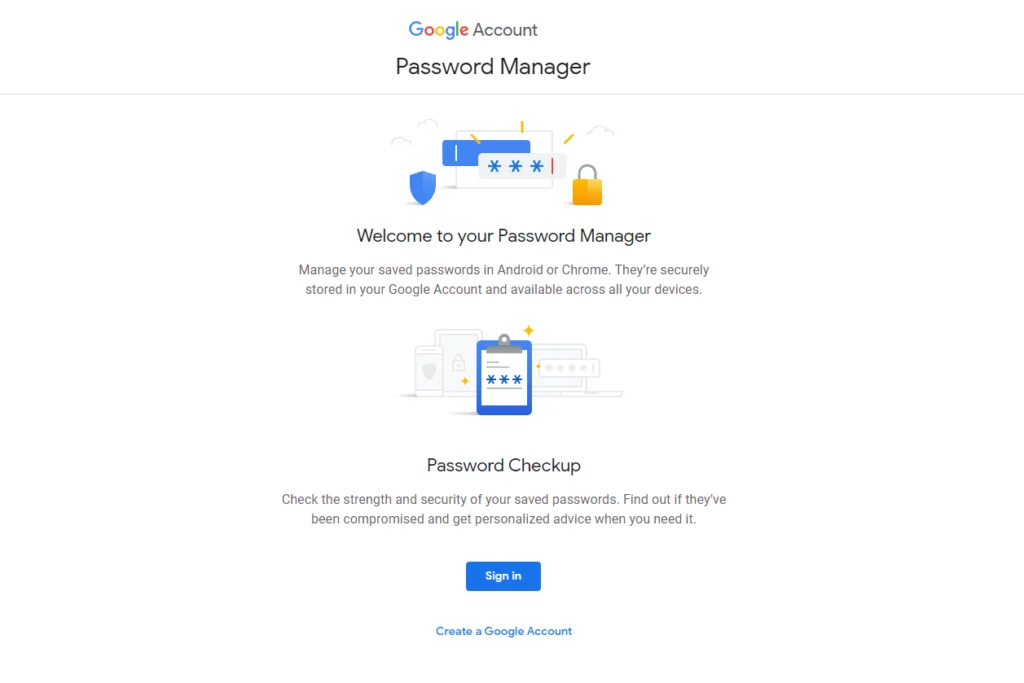
So if you’re looking for the best password managers, then the Chrome Password Manager will be nowhere on the list. Not only is it limited to Google’s operations, but unfortunately, it’s not that safe since it doesn’t have an encrypted file storage system.
Built-in Password Manager
You don’t have to install the manager. This password management system is built into the Chrome browser, and you will be able to store unlimited passwords here for free. When Google sends the prompt, you have to save the passwords, and they will go into the Data App folder. No extra steps are required in between.
Stores Information
Not just unlimited passwords, this password manager will also store details of all your different accounts, your addresses, and also details of your payment methods.
Auto Filling Feature
The information that you have saved in the manager will stay in sync with the browser.
And when you have to fill up a form or put your password in, the autofill feature of the Chrome manager will automatically do it for you. If there are multiple accounts stored, then Chrome will ask you to select the relevant one from among the choices. One-click and the information will be entered. That’s all.
Change Your Passwords
Look at the top-right side of your browser. See your photo? Click on it; you’ll see a few icons below your email address. Click on the key you see; it will take you to your passwords.
Alternatively, go to chrome://settings/passwords directly. Below you will see a list of your saved passwords. Change the password by clicking on the three vertical dots.
Password Generator
Yes, the Chrome Manager has a password generator as well. It’s quite simple to use. When signing up for an account, click on the text box for the password, choose Suggest Strong Password, and generate a password. If you don’t like the suggested one, click again, and you’ll be given another one.
Security
Many people are worried about the security level of a default password manager, and we see a good reason for this. There is no encryption system to protect your data. Two-factor authentication provides the only extra layer of security.
Pros
- Very simple and convenient
- Stores unlimited passwords
- Has two-factor authentication for added security
- Synchronises multiple devices
- Can generate random and strong passwords
- Autofills login information and account details as necessary
Cons
- Doesn’t have a lot of features that dedicated password managers have
- Cannot function for any other browser except Chrome
- No encryption system
Questions & Answers
Our Verdict
If you want secure file storage, then the chrome manager will disappoint you. A default password manager will never have the same features that a dedicated one does.
LastPass is the most popular password management tool right now, offering users a secure and convenient way to store and access private passwords, notes, and credit card details across multiple devices.
LastPass, Dashlane, and Bitwarden are three of the best alternatives for Google Chrome password managers because they have multiple security protocols and a multitude of extra features.
Dedicated password managers reduce the unnecessary stress of managing passwords, so we definitely suggest that you use one from hereon.
References
- Choose a plan that works for you. https://www.lastpass.com/pricing
LastPass Premium vs. Free. LastPass Premium vs Free | Worth The Upgrade. https://www.lastpass.com/pricing/lastpass-premium-vs-free
What is Two-Factor Authentication? https://www.lastpass.com/two-factor-authentication - What is 256-bit AES encryption at rest and in-transit? https://support-apricot.sharegate.com/hc/en-us/articles/360020768031-What-is-256-bit-AES-encryption-at-rest-and-in-transit
- Dashlane – Plans https://www.dashlane.com/plans
- Dashlane – I can’t log in to my account https://support.dashlane.com/hc/en-us/articles/202698981-I-can-t-log-in-to-my-Dashlane-account-I-may-have-forgotten-my-Master-Password
- Introduction to the Emergency feature https://support.dashlane.com/hc/en-us/articles/360008918919-Introduction-to-the-Emergency-feature
- Dashlane – Dark Web Monitoring FAQ https://support.dashlane.com/hc/en-us/articles/360000230240-Dark-Web-Monitoring-FAQ
- Dashlane – Features https://www.dashlane.com/features
- Fingerprint Phrase: https://bitwarden.com/help/article/fingerprint-phrase/
- 2FA: https://vault.bitwarden.com/#/settings/two-factor
- What encryption is used: https://bitwarden.com/help/article/what-encryption-is-used/

