Hostinger is a great web host but one major letdown is that a free SSL certificate isn’t included on all shared hosting plans, and on addon domains. But installing SSL on ALL plans ⇣ is an easy thing to do with this step-by-step guide.
Hostinger provides a free SSL certificate on all plans except for the entry-level Single and Premium shared hosting plans. Also. There is no way to get a free SSL certificate on addon domains in Hostinger.
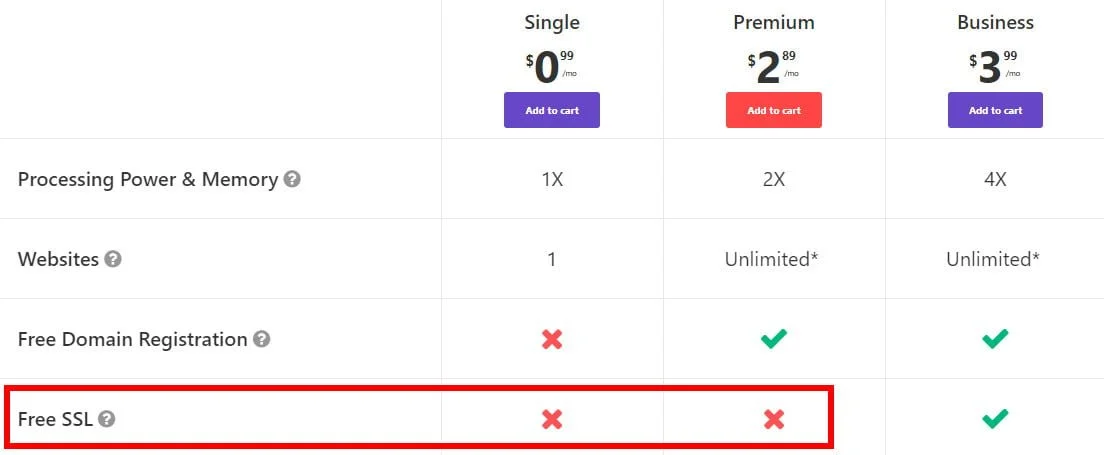
What you will learn in this article:
- How to install a free SSL certificate on ALL of Hostinger’s shared hosting plans.
- How to install a free SSL certificate on your addon domains in Hostinger.
- How to get a free and trusted SSL certificate from Let’s Encrypt.
- How to use ZeroSSL free SSL certificate wizard.
- and ultimately have your website use https:// encrypted website connection and get the lock icon in the address bar.
- Check out my Hostinger review here
But first…
Why do you need an SSL certificate?
Simply because users expect a secure and private online experience when using your website.
HTTPS is HTTP with TLS encryption. HTTPS uses TLS (SSL) to encrypt normal HTTP requests and responses, making it safer and more secure. A website that uses HTTPS has https:// in the beginning of its URL instead of http://, like https://www.websiterating.com. Source: Cloudflare
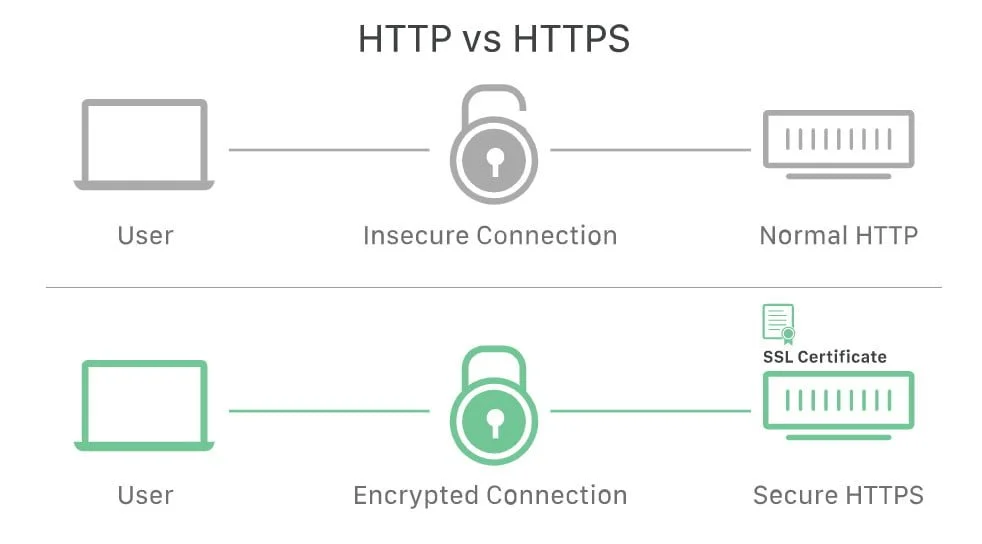
You should always protect your website with HTTPS, even if it doesn’t handle sensitive communications.
You could get a premium SSL certificate, and buy a premium SSL certificate from Hostinger.
But why should you when free is… FREE!
Let’s Encrypt is a non-profit certificate authority run by Internet Security Research Group (ISRG) that provides a free SSL certificate to any website.
A Let’s Encrypt SSL certificate doesn’t cost you anything, however, the only downside is that it requires you to revalidate the certificate once every 90 days, which can be a problem for some people.
How to Install a free SSL certificate on Hostinger
Here is a step-by-step guide on how to install a free SSL certificate from Let’s Encrypt generated by ZeroSSL to be installed on your website hosted by Hostinger.
Head over to ZeroSSL’s free SSL certificate wizard.
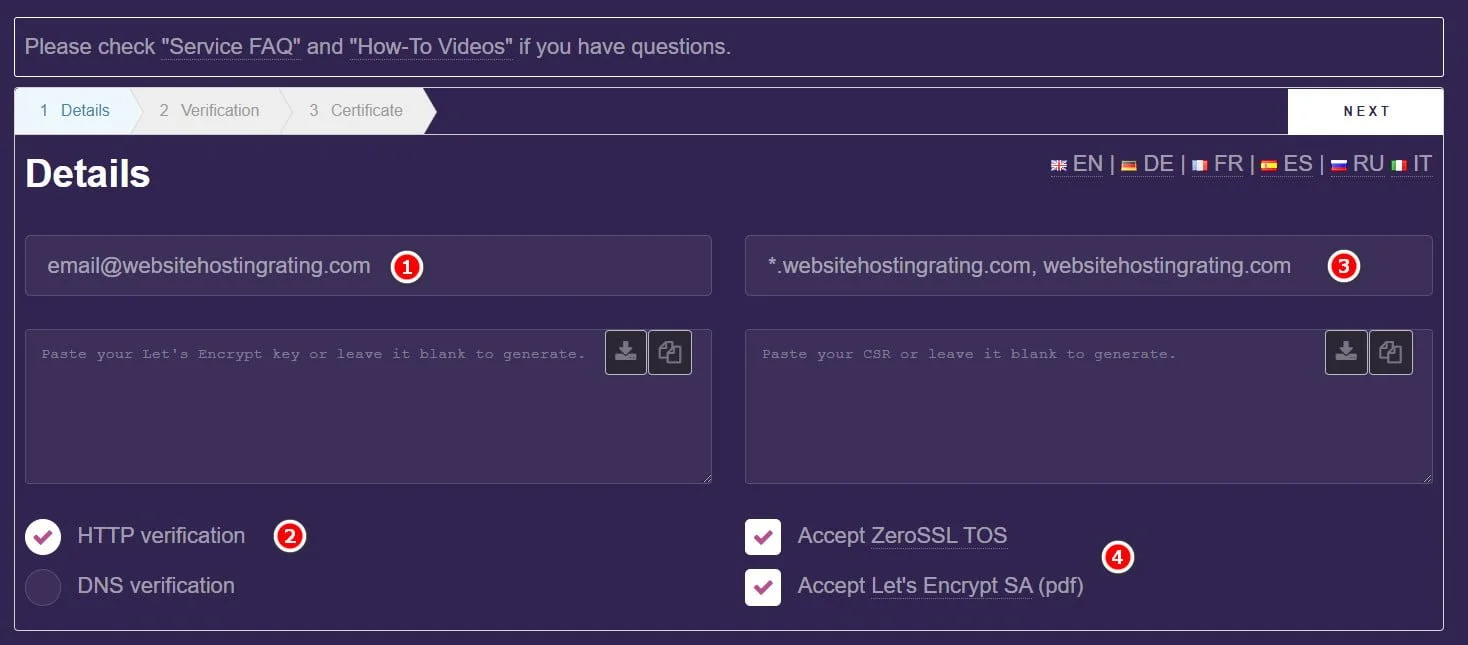
- Enter your email address. This is optional but it’s handy if you want to receive notifications about upcoming certificate expiration.
- Tick the “HTTP verification” box.
- Enter your domain names, and separate domain names with a comma or a whitespace.
Enter both www and non-www. Also, you can create a wildcard certificate (as in “*.domain.com”) and this will create an SSL for any subdomain e.g. www., blog., shop. etc. For example, I would enter in *.websitehostingrating.com, websitehostingrating.com
- Accept the terms and conditions.
Then hit ‘next’.
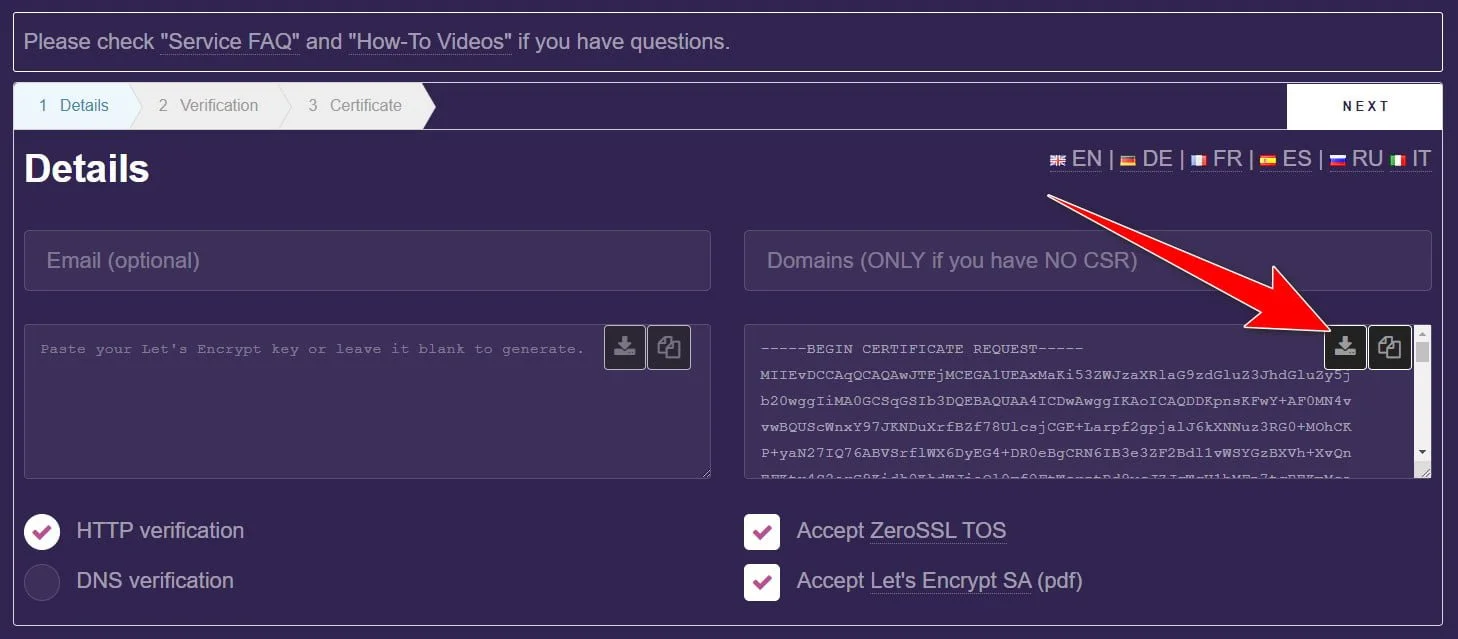
- Download the CSR (Certificate Signing Request)
Hit ‘next’.
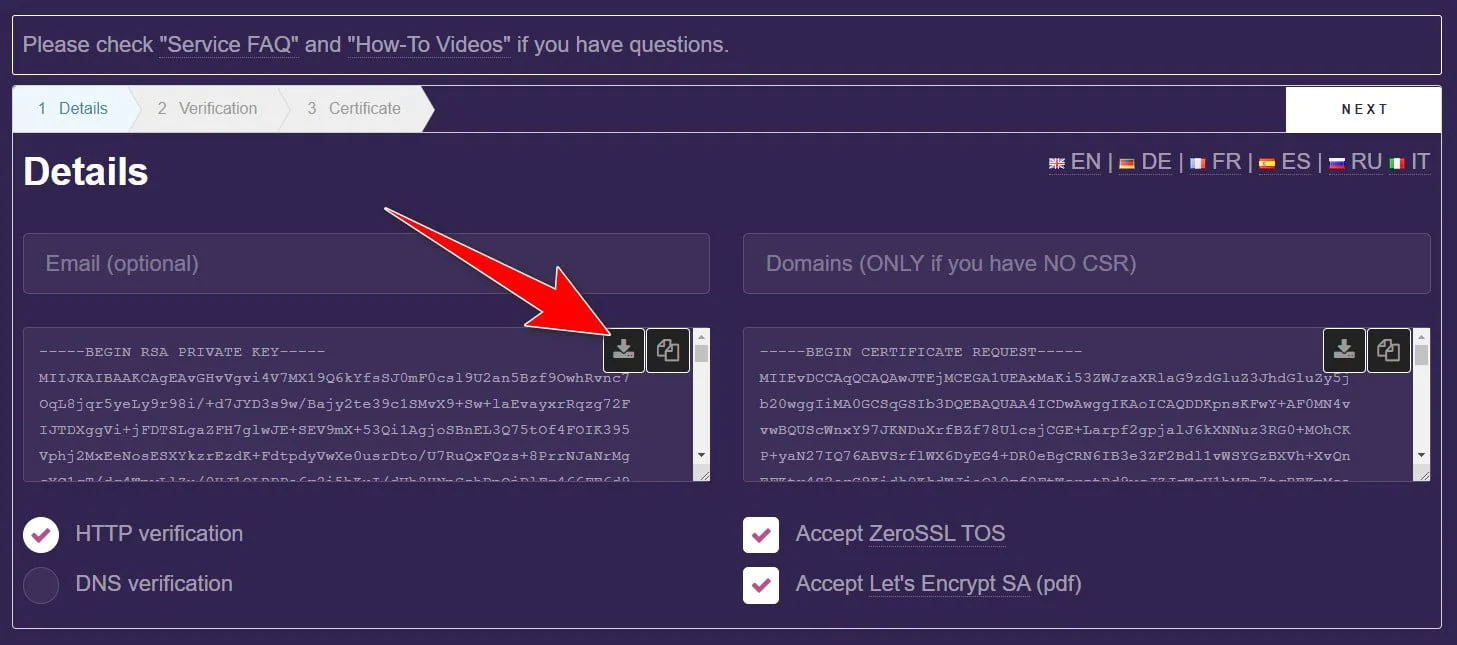
- Download the Private Key
Hit ‘next’ again.
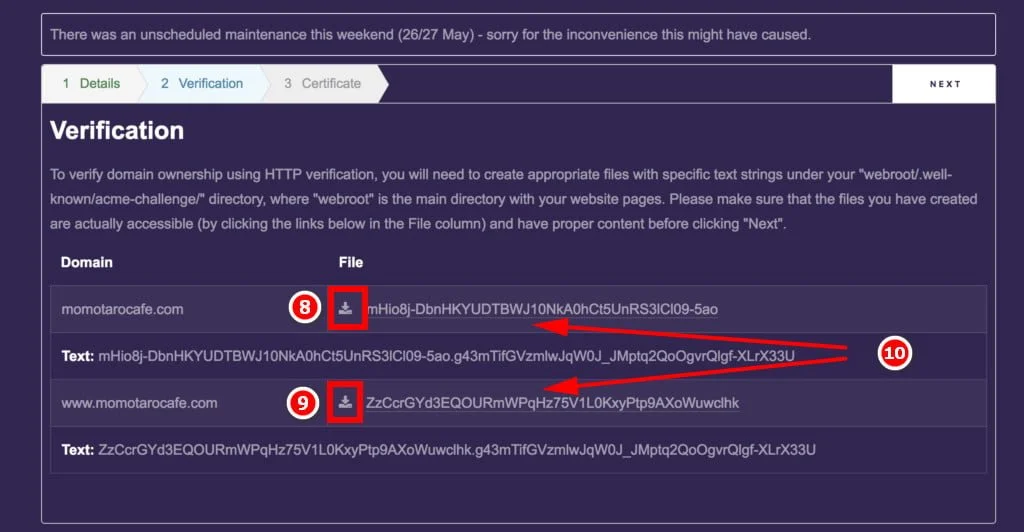
- Head over to Hostinger’s Hpanel and click on “File manager” and go to your root folder of your domain. Create two new folders; .well-known and inside it create an acme-challenge folder. The path should be: domain.com/.well-known/acme-challenge/
If you creating an SSL certificate for an addon domain, then just go to the root of that addon domain (i.e. where ever your index.html or index.php for that domain is).
- Download the first file and upload it to the /acme-challenge/ folder
- Download the second file and also upload it to the /acme-challenge/ folder
- Click the links to verify that the files are uploaded correctly.
Your Certificate is ready now, scroll down and download the Certificate and the Private key as you will need to upload them to Hostinger’s Hpanel.
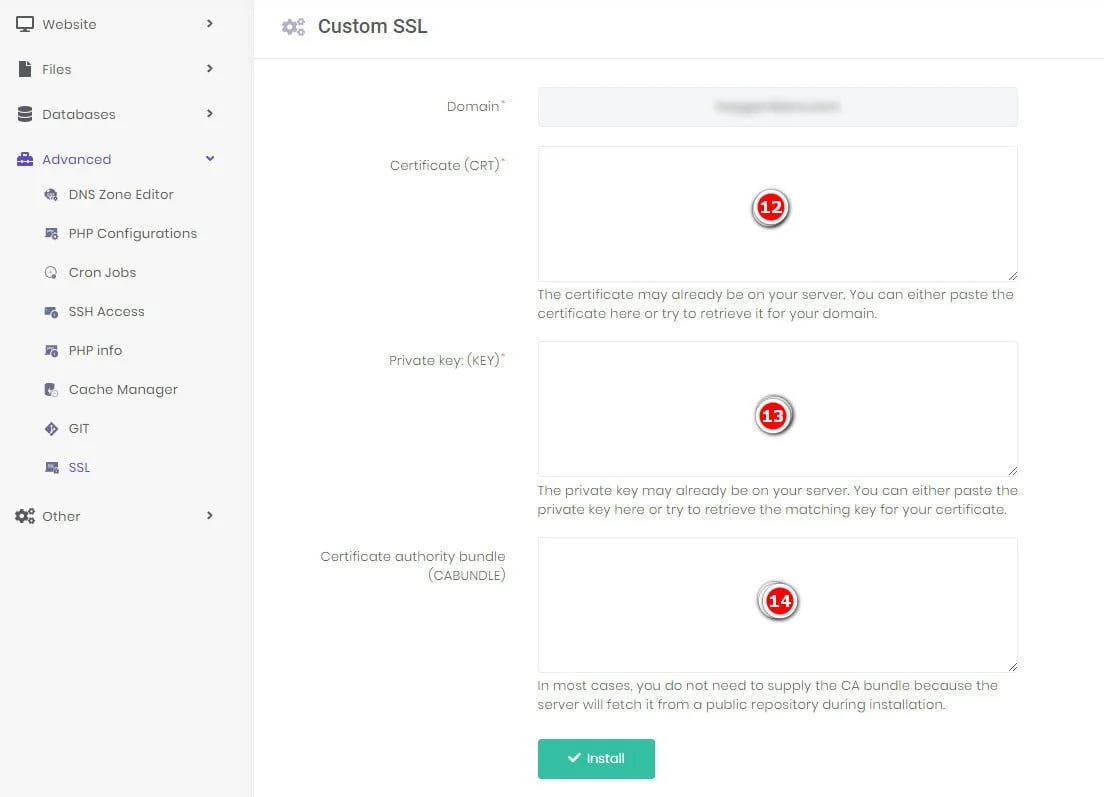
- Head over to your Hostinger’s Hpanel and go to the SSL section for the domain name you generatated the SSL for.
- Paste in the Certificate (which you downloaded earlier)
- Paste in the Private Key (which you downloaded earlier)
- Leave the Certificate authority bundle (CABUNDLE) field blank
Click ‘install’ and your SSL certificate will be installed.
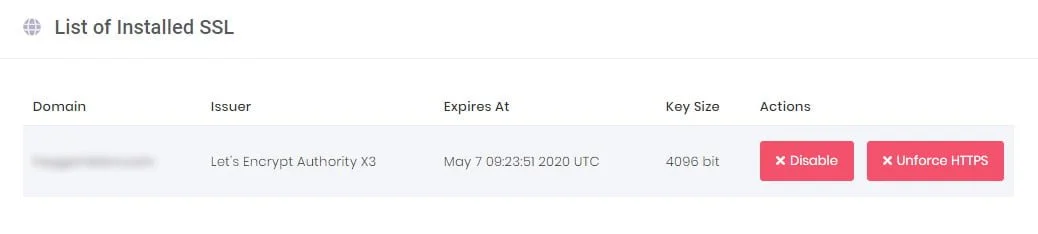
All done! At the top of the page, your newly installed SSL certificate will be displayed.
If you are more of a visual learner here is a YouTube video taking you through the process on GoDaddy (but it’s 99% identical to Hostinger):
Just one more thing.
After installing the SSL certificate, your website will still be available over both HTTP and HTTPS. However, it’s better to use only HTTPS because it encrypts and secures your website’s data. Click the “Force HTTPS” button to force HTTPS on all incoming traffic.
Summary
Most web hosting companies offer free SSL certificates with their hosting plans, including Hostinger.
But one letdown with Hostinger is that their entry-level shared hosting plans don’t come with free SSL, also if you want to create addon domains to host multiple websites on your Hostinger plan, then these addon domains don’t come with free SSL either.
You could, of course, go ahead and buy a premium SSL certificate from Hostinger but there is a free and easy alternative.
This step-by-step guide walks you through how to install a free SSL certificate issued by Let’s Encrypt, and use ZeroSSL free online tool to install the certificate on your website hosted on Hostinger.
