When it comes to password managers, people often end up comparing LastPass vs 1Password. The fact is that weak passwords are one of the top reasons why online accounts and websites get hacked. Before this day ends, over 100,000 websites will fall victim to hackers! That’s the sad state of digital security, more so when cybercrime is a fire-breathing monster that attacks every second.
This LastPass vs 1Password comparison reviews two of the best password managers out there.
TL:DR
LastPass offers a free plan with an option to switch to affordable premium plans for unlocking more features. 1Password doesn’t offer any free plan, but it’s richer in terms of features. Both LastPass and 1Password excel at fortifying your passwords and give you the security you need on the internet.
Quick comparison table:
| 1Password | LastPass | |
|---|---|---|
| Platform Compatibility | Windows, macOS, iOS, Android, Chrome OS, Linux, Darwin | Windows, macOS, iOS, Android, Chrome OS, Linux |
| Browser Extensions | Edge, Firefox, Chrome, Safari, Brave | Internet Explorer, Edge, Safari, Chrome, Opera |
| Price | From $2.99 per month | From $3 per month |
| Free Plan | 30-day one-time free trial of the premium plan | Limited free version and a 30-day free trial of the premium plan |
| Encryption | AES-256-BIT | AES-256-BIT |
| Two-Factor Authentication | Yes | Yes |
| Main Features | Generate unique passwords, form-filling, travel mode, watchtower | Generate unique passwords, form-filling, security dashboard, emergency access |
| Local Storage Option | Yes | No |
| Website | www.1password.com | www.lastpass.com |
| More information | Read my 1Password review | Read my LastPass review |
Cybercriminals are always plotting and scheming to break into your online accounts, much like those evil villains trying to dethrone the beloved kings in fairy tales.
They love it when you use the same weak password everywhere because it makes you more vulnerable.
To protect yourself, you must use strong and unique passwords, which become increasingly difficult to remember as you create more accounts.
But remembering thousands of unique passwords is nearly impossible. There must be an easier way! That’s where password managers step in like knights in shining armor to protect your privacy.
Among the best password managers, 1Password and LastPass stand out the most. Both of them offer impressive features and strong security, but which one is better?
Main Features
I was thoroughly impressed by both 1Password and LastPass as they are full of fantastic features that make them far more than a password manager.
They are pretty serious about protecting your password while giving you a comfortable user experience. You can’t go wrong with either one of them.
With that being said, let start exploring the main features of 1Password vs LastPass, starting with their ability to store passwords and protect the stored data.
They save your credentials in encrypted vaults and hook you up with a master password to access everything.
That’s the only password you will need to remember to get into the apps and web app.
In addition to passwords, they also allow you to store your important credit card info, sensitive documents, bank account info, addresses, notes, and more.
The vaults are incredibly secure, so your private data will be away from the reach of hackers.
Both of these password managers are compatible with a wide range of platforms, including computers, smartphones, and even smartwatches.
There is no limit to how many devices they can be connected to, which is a great thing. However, LastPass’s free plan puts a limitation on simultaneous access from PCs and mobile devices.
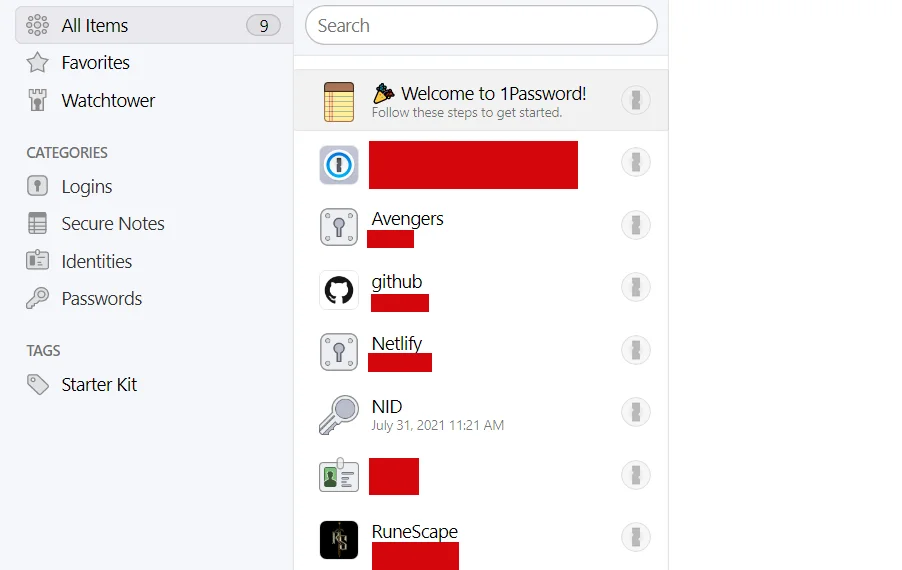
Thanks to the secure vault system offered by 1Password and LastPass, you can keep your info and files organized in separate vaults.
You can share passwords with others, but it’s easier on LastPass as it allows you to seamlessly share your logins and folders with your teammates and family members.
Sharing feels a bit complicated with 1Password because you can share your 1Password info exclusively through vaults. You’d have to create a new vault and invite the guests to it for sharing.
LastPass and 1Password offer highly functional auto password generation features. They create unique passwords in your stead so that you don’t have to bother thinking of new passwords every time.
You can easily generate passwords from the browser extension or the mobile app. Furthermore, they also give you an option to automatically fill up the online forms so that you don’t have to.
LastPass’s password generator and form-filler are smoother as its browser extension gives a more fluid experience.
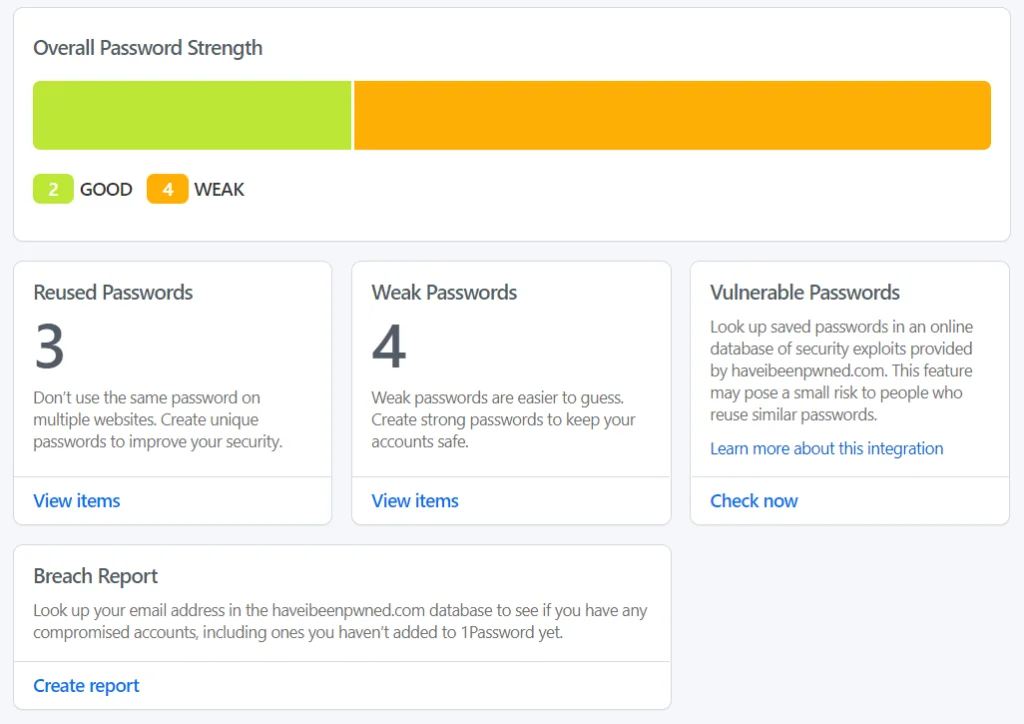
1Password’s Watchtower feature makes it an outstanding password manager. It meticulously checks all your passwords and tells you if they are strong enough or not. You will also be notified if you’ve used the same password on multiple websites.
Furthermore, this feature intensively scours the web to find out if your passwords have been compromised or not.
Unfortunately, 1Password doesn’t give you an option to update the passwords automatically. It can be extremely painstaking to manually change them if you’re someone with lots of online accounts.

LastPass offers a similar service with its Security Dashboard feature. It’s been recently updated from the Security Challenge feature to make it more intuitive.
Much like 1Password’s watchtower, it also analyzes your passwords and gives you updates on their strength and vulnerability.
Additionally, Security Dashboard gives you a prompt to change your weak passwords with the click of a button to make it more convenient for you.
However, I found 1Password’s Watchtower feature to be a bit more intuitive, polished, and detailed.
1Password has a unique feature that others lack, called Travel Mode. When you turn this feature on, the vaults on your device will be removed unless you mark them safe for travel.
As a result, the prying eyes of border guards won’t reach your sensitive information when they are checking your device during travel.
LastPass Features
LastPass also offers you an extensive list of features that help you to create and manage strong passwords easily. Here is a list of the features you get with LastPass:
- Store and manage unlimited passwords, credit cards, bank accounts, sensitive notes, and addresses
- Built-in password generator to create long and randomized passwords
- Built-in username generator
- Share passwords and confidential notes effortlessly
- Emergency access, which allows trusted friends and family to access your LastPass account in times of crisis
- Multi-factor authentication that combines biometric and contextual intelligence. Supports Google Authenticator, LastPass Authenticator, Microsoft, Grid, Toopher, Duo, Transakt, Salesforce, Yubikey, and fingerprint/smartcard authentication
- An import/export feature so you can move your passwords easily
- Security Challenge feature to check if any of your accounts were compromised during known security breaches
- Military-grade encryption
- Simple deployment
- Seamless integration with Microsoft AD and Azure
- 1200+ pre-integrated SSO (Single Sign-On) apps
- Centralized admin dashboard
- Unlimited vaults for all of your users
- In-depth reports
- Custom rues so you can turn off LastPass on specific websites
- Custom groups for your team
- Professional 24/7 support
- Detailed documentation and resources
- Credit monitoring
- Browser extensions for Internet Explorer, Edge, Chrome, Firefox, Seamonkey, Opera, and Safari
- Full support for Windows, Mac, iOS, Android, and Linux
1Password Features
1Password offers you an excellent suite of features to manage your passwords like a boss. When you sign up, you’ll get treated to features such as:
- Ability to store unlimited passwords, credit cards, secure notes and more
- Unlimited shared vaults and item storage
- Award-winning apps for Chrome OS, Mac, iOS, Windows, Android, and Linux
- Admin controls to view and manage passwords and permissions
- Two-factor authentication for an added layer of security
- World-class 24/7 support
- Usage reports perfect for auditing
- Activity log, so you can track changes to your password vaults and items
- Custom groups to manage teams
- Browser extensions for Chrome, Mozilla Firefox, Microsoft Edge, and Brave
- An affordable family plan that allows you to protect and share passwords with your loved ones
- The Watchtower feature that sends you alerts for vulnerable passwords and compromised websites
- Travel Mode, which will enable you to remove sensitive data from your devices when you cross borders. You can restore the data with a single click.
- Advanced encryption
- Easy setup
- Seamless integration with Active Directory, Okta, and OneLogin
- Multi-factor authentication with Duo
- A secret key to log in to new devices for extra security
- A sleek dashboard that’s easy to use (as you can see in the screengrab above)
- Support for multiple languages
🏆 Winner – 1Password
Overall, 1Password seems to have the upper hand over LastPass when it comes to features with its intuitive Travel Mode and Watchtower feature. It also gives you better local storage options. The difference is quite slim, though.
Security and Privacy
When comparing a password manager, security and privacy are what you should be concerned about the most.
You want the best kind of protection for your data, after all. Well, you’d be happy to know that both LastPass and 1Password offer airtight security to make sure you never lose your data to hackers.
LastPass vs 1Password Security Challenge
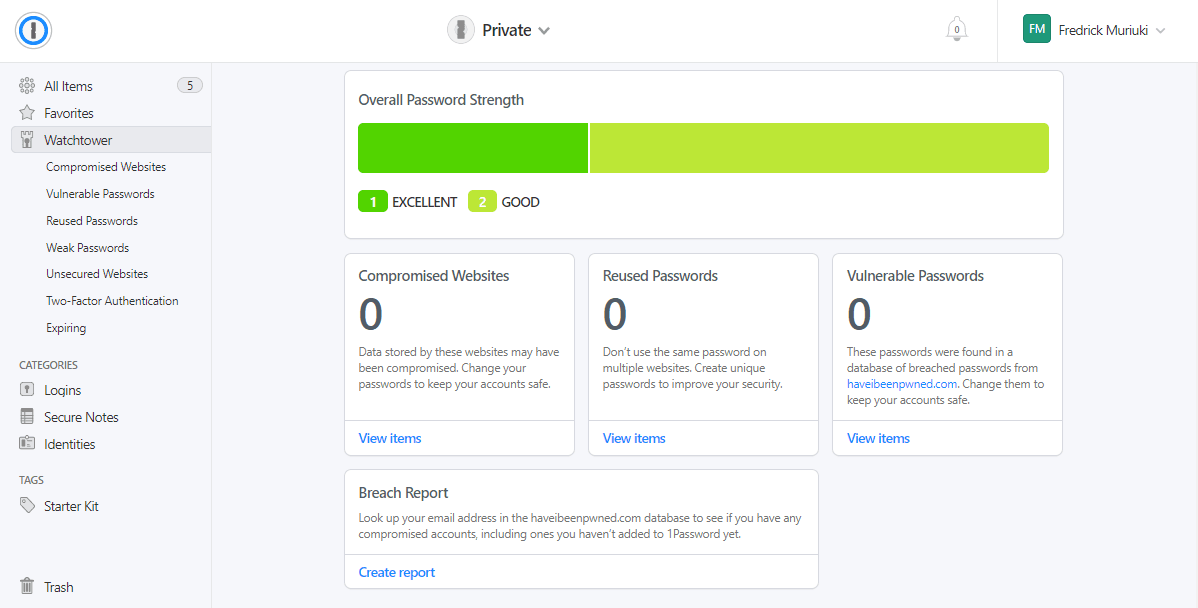
For starters, 1Password comes with the Watchtower feature shown in the image above. The feature allows you to put your finger on compromised websites, vulnerable passwords, and passwords you’ve reused on other sites. Watchtower also enables you to create a report from the haveibeenpwned.com website.
LastPass, on the other hand, has a similar feature known as Security Challenge, as shown in the following screenshot.
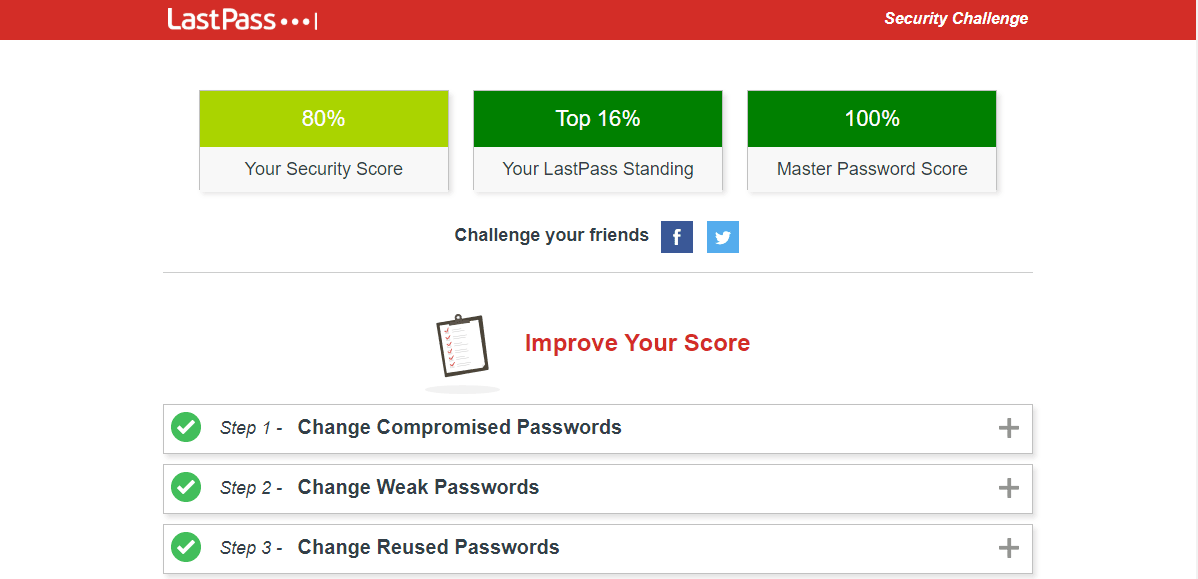
And just like Watchtower, the Security Challenge feature allows you to check compromised, weak, old and reused passwords. If there are any problems, you can change your passwords automatically right within the tool. Additionally, you can use the tool to automatically send a detailed report about any breaches to your email address.
256-Bit AES Encryption
They both come equipped with powerful 256-bit AES encryption. On top of that, there is also PBKDF2 key strengthening to make it practically impossible for anyone to guess your password.
Only you will have access to your vaults and data using the master password. Without the master password, there is no way to log in.
Even when your data is in transit, they will be safeguarded thanks to the End-to-End encryption technology. 1Password takes a step further to protect your data during transmission with its Secure Remote Password protocol.
While LastPass hides your data behind the master password, 1Password offers additional security with a Secret Key system.
In addition to the master password, 1Password also gives you 34-character Secret Key. You will need both the master password and the Secret Key when logging from a new device.
Multi-Factor Authentication
1Password and LastPass aren’t content with only having powerful encryption for protecting your data.
They both allow you to set up two-factor authentication in your account to maximize the security level. Having this many securities will have any hacker pull their hair when attempting to break into your account.
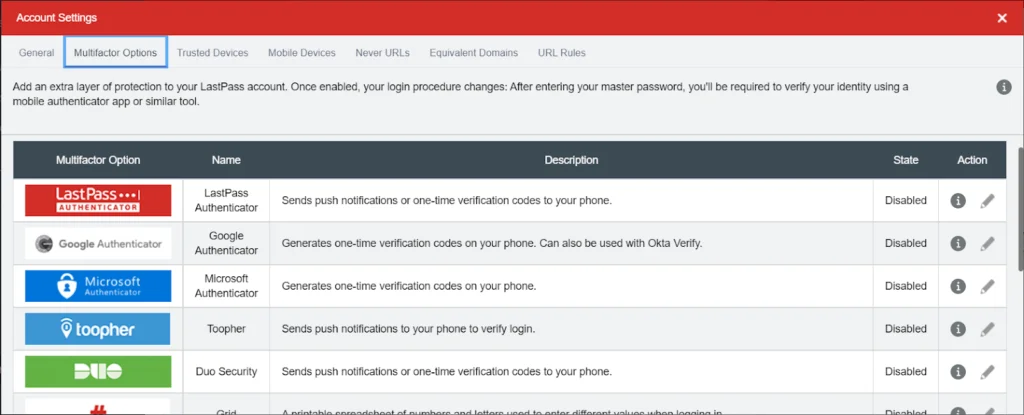
LastPass has a slightly better 2FA system since it offers more options. It works flawlessly with a wide array of authenticator apps aside from its own authenticator like Google, Microsoft, Transakt, Duo Security, Toopher, etc.
If you’ve bought a LastPass premium plan, you will be able to use physical authenticators like biometric authentication, smart-card readers, and of course, YubiKey.
1Password’s two-factor authentication system can feel a bit limiting as you don’t have as many options as LastPass. You still get decent options like Google and Microsoft authenticators.
Additional Security Features
1Password’s Travel Mode and Watchtower features make it stand out from the rest of the password managers. The Travel Mode feature, for instance, comes as a blessing for those who travel a lot.
It helps you keep your sensitive data away from the reach of the border guards even when they can access your device.
The Watchtower feature does a fantastic job of letting you know which passwords are weak. It also excels at informing you about compromised passwords. I loved how the details about my password’s strength are presented in 1Password.
It’s through the Watchtower feature that I got to know that one of my passwords was compromised when LinkedIn was hacked. However, I was a bit disappointed to find no option to change all my passwords automatically.
LastPass’s Security Dashboard is similar to the watchtower, but it doesn’t seem as intuitive. However, I was happy to see that it gives you a button that takes you to the website where you’ve used the weak password.
It’s not the game-changing automatic password-changing feature I was hoping for, but it makes the job easier for sure.
Third-Party Security Audit
1Password has been subjected to security objects by lots of reliable, independent security firms, and the results have always been positive. CloudNative, Cure53, SOC, ISE, etc., are some of the firms that audited 1Password. The reports are available on its website.
LastPass also has its service and infrastructure regularly audited by world-class independent security firms. But 1Password boasts more positive audit reports than LastPass
Zero-Knowledge Policy
Both LastPass and 1Password believe in protecting the customer’s privacy. So, they operate on a policy called “Zero-Knowledge.” This means your data is hidden even to the password managers. You are the only person who can view your data.
None of the staff can gain access or check your data, thanks to the end-to-end encryption. Furthermore, the companies refrain from storing your data and selling them for profit. Rest assured, your data is in safe hands!
🏆 Winner – 1Password
Both LastPass and 1Password use the latest security standards and techniques to protect your data from brute force and other forms of cyberattacks.
LastPass was hacked back in 2015, but no user data was compromised thanks to top-level encryption. Similarly, no data would be compromised if 1Password was hacked.
While both password managers offer outstanding security and privacy, 1Password is comparatively better for a few reasons.
This password manager packs more security features with strict data-logging policies and immediate data breach alerts. However, LastPass isn’t all that far behind either.
Ease of Use
Account Set Up
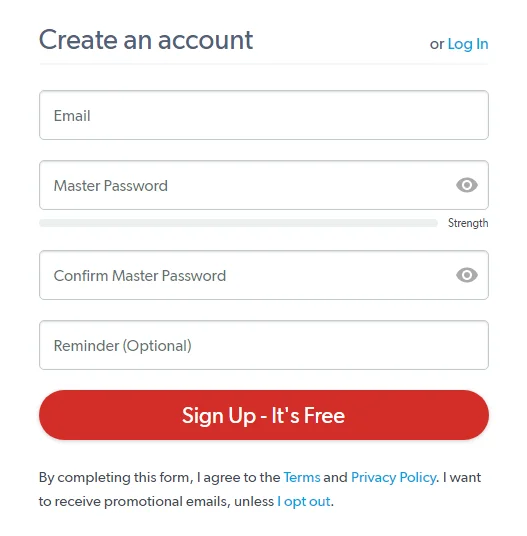
Creating an account in 1Password or LastPass is similar to any other web service. Select a plan, then sign up using your username and email address.
The main difference is that you will be able to login to LastPass instantly after choosing your master password, but 1Password will have you go through an extra step.

After choosing the master password in 1Password, you will be given a Secret Key that you will have to save and store somewhere before you’re welcomed into the account homepage. It’s an extra layer of security but nothing that makes the process a nuisance.
Once you’re onboard, LastPass will prompt you to download and install the browser extension.
On the other hand, 1Password will give you on-screen instructions on downloading the necessary apps and directing you to open up the vaults.
The vaults are like files where you can keep your data organized, and you will find a similar system in both of the password managers. Whether you’re using 1Password or LastPass, the setting up process will seem quick and hassle-free.
User Interface
1Password and LastPass have fantastic user interfaces. Which one looks better is a matter of personal preference. However, both of them have the buttons and links placed neatly, and they are all easy to find.
Starting with 1Password, I grew fond of its clean look with many white spaces. It just feels comfortable to my eyes. However, I can see how some beginners can find it a bit troublesome to navigate the first time, but it doesn’t take long to get used to.
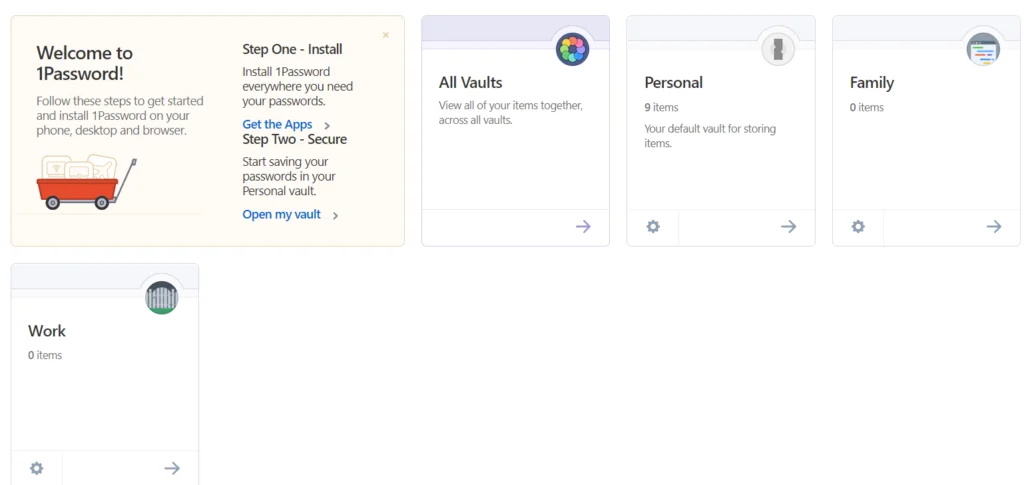
Once you create and open the password vault, you will step into a different-looking page, although the design consistency is maintained.
Inside the vault of this password manager, you will find the options to add passwords and other data. This is where the watchtower is located as well, right on the navigation bar to the left.
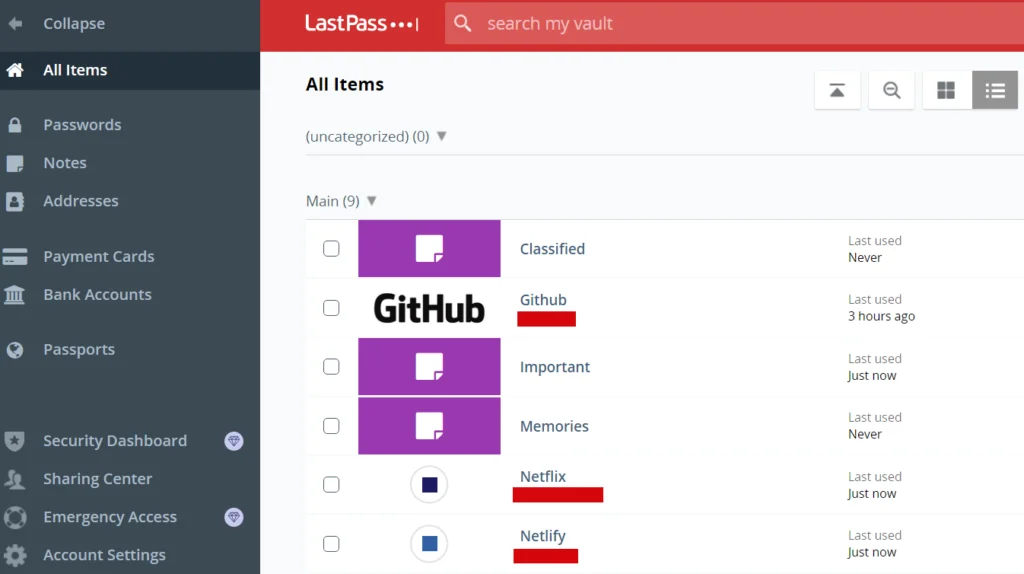
Moving on to LastPass, it has a more colorful and dense-looking interface with larger buttons and font size.
It has a similar structure to 1Password’s vault interface, with a navigation bar placed on the left and the information on the right. The big plus button on the bottom right corner will allow you to add more folders and items.
Everything is reachable and useable just at the click of a button. It’s that easy!
Password Generation and Form-Filling
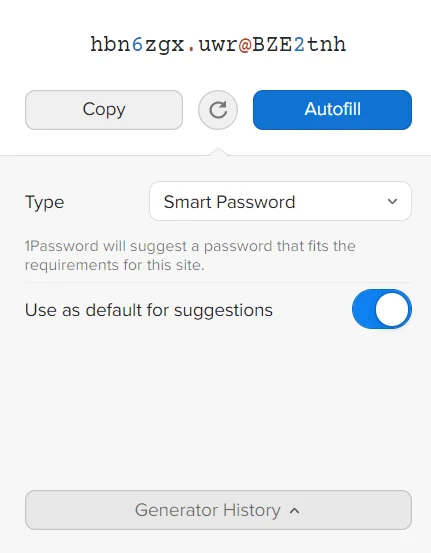
1Password and LastPass offer extensive browser support as they have browser extensions optimized for almost all the popular browsers.
Once logged in, the browser extensions will be best friends, generating strong passwords whenever you need them.
Furthermore, for additional convenience, the extensions come with an auto-form filling feature.
This will save you from having to manually type out the information every time you want to sign up to a new website or login into an old one.
To utilize the form-filling feature, you have to create identities in 1Password or add items in LastPass.
With the browser extensions installed, you will be prompted to have them auto-filled by the password manager whenever you have to fill out a form.
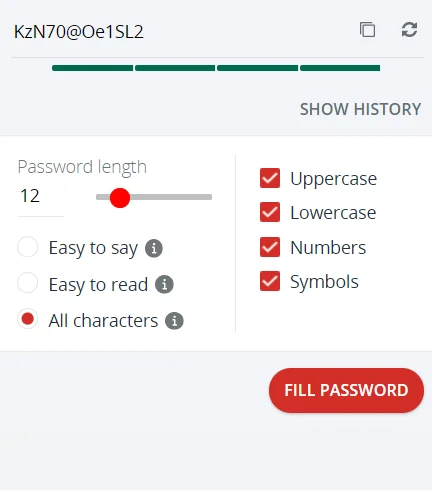
Both work flawlessly in most cases, but LastPass seems to work better in this case.
In some rare cases, 1Password may fail to give you the prompt, and you will end up having to open up the browser extension to get the job done. Other than that, they offer similar functionality.
Password Sharing
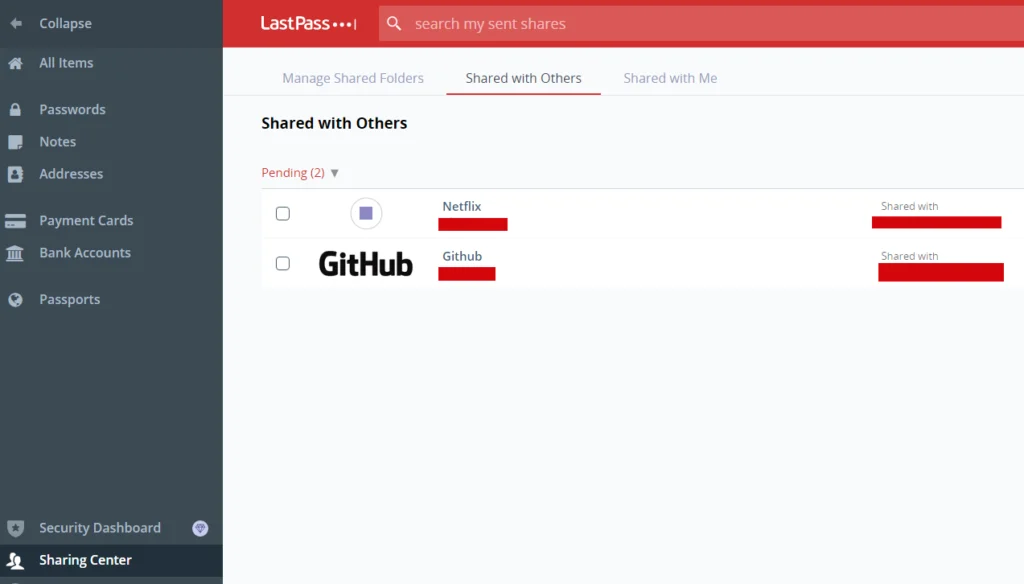
LastPass takes the cake when it comes to password sharing because the process is significantly easier than 1Password.
All you have to do is create a shared folder for sharing and invite your family members or teammates to gain access via email. You can also offer individual logins.
Sharing passwords in 1Password feels a bit complicated and can take a beginner some time to get used to it.
First of all, you can’t share passwords and info with non-users which limits the sharing option. The sharing has to be done exclusively through vaults. So, even for a single share, you will have to create an entirely new vault.
Mobile Apps
Both LastPass and 1Password are highly compatible with all kinds of smartphones. You will find mobile apps created for each platform. Whether you’re an android user or an Apple user, you will find an app to make the experience seamless.
You can log in to multiple devices at once with ease. With the apps installed, you can enjoy the services of password managers right from your smartphone. Everything from generating passwords, creating vaults, storing new info, automatically filling forms, etc., is available via mobile apps.
🏆 Winner – LastPass
LastPass has a slight edge over 1Password when it comes to ease of use, especially for beginners. Its user interface feels much easier to navigate and offers better password-sharing options.
Plans and Pricing
Free Plan
LastPass is pretty generous with its free plan, allowing you to enjoy a lot of its excellent service without paying any money.
The features offered by the free plan are better than many other password managers on the market. You will get access to password storage, 2FA Authentication, password generator, form-filling, etc., for one user.
Apart from the permanent free plan, you also get a 30-day free trial of LastPass’s premium plan to get a taste of how it feels.
On the other hand, 1Password doesn’t offer any permanent free plan. Buying a subscription is the only way to enjoy its services.
There is, however, a free trial for 30 days with all the features unlocked. After the trial ends, you will have to purchase the subscription.
Premium Plans
Both 1Password and LastPass have multiple pricing tiers set up, each with a different number of features and benefits. Furthermore, the plans are separated into 3 categories – individuals, family, and business.
1Password Plans
1Password offers personal and business plans:
- A Basic Personal plan that costs $2.99/month for one user
- Families plan that goes for $4.99/month for upto five family members
- Business plan going for $7.99/month/user
- Enterprise plan with a custom quote for large businesses
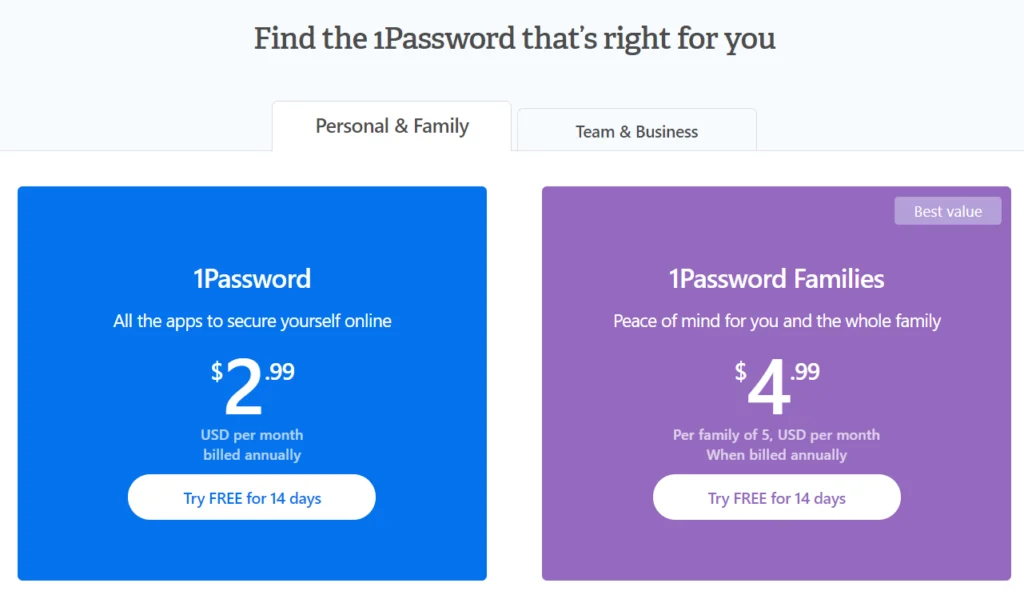
1Password’s Personal plan starting with the plan for individuals costs $2.99/month when billed annually. You get 1GB of encrypted file storage with this plan. LastPass’s Premium plan for a single user costs $3/month. There isn’t really that much of a difference.
1Password’s Families plan allows you to share between 5 family members, and it’s priced at $4.99/month/billed annually. Compared to that, LastPass’s Families plan offering similar features is cheaper, costing only $4/month when billed annually.
Also, 1Passward’s Teams and Business plans are slightly more expensive than LastPass. However, 1Password offers discounts depending on the length of the subscription. This is something you won’t get from LastPass.
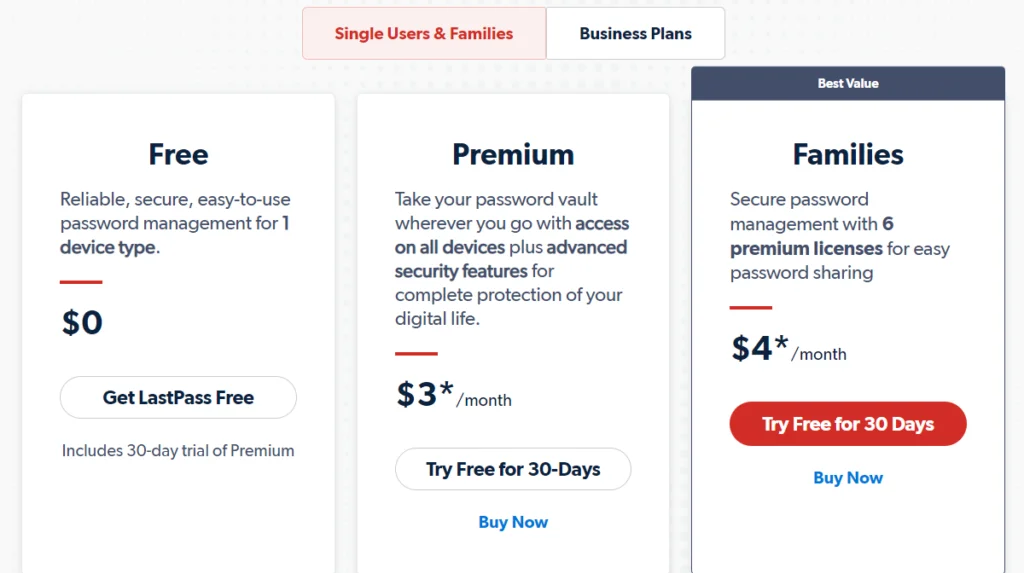
LastPass Plans
LastPass offers the following paid plans:
- A personal Premium plan that costs $3/month for one user billed $36 annually
- Families plan that costs $4/month for up to six family members billed $48 annually
- Teams plan that sets you back $4/month/user for 5 to 50 users (billed $48 annually per user)
- Enterprise plan that costs $7/month/user for 5+ users (billed $72 annually per user)
- MFA plan that goes for $3/month/user for 5+ users (billed $36 annually per user)
- Identity plan that retails at $8/month/user for 5+ users (billed $96 annually per user)
🏆 Winner – LastPass
LastPass is the cheaper option, no matter the plan you choose. Besides, they offer you a free basic plan, unlike 1Password, who only offers a free trial.
LastPass comes with cheaper pricing on top of a permanent free plan. Even without paying, you get to use tons of its unique features. However, 1Password offers excellent value for the money.
Extra Features & Freebies
Aside from the features we’ve mentioned, both password managers come with several extra features to make your experience worthwhile. Let’s explore some of them.
Digital Wallet
Both managers hook you up with a digital wallet for securely storing all your bank info, card details, PayPal logins, etc.
Keeping these pieces of information stored in the digital wallet gives you peace of mind as you know the details are always within your reach in a secured manner.
Auto-Lock
After 10 minutes of inactivity, you will automatically log out of your 1Password account. This is to prevent any prying eyes from illegally accessing your account just because you went away from your computer without logging out.
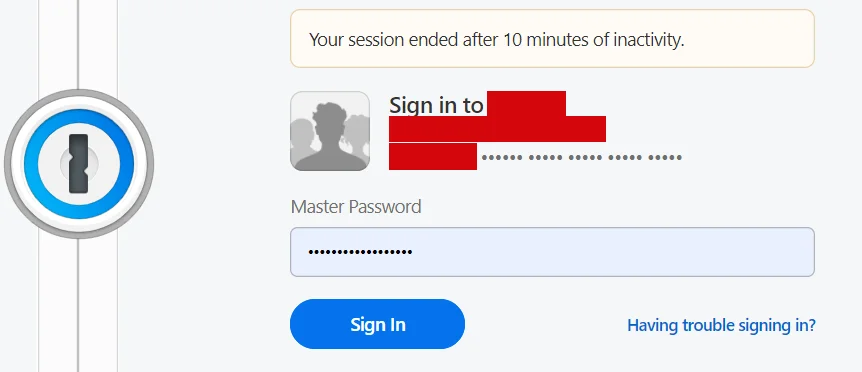
LastPass also offers a similar feature, but you’d have to manually turn it on from the LastPass browser extension, whereas the feature is turned on by default in 1Password.
Emergency Access
There is no 1Password Emergency Access feature, this feature is exclusive to LastPass, where you can give access to a trusted person in case of an emergency.
When something happens to you, the trusted person can request access, and it will be given to them. This feature can’t be exploited as you always reserve the right to revoke the request.
Restricted Country
This is another feature exclusive to LastPass, and it’s the closest thing this Password Manager has to 1Password’s much more intuitive Travel Mode feature.
You can only access your account from the country in which it was created. When you travel to a different country, you would no longer be able to log into your account unless you make an effort to allow access.
So, the border guards won’t be able to get access to your LastPass account even if you forget to remove it.
Secure Notes
This feature is common to both Password Managers. When you’ve got secret notes that cannot be shared with anyone, there is no better place to store them than the vaults of these password managers.
No one will be able to read them without your permission!
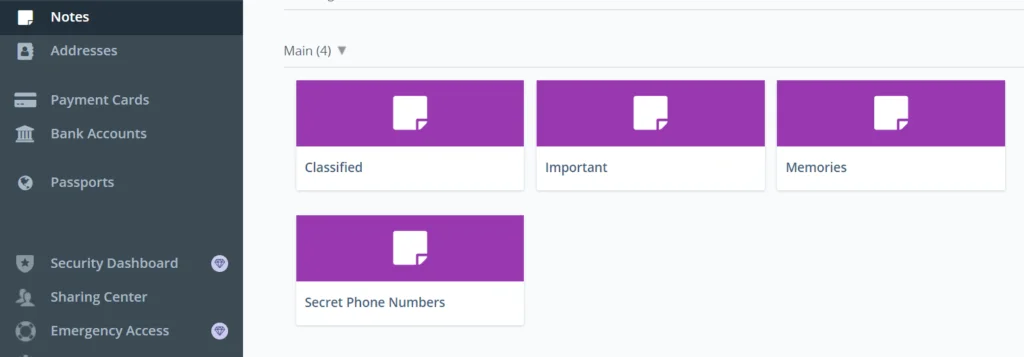
🏆 Winner – Draw
The extra features are mostly similar to each other, so there can’t really be a clear winner in this case. Both of these password managers are jampacked with lots of features, as you can clearly see.
Pros and Cons
Below find the pros and cons of 1Password and LastPass. Let begin with 1Password.
1Password Pros
- Well designed app
- Many note templates to store sensitive info
- Local storage makes saving passwords reliable
1Password Cons
- There is a learning curve especially for absolute beginners
- No camera integration in the mobile app
- The desktop app can be a pain in the neck
LastPass Pros
- Amazing browser integrations and autofill functionality
- Supports most major browsers
- Quickly lets you know when you reuse passwords
- Change old, weak and reused passwords automatically
- Affordable
- User-friendly
LastPass Cons
- Often asks you to enter your master password
What is a Password Manager?
But what, in the name of asking, is a password manager? A password manager is a tool that helps you to create and store all of your passwords in an encrypted format.
A password manager is a tool that helps generate strong passwords, remembers all of your strong passwords, so you can log into your websites automatically, something like what Chrome does.
All you have to remember is one master password; the password you use for the password manager. The tool keeps your credentials and sensitive data safe and helps you to generate strong and unique passwords. That way, you don’t have to reuse the same weak passwords across your devices and platforms.
Other than the master password, most password managers come with additional features such as two-factor authentication, facial/fingerprint recognition, and browser extensions, among others.
Coming up with secure passwords and remembering them all can be a challenge, and a 2019 study from Google confirms this.
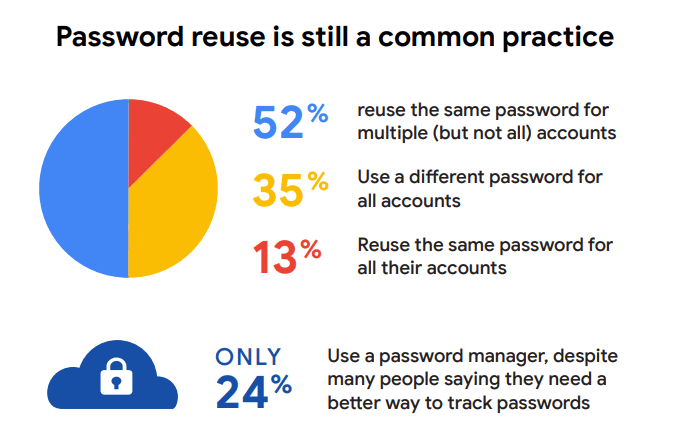
The study found that 13 percent of people use the same password across all their accounts, 35% of respondents said that they use a different password for all accounts.
In today’s digital world, password managers are a reliable way to protect yourself from all manner of cybercrimes.
That being said, let us get down to the business of why you’re here. In the upcoming sections, I compare LastPass vs 1Password in terms of features, ease of use, security & privacy, and pricing, so that you can choose the best tool for your cybersecurity needs.
Questions & Answers
Our Verdict ⭐
Remembering passwords can be a nuisance, especially if you’ve got tons of accounts on many different web pages. Using a password manager instead of repeating the same password is a far better and more secure option for sure.
If you’re on the fence about choosing between 1Password and LastPass, my detailed 1Password vs LastPass Comparison should be helpful. Both options are perfect candidates for the best password manager title, so you can feel free to go for any of them.
Both 1Password and LastPass are amazing password managers that work as advertised. They offer similar packages overall, but LastPass offers more features for less money. The basic free plan also makes LastPass the ideal tool if you don’t want to pay for a password manager.
LastPass is the cheaper option as it offers a free forever plan, and most of the premium plans cost less. It also provides better importing and password sharing options.
However, 1Password’s overall features are comparatively better thanks to the unique Travel Mode.
Protect and securely share passwords, financial accounts, credit cards, and much more with 1Password.
- Try it for free today!
- Dual-key encryption ensures your data is always safe and secure.
- Store unlimited passwords.
- Strong military-grade encryption.
- Travel mode.
- Unlimited shared vaults.
The Watchtower feature is also more polished. Furthermore, it gives you free local storage. In addition to that, 1Password offers more layers of security, and it’s significantly more transparent than any other company.
Regardless of what you choose, you’re in for a treat as your life on the internet will be much more convenient, and you will be browsing with the best security. So, get a password manager now and stay secured!
There are good LastPass alternatives out there but LastPass is the overall winner. It is easier to use and costs less for virtually the same features offered in 1Password. I enjoyed their support too.
Now that you know all the key similarities and differences between these two popular password managers, why not try LastPass now to prove and have a DIY LastPass vs 1Password hands-on try-out.
How We Test Password Managers: Our Methodology
When we test password managers, we start from the very beginning, just like any user would.
The first step is purchasing a plan. This process is crucial as it gives us our first glimpse into the payment options, ease of transaction, and any hidden costs or unexpected upsells that might be lurking.
Next, we download the password manager. Here, we pay attention to practical details like the size of the download file and the storage space it requires on our systems. These aspects can be quite telling about the software’s efficiency and user-friendliness.
The installation and setup phase comes next. We install the password manager on various systems and browsers to thoroughly assess its compatibility and ease of use. A critical part of this process is evaluating the master password creation – it’s essential for the security of the user’s data.
Security and encryption are at the heart of our testing methodology. We examine the encryption standards used by the password manager, its encryption protocols, zero-knowledge architecture, and the robustness of its two-factor or multi-factor authentication options. We also assess the availability and effectiveness of account recovery options.
We rigorously test the core features like password storage, auto-fill and auto-save capabilities, password generation, and sharing features. These are fundamental to the everyday use of the password manager and need to work flawlessly.
Extra features are also put to the test. We look at things like dark web monitoring, security audits, encrypted file storage, automatic password changers, and integrated VPNs. Our goal is to determine if these features genuinely add value and enhance security or productivity.
Pricing is a critical factor in our reviews. We analyze the cost of each package, weighing it against the features offered and comparing it with competitors. We also consider any available discounts or special deals.
Finally, we evaluate customer support and refund policies. We test every available support channel and request refunds to see how responsive and helpful the companies are. This gives us insight into the overall reliability and customer service quality of the password manager.
Through this comprehensive approach, we aim to provide a clear and thorough evaluation of each password manager, offering insights that help users like you make an informed decision.
For more information about our review process, click here.



