Imagine being able to watch your favorite YouTube video offline over and over again. This can be very handy in situations where there is no internet connection. After all, YouTube has it all, from learning different tutorials in various niches, listening to music, or just watching some entertaining videos.
Almost everyone spends time watching YouTube videos, with around 2 billion monthly users each month. YouTube is the most popular website in the US and the second most used search engine after Google, which is very impressive.
Here is everything that I have learned about downloading YouTube videos and my opinion on each method to use.
Table of Contents
How to Download YouTube Videos on PC, Mac, iPhone & Android
While the legal and ethical implications ⇣ are essential to note when downloading content from YouTube, some methods allow you to download the videos ethically and legally. A few applications that may not be as ethical but are still legal.
Here are a few methods to easily download YouTube videos on PC, Mac and mobile devices to get over the legal implications, install each of these applications, and download videos using the application.
| Service | Price | Supported Platforms/Devices |
|---|---|---|
| YouTube Premium (previously YouTube Red) ⇣ | Free trial, or from $11.99 per month | Windows, macOS, Linux, iOS, Android |
| 4K Video Downloader ⇣ | Free, or $15 for a lifetime license | Windows, macOS, Linux, Android |
| VLC Media Player ⇣ | Free | Windows, macOS, Linux, iOS, Android |
| WinX YouTube Downloader ⇣ | Free, or from $29.95 | Windows and macOS |
| iTubeGo YouTube Downloader ⇣ | Free, or a lifetime license for $29.95 | Windows, macOS, Android |
| SnapDownloader ⇣ | Free trial, or a lifetime license for $19.99 | Windows and macOS |
| Y2Mate ⇣ | Free | Windows, macOS, Linux, Android, iOS |
1. YouTube Premium
YouTube Premium, formerly known as YouTube Red, is the paid version of the platform, giving us a wider range of features than the non-paid version. One of these features includes downloading YouTube videos on the app that you will watch offline.
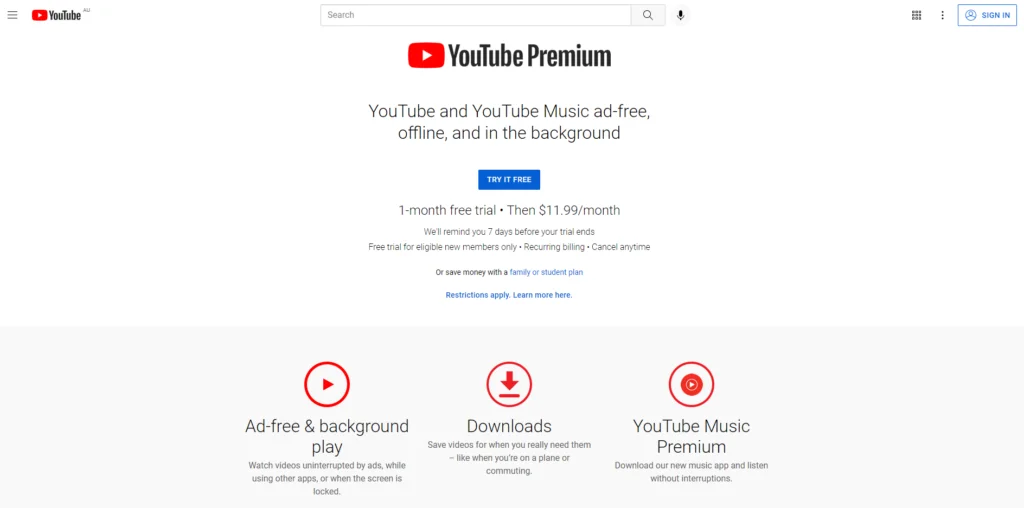
This premium version gives us access to HD-free videos, exclusive content, background play, and more.
Price: One-month free trial and after that a monthly fee of $11.99.
How to install:
- Visit YouTube on your desktop or mobile app
- Login to your YouTube account
- Click the menu bar on the top left corner and scroll down to ‘More From YouTube’
- Select YouTube Premium
- Click ‘Try Free’ or ‘Get Your Premium Membership’
- Fill out the requested information to complete your purchase.
How to Download videos:
- Select the Download icon under the video
- Select the quality of the video
- Once the video has been downloaded, the Download icon will be ticked once the video has completed downloading.
- Enjoy watching the YouTube video when offline.
YouTube Premium is what YouTube prefers all their users to use this membership to download videos from their platform.
I recommend this option for anyone who is a bit nervous about the legalities of downloading YT videos or is very interested in using this membership to get access to other features.
2. 4K Video Downloader
4K Video Downloader is a very user-friendly shareware application. The application is compatible with a wide range of software, including Microsoft Windows, Android, macOS, and Linux.
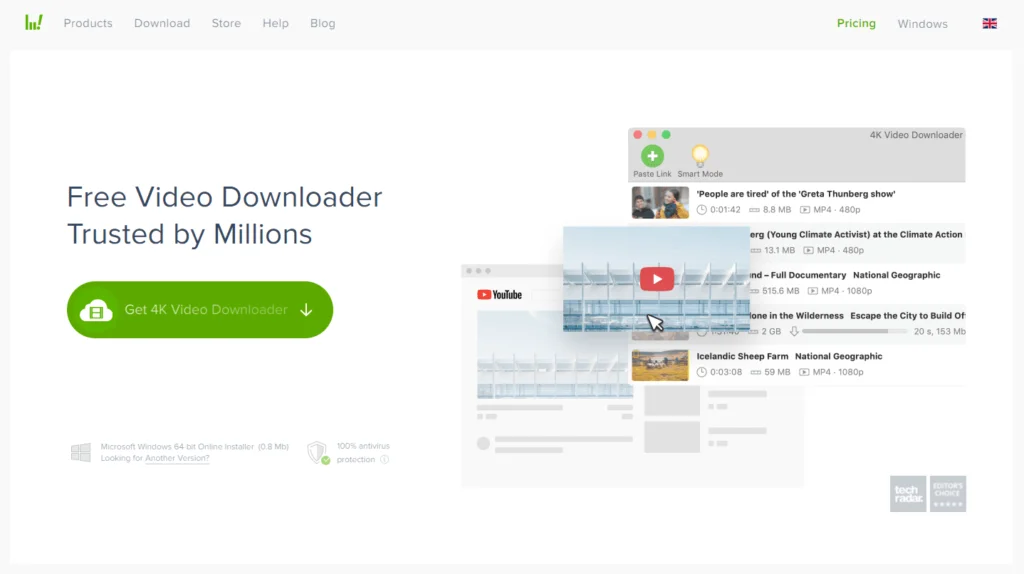
This application has various how-to and tutorial videos for its users. As someone who enjoys more guided tutorials, these videos can be beneficial, especially with their step-by-step guide.
4K Video Downloader allows downloads from YouTube and full playlist channels, YouTube subscriptions, 3D Videos, subtitles, and more.
This application downloads video from various platforms such as TikTok, Twitch, Vimeo, SoundCloud, and more. However, downloading video from each of these platforms will require a different version of the 4k Video Downloader application.
Price: Free or $15 for a lifetime license
How to install:
- Visit 4k Video Downloader and click the Download tab
- Find your devices operating system and click on the Download button
- The application will automatically begin downloading
- Launch the application
How to Download videos: mainly
- Open YouTube and find the video that you would like to download
- Highlight and copy the URL of the video
- Open the 4K Video Downloader application
- Click on the Paste URL tab
- Select the preferred quality of the video
- Select the Download button
- Once the video has been downloaded, you will start watching it.
4K Video Downloader is a great application, and the best premium option out there, mainly because it allows downloads from various platforms and offers a variety of features.
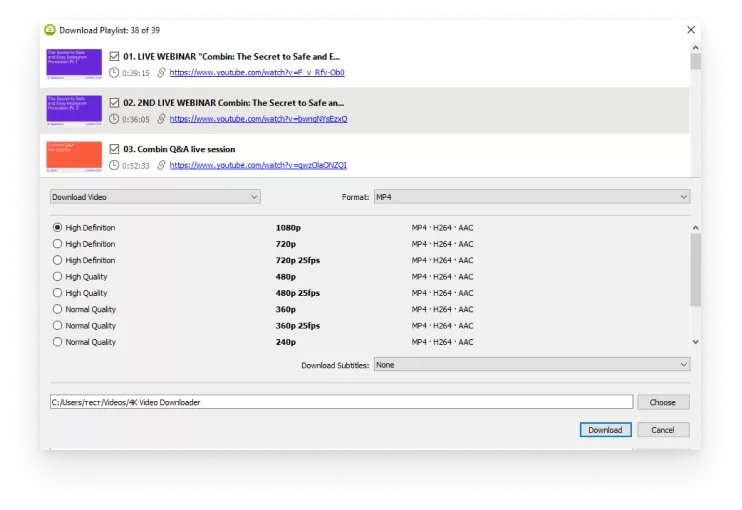
However, it is important to keep in mind certain features may require the paid version. Luckily, this is just a once-off fee. Making this one of the more affordable paid video downloaders.
3. VLC Media Player
VLC Media Player has been one of the most popular applications to download YouTube videos. This open-source multimedia player has allowed me to download videos from YouTube without downloading any extra programs.
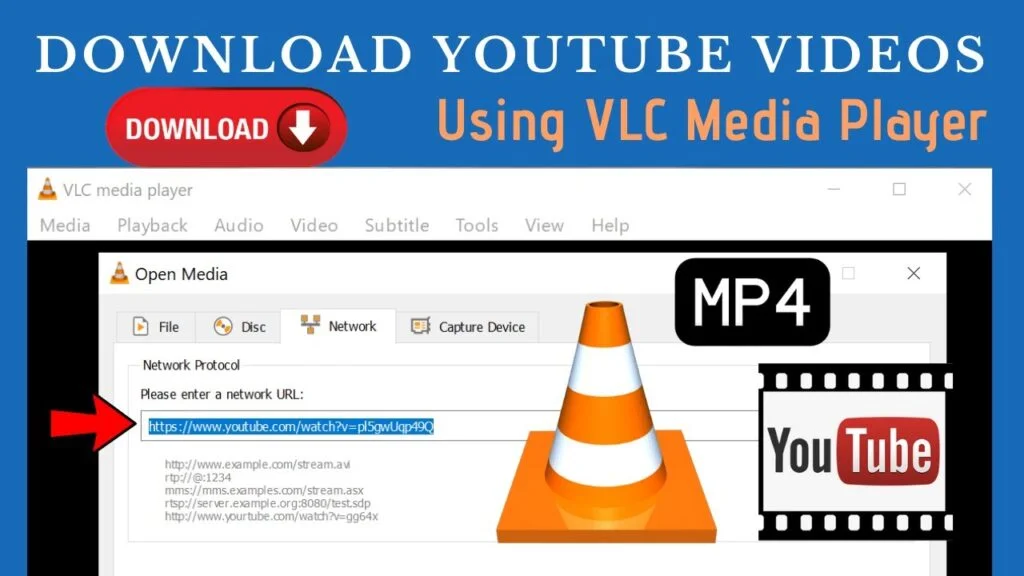
This application is compatible with a wide range of operating software, including macOS, iOS, Android, Windows, and Windows Phone.
Downloading video from YouTube is not the only feature VLC Media Player has. Other application features include converting videos, streaming media, subscribing to podcasts, and more.
Price: Free
How to install:
Each device will require a different version of the VLC Media Player. If you have an Apple product, you will need to install the iOS version, or if you have Microsoft Windows,s you will download the Windows version of the application, etc.
Here is how to simply install the application on your device:
- Visit VLC Media Player’s website
- Click on the drop-down list and select your devices operating system
- Once you choose the op operating system, your download should begin
- Launch the application
How to Download videos:
- Open YouTube and find the video that you would like to download
- Highlight and copy the URL of the video
- Open the VLC Media Player
- Click the Media tab and then Open Network Stream from the drop-down list
- In the Network Protocol, paste the video URL and click play
- Once the video is playing, click the Tools tab and Codec Information
- Scroll down to the Location section and copy the text
- Paste this text into your browser address bar
- Once the video appears, right-click on it and select the Save Video option.
- You can then watch this YouTube video on your device offline.
VLC Media Player is a great video downloading application, and it is easy to use and compatible with most operating systems.
While the VLC Media Player interface may feel a bit outdated, the application does have a good, long-standing reputation and is reliable when it comes to downloading videos.
4. WinX YouTube Downloader
WinX YouTube Downloader is a program that allows users to download videos from YouTube easily. The application is friendly with popular operating systems like Microsoft Windows and macOS. This application is user-friendly, but it also has a good interface.
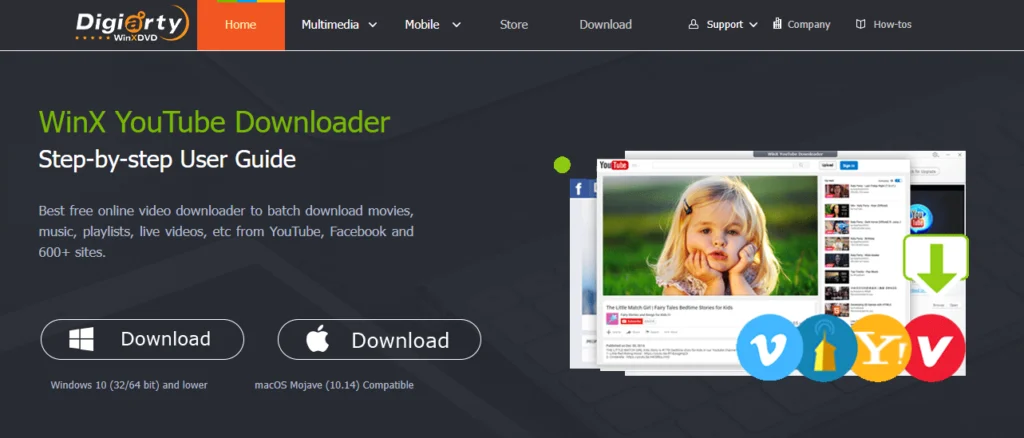
Despite the WinX YouTube Downloaders name, it can also download videos from other platforms, including Dailymotion, Vimeo, Facebook, and more.
What sets this application apart from its competitors is that it will allow me to download more than one video at a time and the application’s easy steps to download videos in a few minutes.
Price: Free, or from $29.95
How to install:
- Visit WinX YouTube Downloader and select the application that is suitable for your device operating system
- Click the download button
- The application will then automatically begin downloading
- Launch the application
How to Download videos:
- Open YouTube and find the video that you would like to download
- Highlight and copy the URL of the video
- Open Winx YouTube Downloader
- Click the Add URL tab and paste the video URL
- Select the Analyze button
- Select the preferred resolution of the video
- Select the Download Selected Videos button
- Click Browse to choose where to save the video on the device
- Then click Download now
- The video will then be saved in the selected location
WinX YouTube Downloader is another good option that allows video downloads from various platforms.
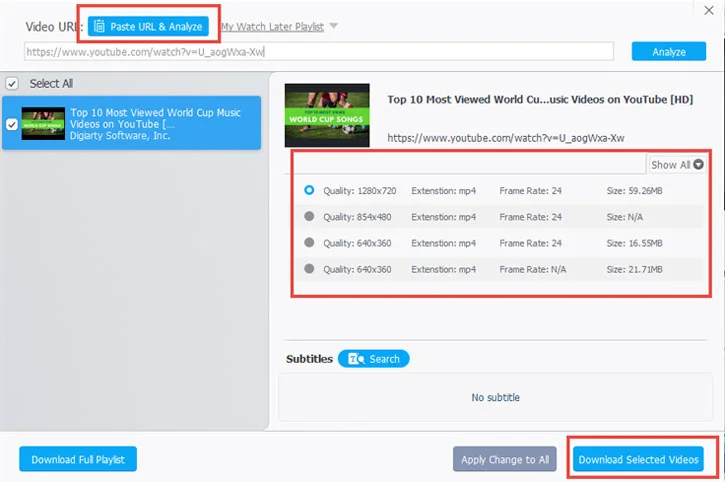
However, this application is more limited in terms of the operating systems that it is compatible with, but it is a good choice for Windows and macOS devices.
5. iTubeGo YouTube Downloader
iTubeGo YouTube Downloader is friendly for the following operating systems, Windows, iOS, and Android. This program has more features than simply downloading videos from YouTube.
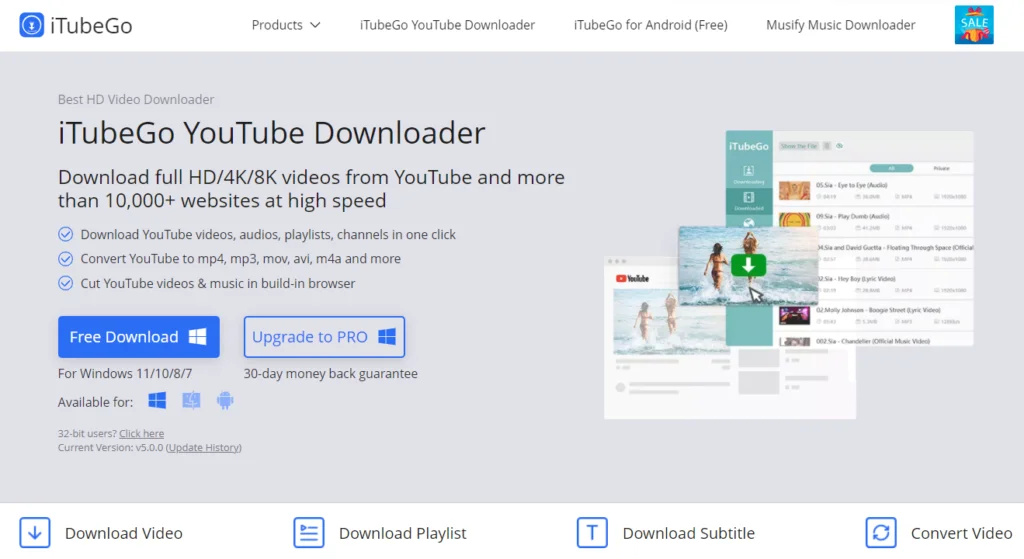
You can also use the program to download playlists, convert videos and audio, and cut YouTube videos and music.
However, the features that make the program stand out as a YouTube downloader are the speed to download videos and that the program can download multiple videos at once.
You can use iTubeGo YouTube Downloader to download videos from some other platforms, including Facebook, Instagram, Dailymotion, TikTok, and more.
Price: Free, or a lifetime license of $29.95
How to install:
- Visit the iTubeGo YouTube Downloader website
- Choose between the programs free option or upgrade to the pro option
- Once you click on the option, the download should automatically begin
- Launch the application
How to Download videos:
- Open YouTube and find the video that you would like to download
- Highlight and copy the URL of the video
- Open iTubeGo YouTube Downloader
- Select Download option
- Adjust the quality and location of the video, then select Apply
- Select the Paste URL button
- Select download
- The video will automatically start downloading and will be saved in the chosen location.
iTubeGo YouTube Downloader has a wide variety of features that many video downloaders don’t usually have.
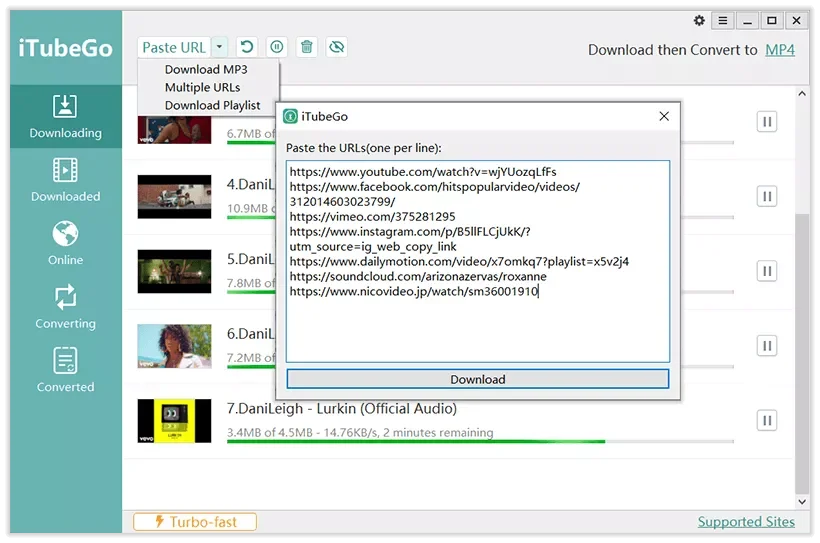
Another great aspect is that you can download videos from other platforms, but it is limited to compatible operating systems.
6. SnapDownloader
SnapDownloader is an application that downloads high-quality videos from over 900 platforms and websites. Some forms include YouTube, Facebook, Vimeo, Dailymotion, and others.
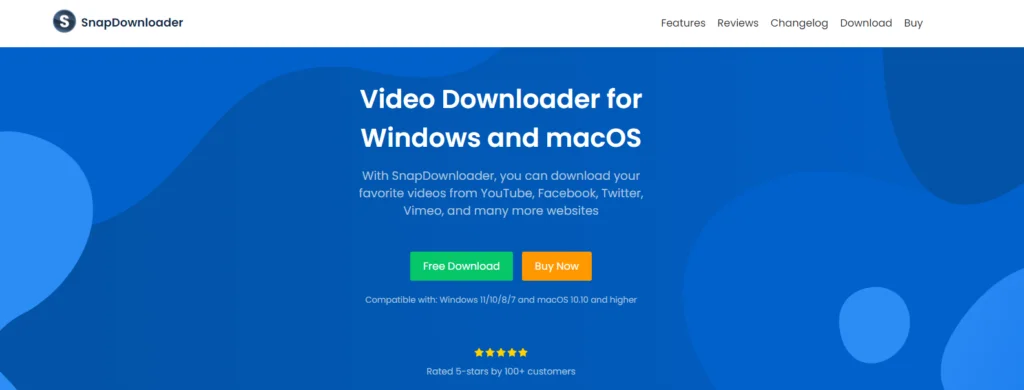
SnapDownloader has several features other than downloading videos, such as cutting videos, exporting files, downloading subtitles, converting videos, and more.
The application has a neat user interface that is not very common for video downloaders, which is refreshing and sets it apart from its competitors. SnapDownloader offers the option of downloading multiple videos at once at an incredible speed.
However, this application is not compatible with all operating systems, but it is compatible with the more popular operating systems, Windows and macOS.
Price: Free trial and a lifetime license of $19.99
How to install:
- Visit SnapDownloader website
- Select the Free Download option or the Buy Now option
- If you have selected the Buy Now option, choose the package that you would like
- Select your devices operating system
- Select the Download button
- Your download should automatically begin
- Launch the application
How to Download videos:
- Search for the video in the SnapDownloader search bar or open YouTube and copy the link to the video
- Paste the link in the text box
- Adjust the name, quality, and location to save the video in
- Select the download button
- The video will automatically begin downloading and will be saved in the chosen location.
SnapDownloader is a great video downloader. The application has a wide variety of functions, but the neat user interfaces the application offers give users a great experience.
7. Y2Mate
Y2Mate is a website used to download videos from YouTube in different formats including, MP3, MP4, 3GP, and more. This application is compatible with multiple operating systems including, Windows, macOS, Linux, Android, and iOS.
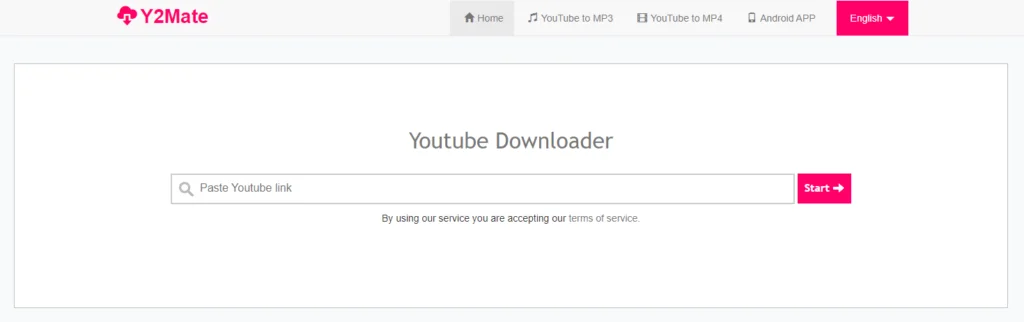
Unlike several other YouTube video downloaders, you don’t need to download Y2Mate, and no registration will be required to use the program. The program is quick and easy to use and offers other features, including converting YouTube to MP3.
Price: Free
How to Download videos:
- Open YouTube and find the video that you would like to download
- Highlight and copy the URL of the video
- Visit Y2Mate’s website
- Paste the video URL in the toolbar
- Select the Start button
- Decide on the format and file size of the video
- Select the Download button of your chosen video
- The video will automatically begin downloading
While Y2Mate is an excellent option for a video downloader because installation is not required, it is important to remember that Y2Mate contains malware and popup ads. Hence, it is important to be cautious when using this site as a video downloader.
Is it legal to Download YouTube Videos?
As technology advances, many more tools are available that allow us to download videos easily, but is it legal to do this? With different video platforms, the rules may change. Specific platforms like MixKit and Vidzeey allow their users to download their videos.
However, these types of platforms usually only have stock videos. At the same time, platforms like Vimeo may not allow you to download certain videos of theirs.
However, it is a bit more complicated to download videos from YouTube. According to YouTube’s Terms of Services, you are not allowed to do the following: “access, reproduce, download, distribute, transmit, broadcast, display, sell, license, alter, modify…”.
But, YouTube states that these actions are legal with the written permission from YouTube themselves and the owner of the content; this is usually because of copywriting purposes. This means that I am allowed to download videos from YouTube as long as I have the required permission.
YouTube has different legal implications for users that download videos of their platform without proper copyright permissions. This ranges from being banned from the platform to being sued, but rarely suing users who download their videos is worth noting.
YouTube may not like their users downloading videos from their platform, and it is illegal to download videos off their platform and almost always breach their terms of service.
It is legal to use a third-party video downloader to download YouTube videos with copyright terms that allow you to reproduce their videos. These videos usually include creative copyright, copyleft, and public domain.
The Ethics of Downloading YouTube Videos
YouTube is a platform where millions of people upload and watch videos every day.
From music videos to tutorials, there is no shortage of content available on YouTube.
One of the great things about YouTube is that anyone can create and upload a video, making it a diverse platform with something for everyone.
Whether you’re looking for entertainment or education, there’s sure to be a YouTube video that fits the bill.
With the ability to search for specific topics or browse through recommended videos, YouTube has become a go-to destination for video content on the web.
While third-party video downloaders make it legal to download videos off YoutTube, it is important to keep in mind the ethics of the situation. After all, nobody wants videos they spend time making and editing to be downloaded by someone else.
Video creators don’t want this because they won’t benefit from downloading their videos, unlike streaming their videos on YouTube. When you stream a creator’s video on the platform, they’ll benefit by gaining views on the video,
and the more views, the more exposure the video would get from the platform and increase the chances of the video to rank.
So while it may be legal in some instances to download YouTube videos, when keeping the impact it has on the creator of the video in mind. As well as going against YouTube terms of services it is not ethical to download videos from YouTube even when using a third-party video downloader.
Frequently Asked Questions
Final Thoughts on Downloading YouTube Videos on Windows, Mac, iOS, and Android
Downloading videos from YouTube has become increasingly popular, and with the various tools available, it’s easier than ever to do so.
If you want to download YouTube videos, there are several ways to do it. One way is to use the built-in download feature on YouTube.
To do this, simply find the video you want to download, click the “Download” button below the video, and follow the download steps.
Alternatively, you can download videos from YouTube using a video downloader. Simply copy the video link, paste it into the downloader, and tap download.
Whether you want to download a single YouTube video or multiple videos, there are several options available to you.
In conclusion, YouTube’s Terms of Service does make it clear that downloading their content is against their rules. However, third-party downloaders have made it possible to overcome this condition.
With various YouTube video downloaders available, it is pretty easy to download content from YouTube without any hassle. You should consider the ethical implications of using these third-party applications.
YouTube does provide their Premium Membership which is the best and completely legal option to download their content and watch it offline.
References
- https://www.youtube.com/static?gl=GB&template=terms
- https://www.makeuseof.com/tag/is-it-legal-to-download-youtube-videos/
- https://support.google.com/youtube/answer/6308116
- https://www.youtube.com/premium
- https://filmora.wondershare.com/video-player/vlc-player-tips-10-hidden-features.html
- https://www.videolan.org/vlc/
- https://www.4kdownload.com/howto/howto-download-youtube-video
- https://www.winxdvd.com/help/how-to-use-winx-youtube-downloader.htm
- https://itubego.com/download/
- https://itubego.com/guide13/youtube-video-downloader-17/
- https://www.y2mate.com/download-youtube/
