Working from home regularly, it’s often essential to collaborate with a global team remotely. Dropbox and Box are cloud-based document management systems (DMS) that allow organizations to exchange documents, files, and other content with one another from anywhere and at any time.
Comparing cloud storage solutions become more popular as remote collaborative working expands. You need to ensure that you’re using the best cloud-based software.
TL;DR
Dropbox and Box are market leaders in cloud-based storage and are the best at what they do. Check these cloud-based document management systems out now!
Both solutions are great at what they do, but for us, Box is a clear winner. It’s specifically designed for businesses with complex workflows, and it’s constantly reviewing the security measures it has in place.
Dropbox is suitable for simple storage and sharing of files, but it doesn’t deliver a great deal more for your business. Box is slightly more expensive than Dropbox, but the integration choices are far greater.
Key Features
Both Dropbox vs Box.com are cloud-based solutions that have been built to allow you and your teams to access files and data easily.
These files can be amended or updated online and then shared with your team without you having to be in the same room or even in the same country. They also integrate with other third-party productivity tools.
| Box.com | Dropbox | |
|---|---|---|
| About: | Is a file hosting service offering cloud storage, file synchronization, and client software. | Is an online file sharing and cloud content management service for businesses. |
| Website: | www.box.com | www.dropbox.com |
| Initial Release: | 2005 | 2008 |
| Operating Systems: | Desktop: Windows, Mac, Linux, Mobile – Android, iOS, Blackberry, Kindle Fire. | Desktop: Windows, Mac, LinuxMobile: Android, iOS, Blackberry, Kindle Fire. |
| Pricing: | From $5 per month (Free plan and custom subscriptions available) | From $9.99 per month (Free plan and custom subscriptions available) |
| Collaborative Online Editing: | Yes | Yes |
| Storage Space: | From 2GB to unlimited (depending on subscription plan) | From 10GB to unlimited (depending on subscription plan) |
Box.com vs Dropbox main features are very different and you can found out more about them here below:
Dropbox Features
Reddit is a great place to learn more about Dropbox. Here are a few Reddit posts that I think you’ll find interesting. Check them out and join the discussion!
Access: You can access all files saved in Dropbox wherever you are in the world, at any time. These are on remote servers, so you can work as usual as long as you have an internet connection.
You can also connect other apps with your Dropbox, such as; Slack, Trello, and Zoom. This will allow you to work seamlessly and be able to access everything you need.
File-Sharing: You can share your files and folders with anyone by sharing a link. They don’t even need a Dropbox account to access these. File size doesn’t matter, as long as your storage space isn’t exceeded.
Backing Up Data: Dropbox allows you to back up all files whenever there are changes. However, if you’re looking to save space on your Dropbox account, you can use the Selective Sync function to sync and save the most important files first.
File History: If you save the new file in error, there’s no need to worry. You can restore the previous version, and no one will ever know the difference.
Edit Using Microsoft Office for Free: Dropbox Business is integrated with a free version of Microsoft Office so you can open and edit Office files without having to install the software.
Request Files: A new feature from Dropbox allows you to request files from anyone, regardless of whether they have a Dropbox account or not. The contributor uploading the files can’t access your Dropbox account unless you give them specific access.
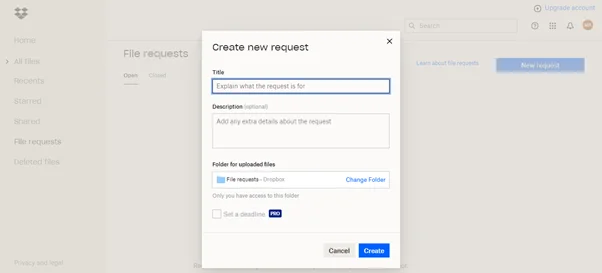
You need to make sure that you have enough space available for the files. If not, the person sending the file will get an error message.
Box Features
Access: As with Dropbox, you can access your files and documents at any time, wherever you are. Box is built to connect with your many applications, such as Google Workspace, Microsoft 365, Zoom, and Slack.
Working Offline: By downloading Box Sync to your computer, you can sync and have files ready and available for offline use at all times. You can select which files to sync and then work on them even when not connected to the internet.
Taking Notes: Box gives you Box Notes, which is a handy note-taking app and task manager. This feature allows you to take meeting notes, share ideas, and even write a newsletter from any device, anywhere in the world.
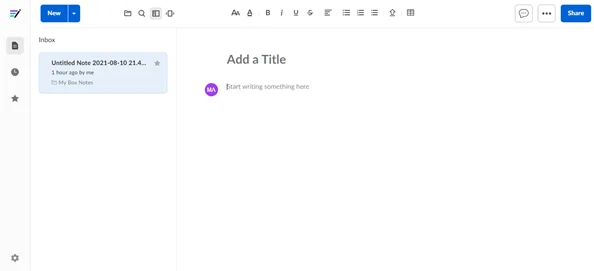
Notifications: Box will email notifications and tell you whenever files are updated or uploaded.
It will also notify you if anyone has commented on a file or when expiry dates of shared files are coming up.
While the notifications can be informative, they can be switched off if they become too much.
🏆 Winner is: Box.com
Both solutions offer many of the same features, such as easy access and document syncing. You can use Microsoft Office with both options and connect with many other applications you may want to include in a digital business suite.
However, Box has the edge with its notes function, allowing you to take meeting notes and share ideas from wherever you are in the world and from any device.
Security & Privacy
Both Box.com vs Dropbox platforms are security conscious, and this is essential—you need to know that your information is safe.
Both options support SSO (single sign-on), allowing you to log in to different applications with one set of credentials. This simplifies your access but can also be seen as a threat to the security levels, as just one set of credentials could be compromised.
Dropbox Security & Privacy
Dropbox has been designed with enhanced security features at the forefront, making them a priority. They even provide customers with a ‘Trust Guide’, to allow you to understand the security and privacy measures that they have in place.
Dropbox Business offers multiple layers of protection for your account, in addition to encryption. This includes a locked-down infrastructure that gives you secure data transfer, network configuration, and application-level controls.
It uses 256-bit AES encryption security before sharing files so you can share the most confidential files knowing that no one else can get access.
Permissions can be set by the owner of the documents so that users can view or edit them, and they can also be password protected so that the links can’t be opened by anyone that has access to the folder it’s in.
You can set an expiry date on links for shared files and folders, giving limited access. If a device is lost or stolen, You can wipe the data remotely to prevent unauthorized access.
Box.com Security & Privacy
Box prides itself on the security features that it offers to maintain the integrity of highly confidential data, giving you the confidence that this is secure.
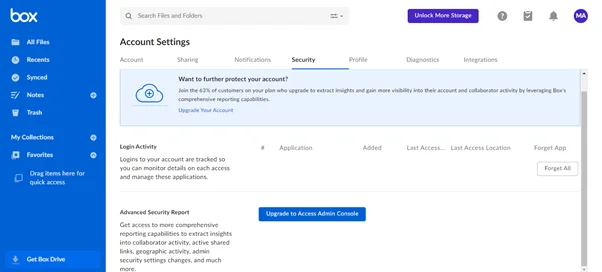
The platform offers a full suite of advanced security features, including custom data retention rules and enterprise key management ‘KeySafe,’ which provides several encryption keys for users. Box uses 256-bit AES file encryption that, like Dropbox, can only be decrypted by Box employees and systems.
Like Dropbox, Box gives you all the information you need about their security and privacy measures via a downloadable eBook.
🏆 Winner is: Tied
We can’t call it! Both systems have excellent security and privacy measures in place and use 256-bit AES encryption before transmitting any files. They also use two-factor authentication (2FA), adding that extra layer of protection to your data.
Both solutions highly prioritize security measures and are working hard to improve these constantly.
Ease of Use
Both Dropbox and Box.com are among market leaders in cloud-based storage, and it’s easy to see why. They are both relatively easy to set up and are simple to use.
Dropbox
Dropbox gives clear and concise instructions when setting up an account. You first need to download and install the Dropbox application on your computer. You will then be able to create an account. If you get stuck, the Dropbox help center will guide you through it.
Dropbox Business will give you your own team space where you can create folders for all of your team members to add their files and documents by simply dragging and dropping.
The Dropbox user interface is used to concentrate on storing files and not prioritizing design or features. After user feedback, Dropbox has now improved this to give you more information and options with a much more streamlined interface.
The new interface is simpler to navigate and shows all files in a thumbnail view that also lets you know who is working on the file. The colors and fonts are clear and easy to read, making it easy to focus on the job at hand.
You can give your team access to documents within your Dropbox storage by setting permissions on each file or folder. Depending on their level of access, your workforce can then give external users permission to view or edit the files as necessary. You can also restrict folder access to selected individuals to retain the integrity of confidential documents and folders.
The folder view is simple to understand and works with a similar hierarchy to Google Drive and OneDrive. The clear view of all folders and categories down the left-hand side, making it easy to see what you’re looking for.
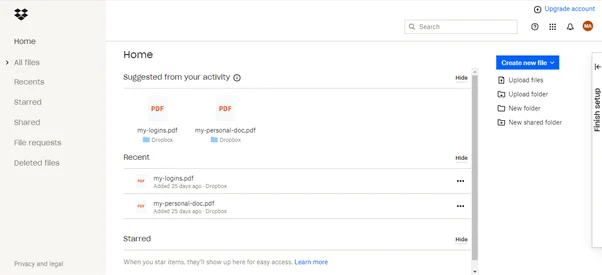
You can share document links via many different applications, such as Slack and Trello, and many more. The transfer limit on the Dropbox Advanced and Professional plans is set at 100GB, which is more than enough for your most extensive files.
You can easily use Dropbox via your smartphone by downloading the mobile app. This lets you access and share links to files when you’re out and about.
Box
Box is also relatively simple to set up, in pretty much the same way as Dropbox. You just need to go to the website and sign up.
Drag and drop your files into your storage area, creating new folders as required. You can then add collaborators and set different access levels. Box support can help you with any issues you may have setting up your account and transferring files over.
Box was designed initially as a tool for businesses, so the original user interface was fundamental and unappealing. This has now been redesigned with a clear and straightforward way of finding files. The new navigation bar and updated icons show you exactly what’s available.
As collaborators log onto Box, It shows recent files that have been worked on, but there is a simple search function if you need a different file. Alternatively, you can check out the folder tree that shows all folders and files in a structure that’s simple to use.
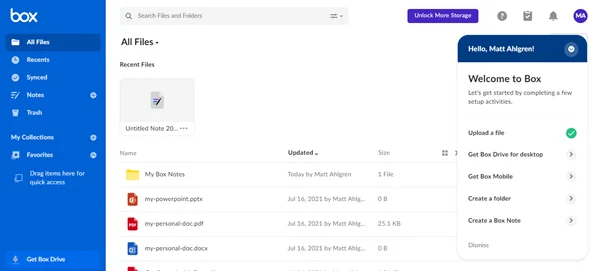
If you’re a folder owner, you can update permissions and share the folder or files by adding the email addresses of those you want to give access to. You can update these as needed, and add the details of people who need to be notified of any changes.
As with Dropbox, you can easily access your files when you’re on the move with the Box mobile app. This allows you to access your files and share links with others, keeping you working wherever you are.
🏆 Winner is: Dropbox
Both options are simple to set up and use, with simple navigation from the homepage. However, Dropbox comes out on top as it provides clear instructions on how to do this.
The Dropbox help center is a great support when creating your account and far superior to Box support. Dropbox also offers an app to download onto your computer desktop to easily access your folders and documents without having to open a web browser.
Plans & Pricing
Both Dropbox vs Box.com offer a free trial to allow you to see what you’re signing up for. They both also have a basic free personal plan with limited storage that you can use without subscribing. We recommend using one of these to understand the functions and how they will suit you before paying out for a subscription.
Dropbox Pricing
Dropbox offers six subscription packages, from individual use to an unlimited number of users on Dropbox Business:
Basic: This free plan gives you 2GB of space to access your files and share them with anyone. It backs up your files and allows you to recover any deleted files for 30 days.
Personal Plus: This plan is for individual users and gives you up to 2TB of storage space. You can transfer files up to 2GB in size, and it will cost you $9.99 per month if billed annually.
Personal Family: Offers the same as the personal plus package but can have up to six users, which is excellent for the family or small team. You also get a family room where you can all share data. The cost for this is $16.99 per month if billed annually.
Business Professional: This plan gives you all that you need for an individual business solution. You get 3TB of storage along with a 180-day file recovery. You can send up to 100GB per transfer, with customized options available. You can try it free, and the plan will cost $16.58 per month if billed annually.
Business Standard: This plan is ideal for smaller teams who need lots of space, offering 5TB of storage for a minimum of three users. You also get a 180-day file recovery and can have a free trial of the software. The plan will cost you $12.50 per month if billed annually.
Business Advanced: This is great for larger teams, and it gives you unlimited storage space. It provides advanced administrative, audit, and integration features to make working remotely a dream. You can try the software for free before signing up for an annual subscription that will cost $20 per month.
Box Pricing
Box gives you a varied choice of subscription packages. These are available for individuals for free, up to larger teams with unlimited storage:
Individual: This plan is free of charge and offers individuals 10GB of storage and secure file sharing. You can send up to 250MB in one transfer.
Personal Pro: You get more storage on this plan with up to 100GB of storage available. This is an individual plan that offers 5GB of data transfer and ten file versions available. The cost for this would be $11.50 per month if paid annually.
Business Starter: This plan is ideal for smaller teams offering up to 100GB of storage for ten users. It also has a 2 GB file upload limit allowing you to transfer what you need. You can try this before you buy it, and the cost is $5 per month if billed annually.
Business: This plan gives you unlimited storage and Organization-wide collaboration, as well as a 5GB file upload limit. You also have unlimited e-signatures with this plan. You can sign up for a free trial, and then the plan will cost $15 per month if billed annually.
Business Plus: With this plan, you get unlimited storage and unlimited external collaborators, ideal for expanding your business. You also get a 15GB file upload limit and integration with ten enterprise apps. You can try the software for free and then pay $25 per month when paid annually.
Enterprise: This plan gives you advanced content management and data protection, along with access to over 1500 other enterprise app integrations. Your upload file limit will be 50GB, and it will cost you $35 per month if billed annually. You are also able to try before you buy with the free trial.
Box has a new plan available, Enterprise Plus, which is a custom-built package to fit your business needs. You should contact Box directly for a quote.
🏆 Winner is: Box.com
While Dropbox offers subscription plans at a great price, Box wins this one. They offer more plans with lots of added benefits, such as access to up to 1500 integrated applications and unlimited e-signatures.
Box also provides more storage space with its free plan with a whopping 10GB of storage space. Dropbox only offers 2 GB. Box plans are slightly more expensive, so we would recommend that you try them before you buy.
Extra Features
Both of these cloud-based services provide lots more than the standard features. You can install the mobile application that Dropbox and Box offer on any mobile device with the latest iOS or Android version by going to the App Store or Play Store. You can then access and edit your files while on the go.
Dropbox
SmartSync: This allows you to free up space by making your document available online only–until required offline.
This means that it will disappear from your hard drive and will only be accessible online. However, once you open the file on your PC, it will sync and download to your computer, enabling you to edit offline. Once you’ve finished, you can reset it to online-only, and it will disappear again.
Adding Comments: As you know, it’s easy to share files and documents with others, but now you can add to this by commenting on the documents too.
By adding your comments to documents that have been amended or need amending, you can discuss the changes that have been or need to be made.
You just need to add your colleague’s name with “@name,” and they will get a notification about the comment. This makes it easy to keep all discussions about the document in one place, so you know where you’re up to.
Remotely Remove Access: Dropbox is available on all computers, laptops, and mobile devices, so imagine that you lose one of these, or they get stolen. All your documents, data, and images are available for everyone to see.
You can now delete the access remotely and save any embarrassment of the data being released. Just go into the security settings and click on the trash icon beside the device you’ve lost. This will prohibit any access from the lost device.
Application Integration: Dropbox can be integrated with many other applications that you use daily. It works seamlessly with these to make things a little easier with your day-to-day work routine.
Some of the integrated applications are Microsoft, Gmail, Salesforce, Slack, and Zoom. There are so many more applications that are integrated with Dropbox, from security applications to publishing and production applications. Collaboration has never been easier.
Box
Box Sync: This productivity tool allows you to mirror documents and data stored on Box to your desktop, allowing you to edit the files. You can open the files from the Box website or app and edit the documents offline. These will then sync back to your Box account once you have finished editing them.
DiCOM in Healthcare: DICOM (Digital Imaging and Communications in Medicine) is a standard format for medical images. Box has developed an HTML5 viewer that makes it easier to access these files across all browsers.
Remotely Remove Access: As with Dropbox, Box is available on all computers, laptops, and mobile devices.
With device pinning, you can control which device can access your Box account. This makes it easier to remove access to specific devices due to a security breach when a smartphone is stolen, for example.
Application Integration: Box goes one step further with its external applications integration by giving you access to over 1,500 apps. This allows you to set up additional security layers, improve your productivity, and make it easier than ever to format documents when working remotely.
Some of the integrated applications are Microsoft, Google Workspace, Okta, Adobe, Slack, Zoom, and Oracle NetSuite. With Google Workspace and Microsoft 365 integration, you don’t even need to leave your Box account to create and edit documents in real-time.
🏆 Winner is: Box.com
Box wins this one. Dropbox offers some great extra features that you can use in your day-to-day life to simplify more complex tasks.
However, Box also offers many of these, and it goes a whole lot further. Box can be used and integrated with over 1,500 external applications, giving you great collaboration in all areas. The integrated notes function in Box is also a handy feature that’s not available in Dropbox.
Questions & Answers
What Are the Benefits of Cloud Storage Services?
The many benefits to using cloud-based services are:
Reduced costs: With Dropbox or Box solutions, you pay for what you use. You won’t need to pay for additional hardware to make your systems secure and keep your documents safe. As the cloud service provider will take care of their infrastructure, your maintenance costs will be minimal.
More flexibility: You can be as flexible as needed with cloud-based services. If you need changes in your IT infrastructure or extra storage, simply increase your package with your provider. You can upscale the service you require quicker than trying to adapt on-site servers.
Mobility: Using a cloud-based solution, you can access all files and documents wherever you are—ensuring your whole team can work remotely. Files can also be accessed via a smartphone or tablet app to make it easy for you to catch up, even when out of town.
Improved teamwork: Your team and yourself can keep on top of work at all times with real-time syncing of shared files. You can manage teams remotely and share files with suitable access, depending on each person’s role in the business.
Enhanced security: Security is the primary concern when running a business, and this is another reason that many people now use a cloud-based solution to store their data.
These storage solutions will benefit you by providing optimum security – that’s being reviewed and updated continuously.
Automatic updates: Your cloud-based software will be regularly updated to newer versions when released, saving you the time and money to maintain purchased software.
Disaster recovery: Disaster recovery is an integral part of your business, and it’s a worry, as catastrophes such as fires or earthquakes can happen. With a cloud-based solution, you get off-site backup, fast recovery, and uninterrupted access.
Reduced carbon footprint: You wouldn’t think that you’re helping the environment by using cloud-based software, but you are. By not using an in-house server, you are using less power and reducing your carbon footprint. You also reduce paper usage by accessing the data whenever needed, so printing out information is unnecessary.
What Are the Browser and PC Specifications for Dropbox and Box?
Both Dropbox and Box will work on the following operating systems: Windows, Mac, Linux, Android, iOS, Blackberry, and Kindle Fire.
They are accessed via all major browsers, such as Chrome, Firefox, Microsoft Edge, and Safari. You should make sure that you’re using the latest version so that you get access to all available features.
Why Is My Connection Slow and Unresponsive?
Dropbox or Box don’t limit, throttle, or cap your upload bandwidth when using and uploading individual files. There could be problems with your connection. You can check this via the provider’s website.
It could also be that the provider is experiencing technical issues, so check their website for updates. Try clearing your cache or restarting your internet connection device to understand if it’s a problem with your internet service.
How Do I Recover Items I Have Deleted From My Dropbox or Box Account?
Dropbox keeps your deleted files and any edits for up to 180 days, depending on your subscription plan. They’re easy to find by going into the deleted files page. Just select the files that you need to keep and click on restore.
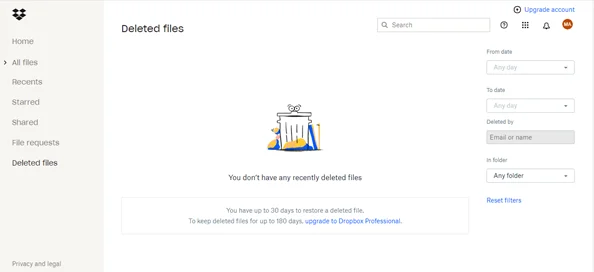
You can recover them in the same way when using Box; however, these are only kept for 30 days, so you need to decide quickly.
I Have Cancelled My Account. How Do I Reactivate it?
If you cancel your Dropbox account, this will downgrade all users to a free account. Files will still be active for 30 days in case you decide to reactivate your account. If you choose to reactivate your account after 30 days, this is possible; however, you may lose all of your previously stored files.
Box.com is similar, and you can easily reactivate your account and retrieve all data within 30 days of canceling. You then have up to 120 days to reactivate your account but will more than likely lose all the files on the account.
Our Verdict
Dropbox and Box are market leaders in cloud-based storage and are the best at what they do. Check these cloud-based document management systems out now!
Both solutions are great at what they do, but for us, Box is a clear winner. It’s specifically designed for businesses with complex workflows, and it’s constantly reviewing the security measures it has in place.
Experience the convenience of unlimited cloud storage with Box.com. With robust security features, an intuitive interface, and seamless integration with apps like Microsoft 365, Google Workspace, and Slack, you can streamline your work and collaborations. Begin your journey with Box.com today.
Dropbox is suitable for simple storage and sharing of files, but it doesn’t deliver a great deal more for your business. Box.com is slightly more expensive than Dropbox, but the integration choices are far greater. Read my detailed Box.com review here.
How We Test & Review Cloud Storage: Our Methodology
Choosing the right cloud storage isn’t just about following trends; it’s about finding what genuinely works for you. Here’s our hands-on, no-nonsense methodology for reviewing cloud storage services:
Signing Up Ourselves
- First-Hand Experience: We create our own accounts, going through the same process you would to understand each service’s setup and beginner friendliness.
Performance Testing: The Nitty-Gritty
- Upload/Download Speeds: We test these in various conditions to evaluate real-world performance.
- File Sharing Speeds: We assess how quickly and efficiently each service shares files between users, an often overlooked but crucial aspect.
- Handling Different File Types: We upload and download diverse file types and sizes to gauge service versatility.
Customer Support: Real-World Interaction
- Testing Response and Effectiveness: We engage with customer support, posing real issues to evaluate their problem-solving capabilities, and the time it takes to get a reply.
Security: Delving Deeper
- Encryption and Data Protection: We examine their use of encryption, focusing on client-side options for enhanced security.
- Privacy Policies: Our analysis includes reviewing their privacy practices, especially regarding data logging.
- Data Recovery Options: We test how effective their recovery features are in the event of data loss.
Cost Analysis: Value for Money
- Pricing Structure: We compare the cost against the features offered, evaluating both monthly and annual plans.
- Lifetime Cloud Storage Deals: We specifically look for and assess the value of lifetime storage options, a significant factor for long-term planning.
- Evaluating Free Storage: We explore the viability and limitations of free storage offerings, understanding their role in the overall value proposition.
Feature Deep-Dive: Uncovering Extras
- Unique Features: We look for features that set each service apart, focusing on functionality and user benefits.
- Compatibility and Integration: How well does the service integrate with different platforms and ecosystems?
- Exploring Free Storage Options: We evaluate the quality and limitations of their free storage offerings.
User Experience: Practical Usability
- Interface and Navigation: We delve into how intuitive and user-friendly their interfaces are.
- Device Accessibility: We test on various devices to assess accessibility and functionality.
Learn more about our review methodology here.
References
- https://en.wikipedia.org/wiki/Document_management_system
- https://searchsecurity.techtarget.com/definition/single-sign-on
- https://www.dropbox.com/business/trust
- https://www.box.com/security-compliance
- https://www.techopedia.com/definition/29703/256-bit-encryption
- https://authy.com/what-is-2fa/
- https://www.dropbox.com/plans
- https://www.box.com/pricing
- https://www.dicomstandard.org/

