Here I’m going to show you how easy it is to install WordPress on GreenGeeks and how to get your WordPress website launched in just a matter of minutes.
GreenGeeks is a beginner-friendly, sustainable web host with data centers in multiple locations. It’s been hosting more than 35,000 customers since 2006 and providing exceptional customer service.
- 30-day money-back guarantee
- A free domain name, and unlimited disk space & data transfer
- Free site migration service, and nightly automatic data backups
- LiteSpeed servers using LSCache caching
- Fast servers (using SSD, HTTP3 / QUIC, PHP7, built-in caching + more)
- Free SSL certificate & Cloudflare CDN
If you have read my GreenGeeks review then you know that this is a LiteSpeed-powered and beginner-friendly web host I recommend.
The process of installing WordPress on GreenGeeks is very simple and easy. Here below are the steps you need to go through to install WordPress on GreenGeeks.
Step 1. Select Your GreenGeeks Hosting Plan
First, you need to choose a hosting plan. Go and check out my step-by-step GreenGeeks sign-up guide here for how to do that.
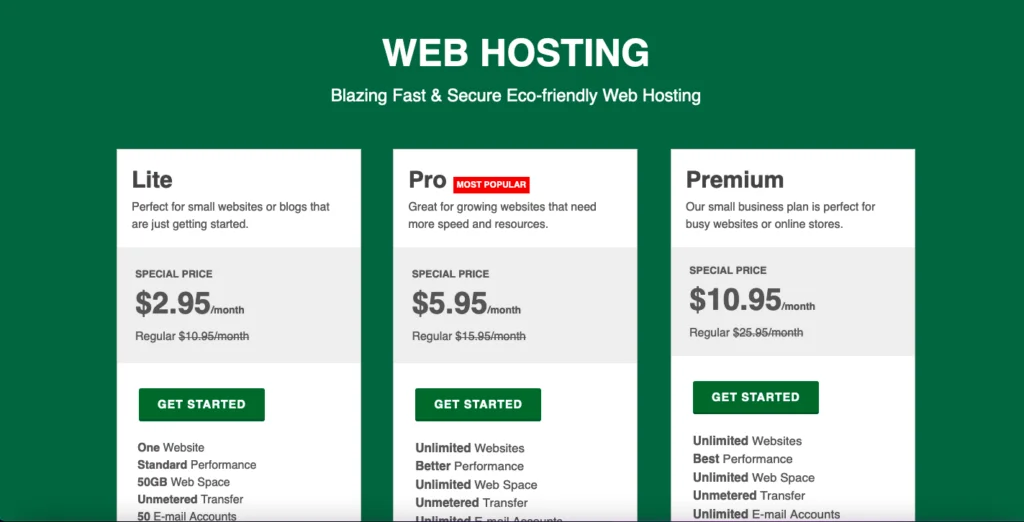
I recommend the GreenGeeks Lite plan, as it’s the cheapest and easiest plan to start with (as I’ve explained here).
Step 2. GreenGeeks Quick Launch Wizard
In your order confirmation email, you’ll find your login details.
Now, log in to your GreenGeeks dashboard. Once you are logged into the GreenGeeks dashboard you’ll be taken to the Quick Launch Wizard.
The Quick Launch Wizard will give you 4 options, from here you want to select “Start New Website“, and select “WordPress” as the app.
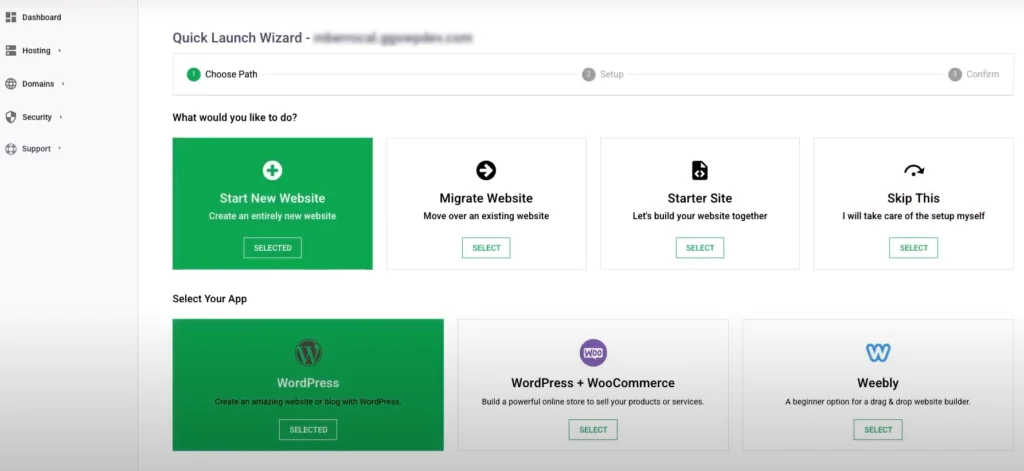
Step 3 – Create Your WordPress Site
Next, it’s time to create your WordPress site.
In this step, you are asked to give your new WordPress site a title and description (you can also do this or change this, later), and give you the option of configuring SSL.
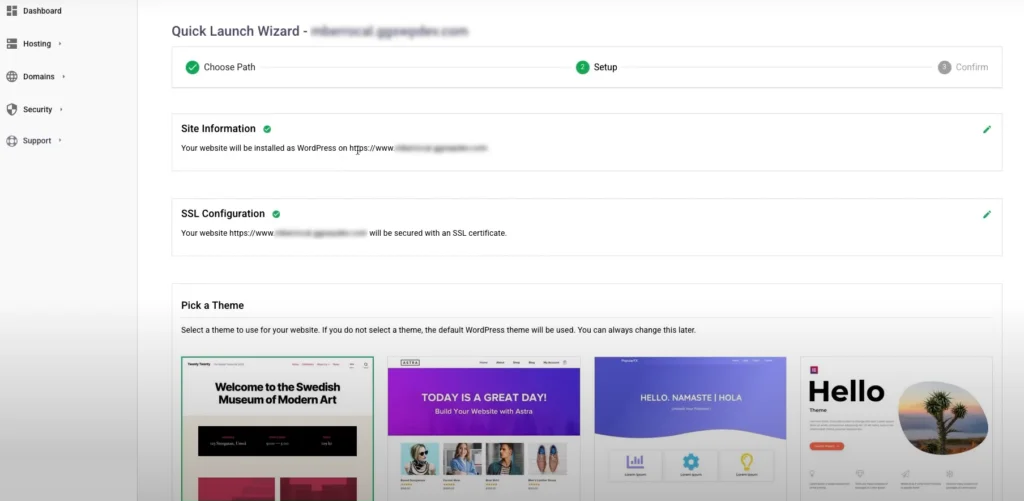
Next, you are asked to select a WordPress theme and install optional plugins (you can always change this later).
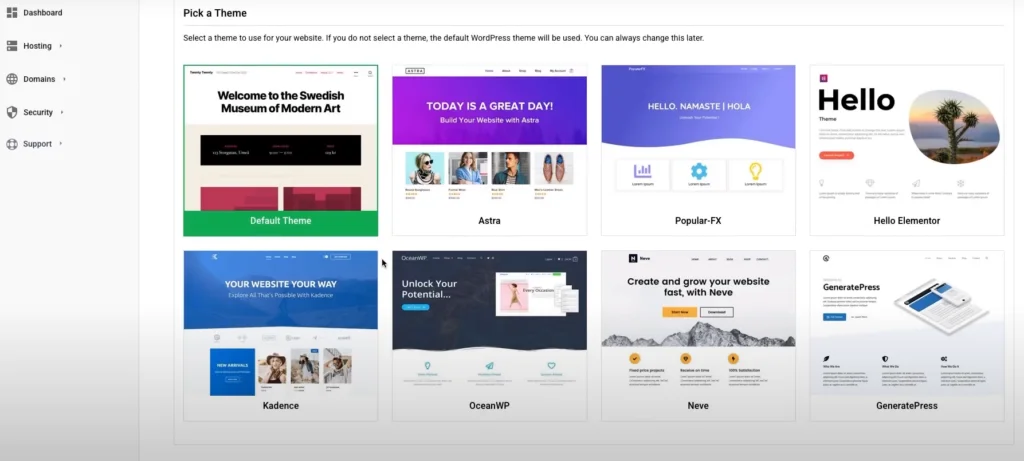
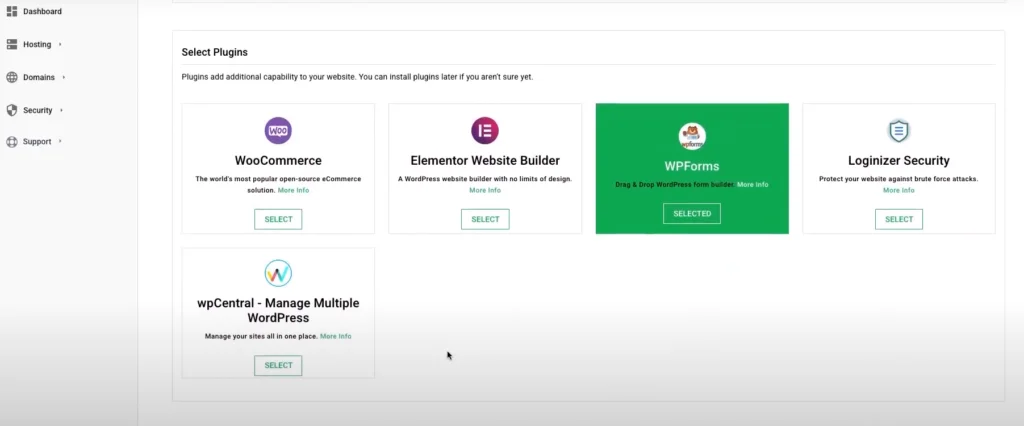
One reason I love GreenGeeks (apart from the cheap price) is their use of LiteSpeed. It’s a server technology that is guaranteed to boost your WordPress website’s performance, speed, and security. Learn more about LiteSpeed hosting here.
The LiteSpeed cache plugin will always be installed by default.
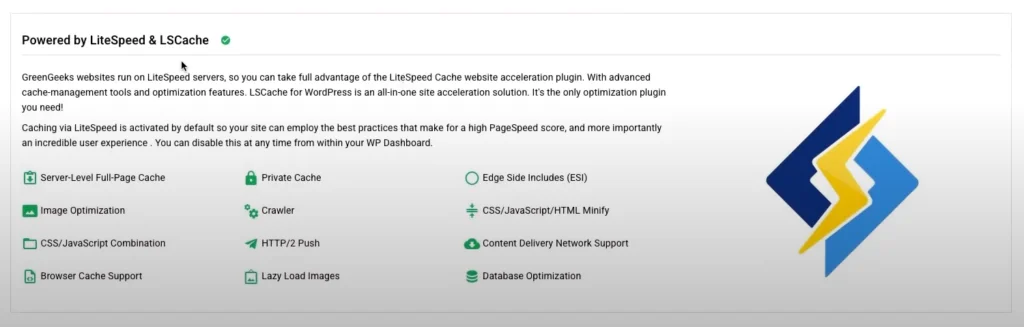
Click the “create my website” button and your site will be created.
Step 4 – That’s it You have successfully installed WordPress!
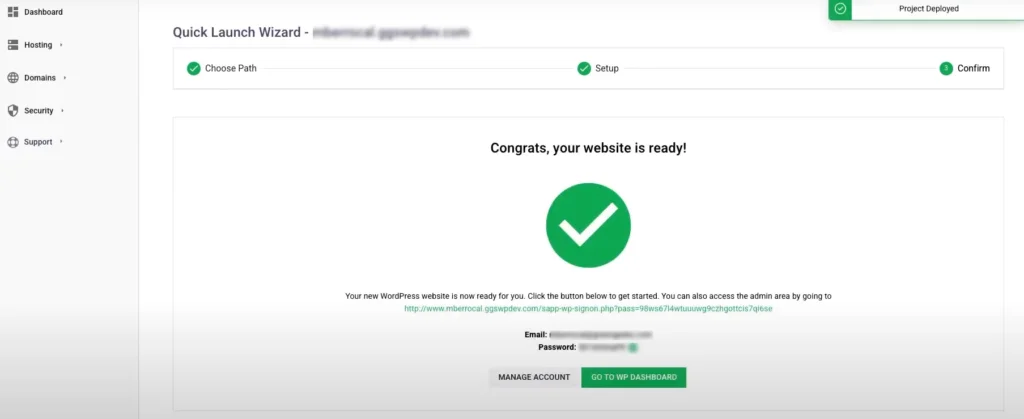
You did it! You now have a brand-new installation of WordPress on your GreenGeeks hosting account.
You can now log in to WordPress and begin editing themes, uploading plugins, and adding content to start blogging on your new WordPress website hosted on GreenGeeks.
If you haven’t already, go to GreenGeeks.com and sign up right now.
