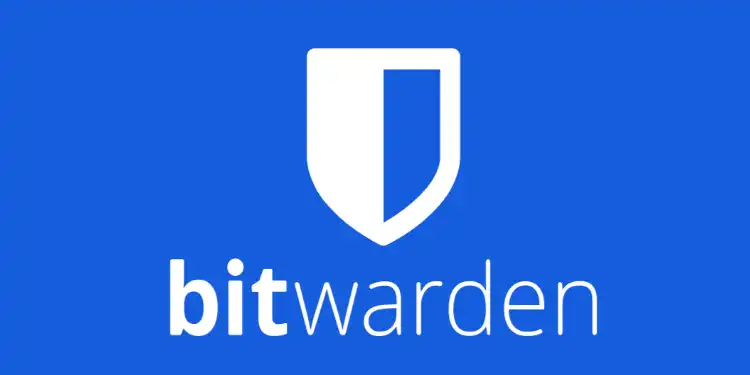Bitwarden vs LastPass is a comparison that’s on many people’s minds as they search for the best way to secure their online accounts. Password managers have become essential tools for maintaining strong, unique passwords across multiple sites without the mental burden of remembering them all. If you’re concerned about your online privacy and security (as you absolutely should be), implementing a password manager is a crucial step towards protecting your digital life.
You’re likely here because you’re grappling with this question: “Between Bitwarden and LastPass, which password manager should I choose?” It’s a valid concern, given the importance of entrusting your sensitive information to a third-party service.
In this Bitwarden vs LastPass password manager comparison, I’ll share my firsthand experience with both platforms. While it’s true that both offer robust security features and use industry-standard encryption, my extensive use of these tools has revealed that one edges out the other in terms of overall cybersecurity and user experience.
TL;DR
- Both password managers generate, remember and audit passwords so you’re in the driver’s seat of your own security
- LastPass uses powerful ciphers, 2FA authentication and provides all-out security checks
- Bitwarden is an open-source service with unbreakable encryption. It allows multi-device synchronization for sharing data with your workmates and family
- Bitwarden is built on a zero-knowledge architecture, and neither has access to your personal vault at any point
- Overall, LastPass is the better password manager choice
Quick comparison table:
| Features | Bitwarden | LastPass |
|---|---|---|
| Compatible Browsers & OS | Windows, Mac, Linux, iOS, Android, Chrome, Safari, Microsoft Edge, and Firefox | Same as Bitwarden’s plus Chrome OS, Windows phone, Internet Explorer and Maxthon |
| Encryption & Security | Open-Source, 256-bit AES encryption, Zero-knowledge architecture 2FA, TOTP | 256-bit AES encryption, 2-Factor Authentication, USB tokens, Biometric scanners, Dark Web Monitoring |
| Passwords, Cards, and IDs | Unlimited | Unlimited |
| Emergency Access | Yes | Yes |
| Cloud Synchronization | Yes, self-hosting is also available | Yey |
| Encrypted Storage | 1 GB Cloud storage for Premium users | 50 MB storage for free users and 1 GB Cloud storage for Premium users |
| Bonus Features | Reused and weak password reports, Data Breach Reports, Unsecured Websites Reports | Security Dashboard, Score, Automatic password changer, Country Restrictions, Credit Monitoring |
| Account Recovery | Recovery Code and Two-Step Logins | Emergency Access, SMS Alerts, Face ID, Touch ID |
| Premium Individual Plan | $10/year, billed annually | $36/year, billed annually |
| More information | Read my Bitwarden review | Read my LastPass review |
Main Features
If you’re struggling to manage your passwords or find yourself using the same one across multiple accounts, you’re not alone. With cybercriminals becoming increasingly sophisticated, it’s crucial to protect your online presence. I’ve been using both Bitwarden and LastPass for several weeks now, and I’m impressed by the security features they offer beyond just storing passwords. Here’s a breakdown of what I’ve discovered:
Bitwarden:
- Open-source platform: As a tech enthusiast, I appreciate that Bitwarden’s code is publicly available. This transparency allows for continuous security audits by the global developer community.
- End-to-end encryption: All data is encrypted on your device before being sent to Bitwarden’s servers. I feel confident knowing my information remains unreadable, even if intercepted.
- Two-factor authentication (2FA): I’ve set up 2FA on my Bitwarden account, adding an extra layer of security beyond my master password.
- Self-hosting option: For ultimate control, Bitwarden allows you to host your own server. While I haven’t tried this yet, it’s reassuring to have the option.
- Password health reports: The app regularly analyzes my passwords, alerting me to weak or reused ones. This feature has helped me significantly improve my overall password hygiene.
LastPass:
- Dark web monitoring: LastPass scans the dark web for your email addresses, notifying you if they’ve been compromised. I’ve found this particularly useful for staying ahead of potential security breaches.
- Emergency access: I’ve set up trusted contacts who can access my vault in case of an emergency. This feature provides peace of mind, knowing my digital life is accessible to loved ones if needed.
- Secure note storage: Beyond passwords, I use LastPass to store sensitive information like Wi-Fi passwords and software licenses securely.
- Auto-fill functionality: The browser extension automatically fills in login credentials, saving time and reducing the risk of keyloggers capturing my passwords.
- Password generator: Like Bitwarden, LastPass offers a robust password generator. I’ve used it to create complex, unique passwords for all my accounts.
Both platforms offer robust security measures, but I’ve found Bitwarden’s open-source nature and affordable pricing more appealing for my needs. However, LastPass’s user-friendly interface and additional features like dark web monitoring make it a strong contender.
Ultimately, the most important step is choosing a password manager and using it consistently. Since adopting these tools, I’ve significantly enhanced my online security and simplified my digital life.
Bitwarden vs LastPass in Remembering Passwords
Both Bitwarden and LastPass offer free options for storing and sharing passwords, which is great news for budget-conscious users. Creating an account with either service is as simple as signing up with your email address.
But why consider upgrading to Premium? Let’s break it down:
LastPass’s free plan has a significant limitation – you can only use it on a single device type. This means you might have access on your laptop across various browsers (Chrome, Firefox, Safari, etc.), but you won’t be able to sync with your smartphone. This restriction can be frustrating in our multi-device world.
Bitwarden, on the other hand, allows free users to sync across unlimited devices. This gives Bitwarden a clear advantage for those who want basic password management without spending a dime.
To get multi-device sync with LastPass, you’ll need to upgrade to their Premium Individual or Family plan. Bitwarden also offers premium plans with advanced features, but their free tier is more generous.
I’ve been using both services, and I have to say, the free versions are quite capable. LastPass impressed me with its browser extension, which seamlessly integrates into your browsing experience. After installation, it offers to save passwords for new logins automatically. You can also import existing passwords into your LastPass vault.
One feature that genuinely surprised me about both services is the unlimited password storage. There’s no cap on how many passwords you can save, even on the free plans. This is incredibly useful as our digital footprints continue to grow.
From my experience, Bitwarden’s free plan offers more value due to its multi-device sync. However, LastPass’s user interface is slightly more polished and might be easier for beginners.
When it comes to security, both use strong encryption methods to protect your data. Bitwarden has an edge with its open-source nature, allowing for community-driven security audits. LastPass, while not open-source, has a long-standing reputation in the industry.
Premium plans for both services offer additional features like advanced two-factor authentication, secure file storage, and priority support. These can be worth considering if you need extra security or convenience.
Bitwarden vs LastPass Password Sharing
This feature is particularly important if you share online resources with people you know. Personally, I split my streaming service accounts with my family. Whenever I need to share a password, I just click the Share icon from Passwords (See the drop-down on the left) and have LastPass email it to my family.
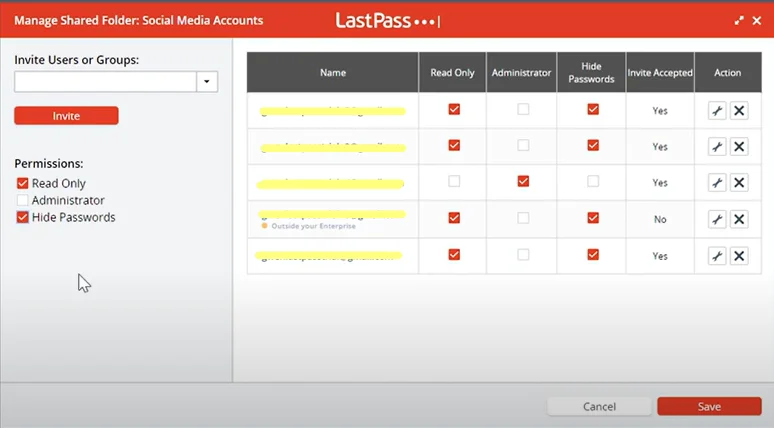
Free Plan Sharing: Both Bitwarden and LastPass offer password sharing on their free plans, but with limitations. Free users can share passwords with one other user. This is perfect for couples or close friends who occasionally need to share access to an account.
LastPass Free Plan: LastPass takes it a step further by allowing free users to share passwords with up to 30 users. This generous limit is particularly useful for small teams or larger families who need to share multiple accounts without upgrading to a paid plan.
Paid Plan Sharing: For more robust sharing options, both services offer paid plans:
LastPass Families:
- Allows sharing with up to 5 other users
- Ideal for households managing multiple shared accounts
Bitwarden Family Plan:
- Perfect for families who need extensive sharing capabilities
- Supports unlimited password sharing among 6 users
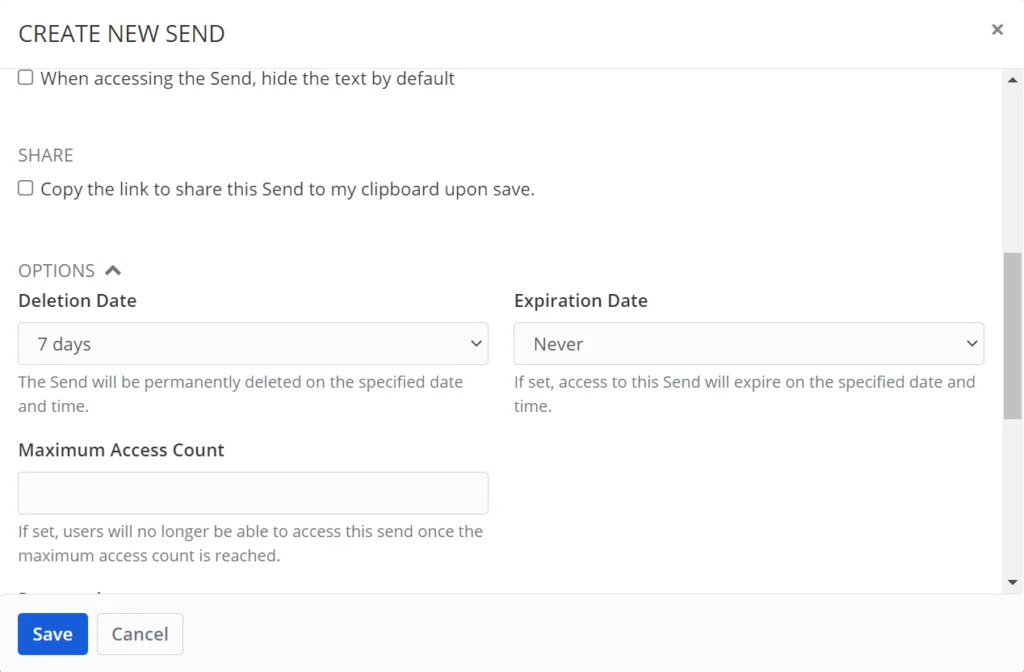
My experience with LastPass Sharing Center: I’ve been using LastPass to share streaming service passwords with my family. The process is straightforward:
- Click the Share icon in the Passwords section
- Choose the password to share
- Enter the recipient’s email
- LastPass sends a secure email with access instructions
While effective, I’ve found that LastPass’s sharing feature can sometimes be a bit clunky, especially when managing multiple shared items.
Bitwarden Send: After trying both services, I’ve come to prefer Bitwarden Send for its enhanced security features and user-friendly interface. Here’s why:
- Maximum Access Count: You can limit how many times a shared password can be accessed.
- Hidden Login Details: Recipients can use the password without seeing the actual credentials.
- Customizable Expiration: Set specific deletion and expiration dates for shared passwords.
- Revocation: Disable previously shared passwords at any time.
- Notes Feature: Add context or instructions when sharing passwords.
- 2FA Monitoring: Identify potential security risks with inactive two-factor authentication reports.
In my experience, these features provide greater control and security when sharing sensitive information. For instance, when I shared my Netflix password with a houseguest, I set it to expire after their stay and limited the number of accesses.
Password Generator
I’ve set tricky passwords in the name of being “random” and successfully forgot them as soon as I finished signing up on a website. What happens next is probably something both you and I are familiar with. Otherwise, we won’t be looking for the best password managers in 2024.
In my experience with Bitwarden and LastPass, I’ve been able to set 12-digit passwords without having to remember or repeat them for my security.
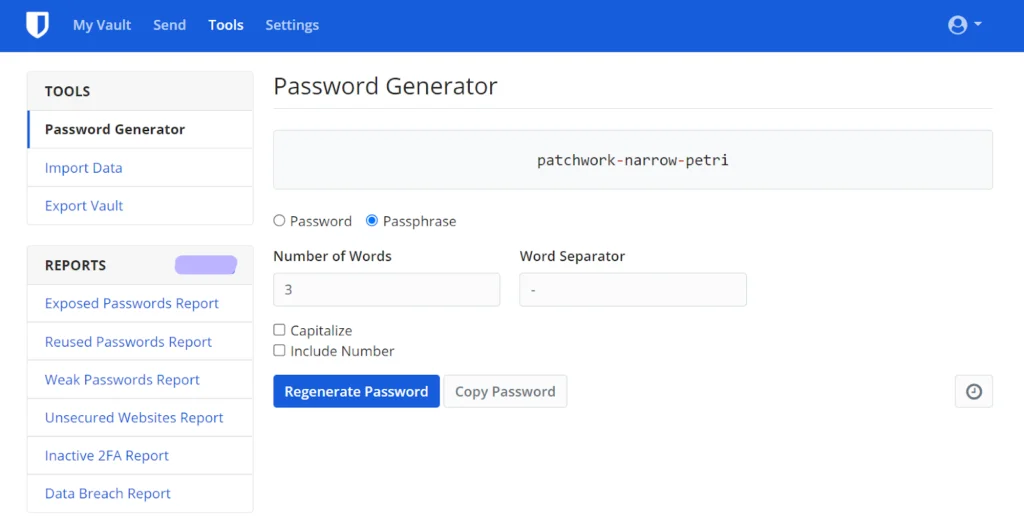
Between the two, I liked the password generator on Bitwarden slightly better. Here the default password length is 14 digits. You can create 5 to 128-character-long passwords and generate totally random passphrases at the same time.
If you’re not liking the passphrases, you can randomize them again and again. Bitwarden stores the previous results in History so you can go back anytime.
LastPass’s Password Generator is super reliable, but 99-digit is where they set the bar for default codes.
Encrypted Storage
I was browsing the secure storage on LastPass as a Premium Trial user, and I was so impressed that I ended up getting the paid version.
One of my friends suggested that I use LastPass for organizing my credentials, documents, and software licenses. I didn’t pay much attention at that point, but now I wish I downloaded the LastPass desktop app sooner.
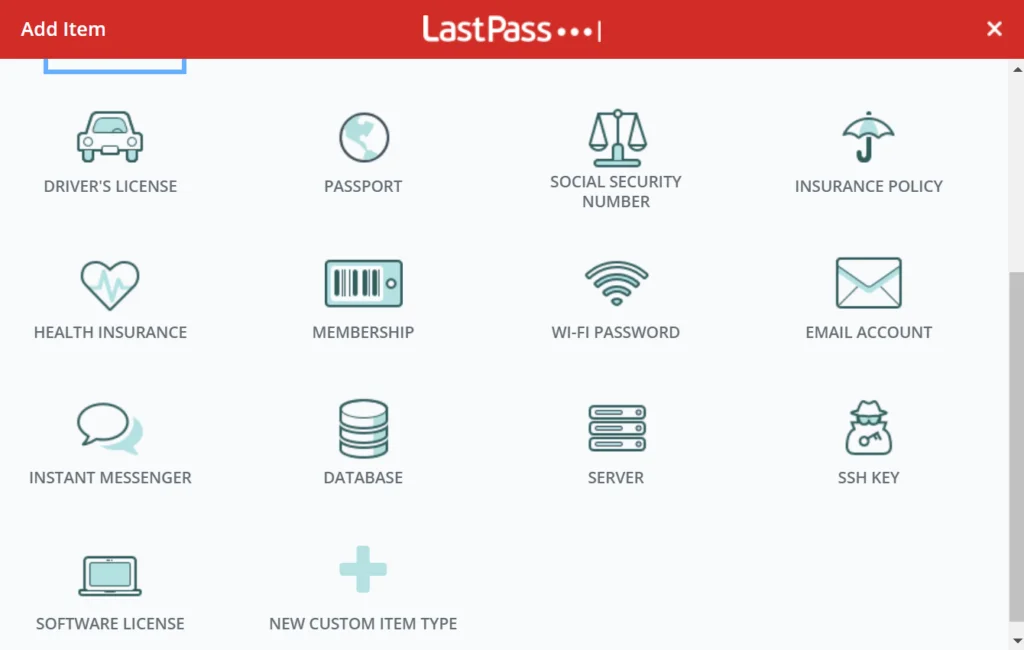
Its security vault is extremely organized with 18 categories including Passwords, Secure Notes, Addresses, Payment Card, Bank Account, Driver’s License, Health Insurance, Email, Membership, and Passport.
Also, you can make extra folders and add attachments (files, photos, and texts) to each category!
🏆 Winner is – LastPass
I was pleasantly surprised to see what specs LastPass offered for free — even more so when I downloaded the Premium plan on my phone. Lastpass has a better password vault layout. Its biometric logins and password vaults are extremely reliable.
Security & Privacy
A big part of choosing my password manager was about security and privacy. If you take cybersecurity as seriously as I do, you should pay attention to this part. Most of the time, people have a hard time trusting Bitwarden, LastPass, or free password managers in general.
I can show you 9 ways how LastPass and Bitwarden protect your data from 21st-century cyberattacks.
256-Bit AES Encryption Algorithm
All password managers use a certain encryption algorithm that conceals the user data for storage and transfer. The 256-AES encryption is the latest algorithm available for password managers.
You’ll be happy to know that LastPass and Bitwarden use it as their source code. It’s impossible to hack into this specific encryption — especially with all the security checks.
Despite being subject to multiple security threats from 2015 to 2017, no LastPass free or paid user data had been leaked.
Zero-Knowledge Security Model
Both Bitwarden and LastPass use a Zero-Knowledge architecture. Honestly, I wouldn’t have signed up at all if they didn’t feature this security model. It means your personal vaults, attachments, shared content, and Secure Notes are fully secured at all times. Even when you’re using their Cloud storage, your master password and other saved information are not being read, copied, or modified by Bitwarden/LastPass.
Self-Hosted Password Manager
Bitwarden has a Premium feature to self-host passwords if you prefer not to use their Cloud file storage. Remember our conversation about Bitwarden CLI a while ago?
Unless your work involves top-secret data handling, you can use the already secured (If not the most trusted!) Bitwarden Cloud Storage. But for those who know how to write CL scripts, the Bitwarden desktop app is preferable.
Security Notes
If anyone tries to log in to websites saved on your LastPass with an old master password, don’t worry. You’ll get password alerts as soon as that happens! Warning — password alerts can be disabled from Account Settings> Show Advanced Settings> Disable Password Alerts.
To improve my security, I’ve selected all the situations where I’d like LastPass to re-prompt me/user for the Master Password. Have a look:
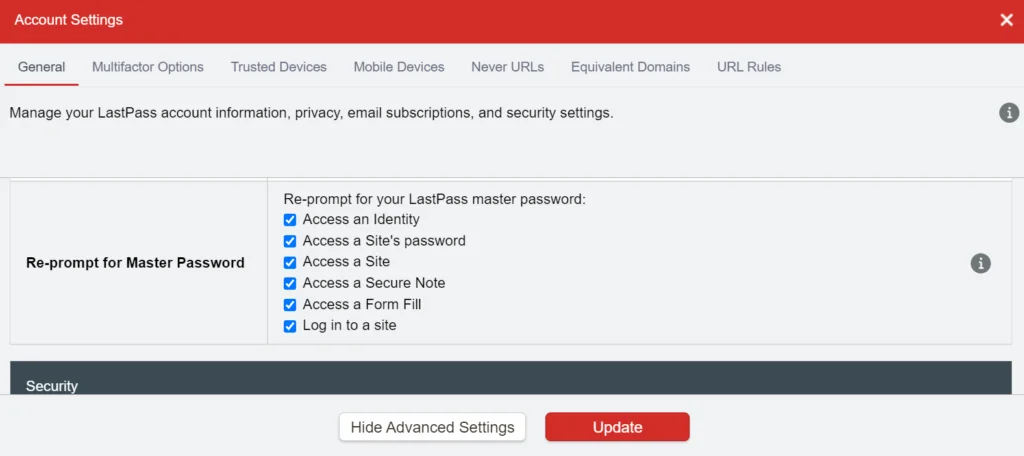
I couldn’t help but notice that all reused and weak password reports are available only on Bitwarden Premium. You can share your encrypted files and notes (up to 100 MB) with multiple users, set an expiration date, and limit their access counts on the free plan.
Multi-Factor Authenticator
Despite having a powerful encryption algorithm, LastPass and Bitwarden include two-factor authentication as a secondary security service.
You can choose which websites should show the 2FA authentication page from Settings. If you disable it for all your social media websites, LastPass will autofill the password by default. Anyone who has a hold of your device may access sensitive content with your master password at that moment.
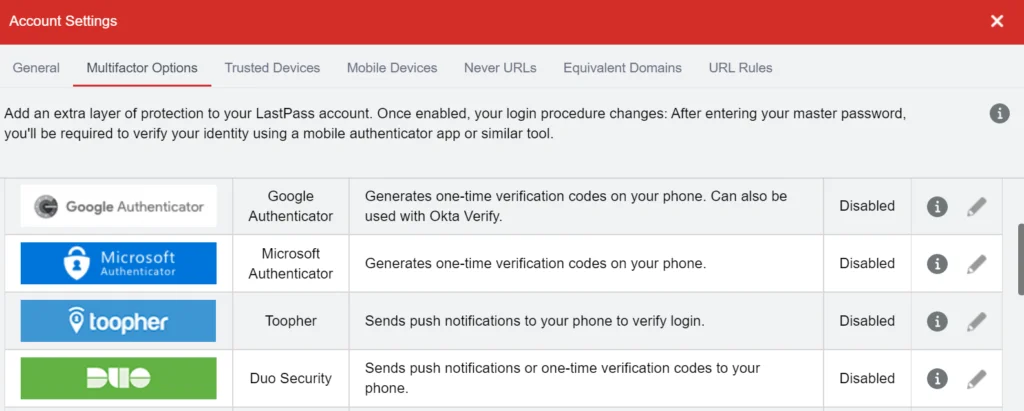
Thanks to two-factor authentication, your social media, digital wallets, and bank accounts will never be compromised through LastPass.
Bitwarden is keeping up with one-time passwords, a TOTP authenticator, hardware authentication devices like YubiKey and U2F keys. However, biometric logins using Face ID and Touch ID are still missing in the latest Bitwarden update.
Security Dashboard
The security options of LastPass include a Security Score, an automatic password changer, and 2FA, TOTP logins. You need to log at least 50 profiles and passwords on LastPass to get a personalized Security Score.
It will rate your password hygiene out of 100 and also check for data breach history in the servers.
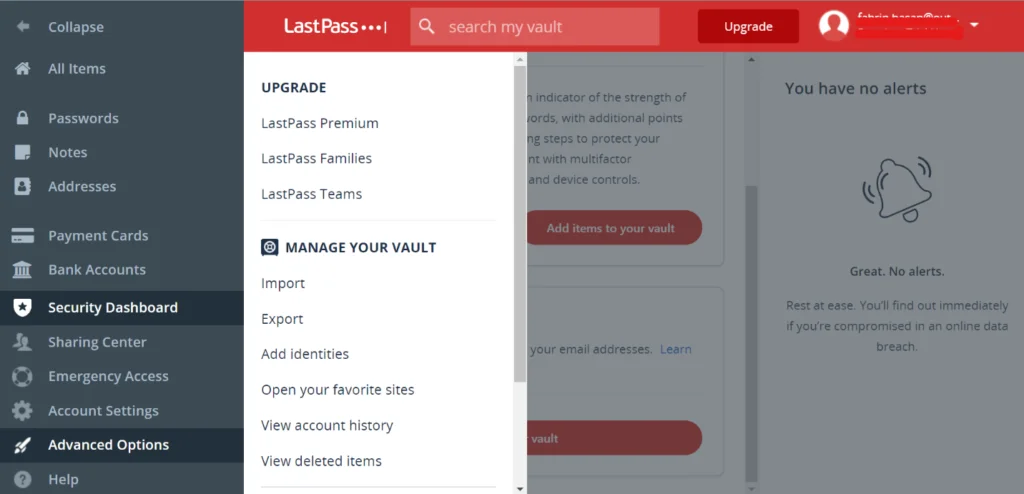
The LastPass Security Dashboard wraps everything up on a single screen. So, although it appears more user-friendly, I liked the individual Security concern reports on Bitwarden better.
Additionally, if there’s a new device trying to sign in to any of your accounts, both services will instantly send alerts on your phone.
🏆 Winner is — Bitwarden
I found Bitwarden’s open-source security protocols to be impressive for the price. Nontechnical users might have a hard time implementing its advanced actions. In that case, LastPass can be a better server of reliable password management.
Ease of Use
Signing up for either password manager will make your life on the Internet easy. But if you ask me, I’ll give LastPass a solid 5 out of 5. Keep reading to find out the reason!
User Interface
While using LastPass and Bitwarden, I noticed that the user interface of Lastpass is better-looking and more comprehensive for basic users.
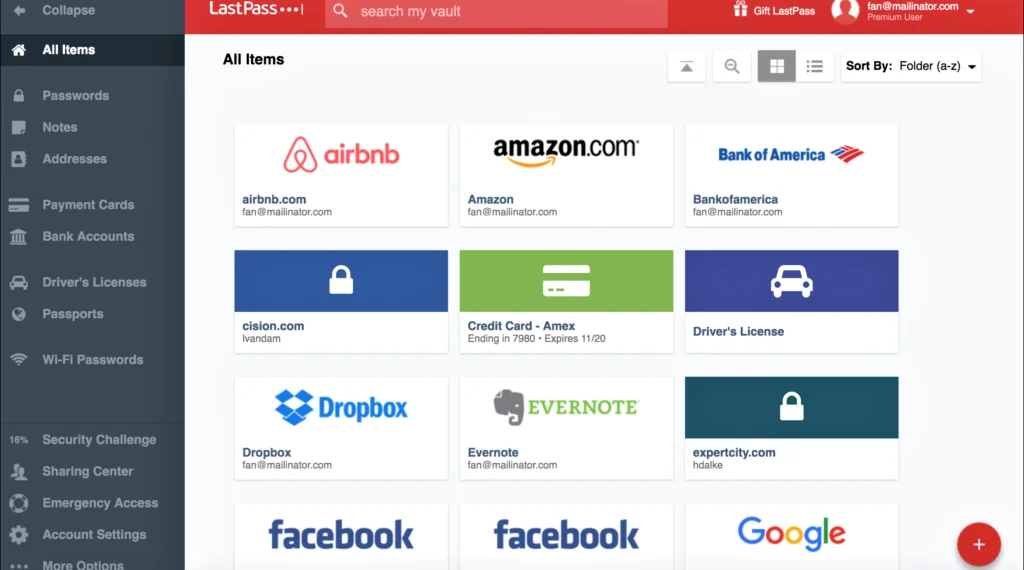
There are a bunch of video tutorials and a step-by-step vault tour in the Help drop-down. If you’re unclear about something, say your Security Dashboard, LastPass’s instructions will be right there on the screen. If you don’t consider yourself tech-savvy, you might actually like the LastPass UI and login page better. It’s easy to understand how everything works and get them done in a few clicks.
LastPass gives you regular password checks, and its Security Dashboard is pretty intuitive.
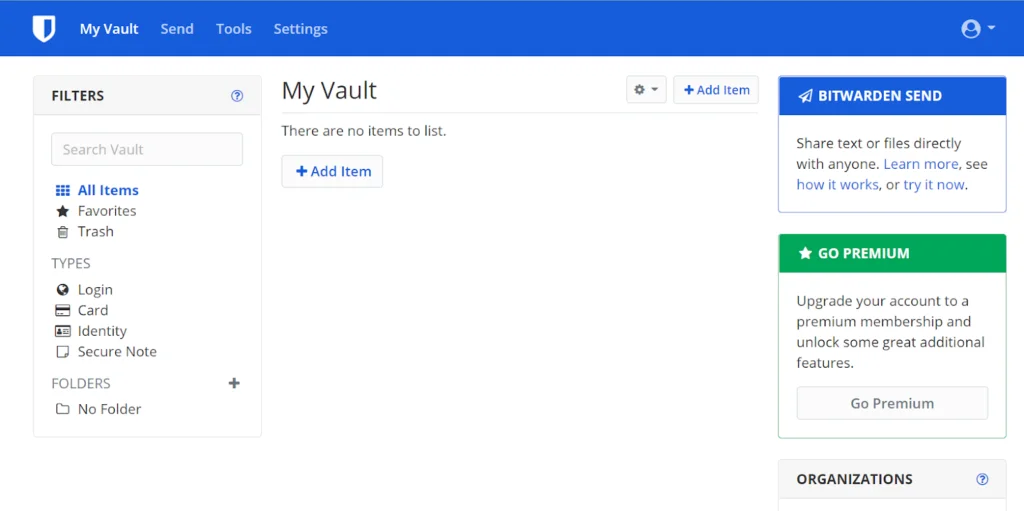
Although Bitwarden includes unlimited password storage and logins, the free plan doesn’t come with initial storage for classified documents. It might confuse first-time users.
Straightforward Security
Premium LastPass users can make two folders that they can share and sync with another user. The latest LastPass updates also include a wide range of two-factor authentications, taking your online security to the next level.
You can unlock high-end security features such as Security Challenge and Security Score with LastPass Premium. It notifies you about password hygiene, sign-in attempts, and possible safety concerns.
But what happens when you share the passwords? Only your manually selected contacts are able to access a certain piece of information. Similarly, you can deploy and revoke this authority any time on Bitwarden, hide the password and direct them to auto-fill. Pretty cool, right?
Save & Autofill
Once you’re hooked up with a password manager and install its web extension, you should see it on all future login pages. To access a website, you have to right-click the login space, select Bitwarden and then check the autofill box. So, unfortunately, Bitwarden’s autofill feature is not as smooth as I’d anticipated, but that’s my personal opinion. Free users might not mind doing these extra two steps.
Surprisingly though, the Bitwarden web app offered prompt auto-fill services. Every time I signed up on a new website, a Bitwarden pop-up asked me if I wanted to save the login to my vault. The same goes for LastPass.
Business and Team Management
LastPass offers an incredibly safe way to share passwords among your teammates securely. Many businesses use LastPass because it lets users log in with the shared password but not see what the password really is.
If you’re the admin or the account holder, you can uncheck the box that says “Allow Recipient to View Password”.
You can also set a specific duration (usually the office time) and automatically disapprove logins outside that time frame.
Bitwarden comes with similar Business Premium features like Single Sign-On, Directory sync, API access, Audit Logs, Encrypted Exports, Multiple Logins with 2FA, and more.
Importing Passwords to Your Vault
You can import offline and online Cloud storage files to your vault. Clicking the Advanced Options button will reveal your LastPass vault management controls such as Import, Export, Add Identities, View Account History, and Deleted Items.
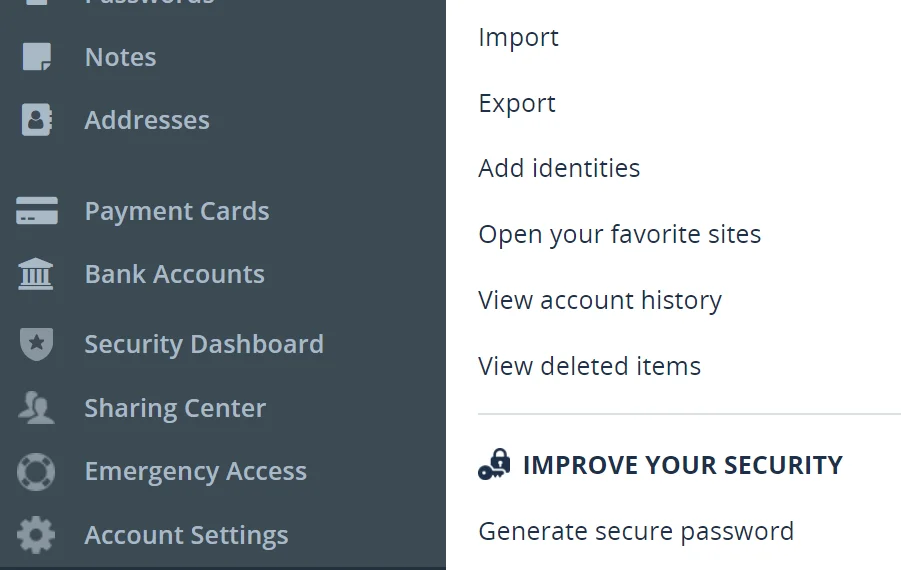
It is quite easy to import from Bitwarden to LastPass and vice-versa. Sometimes you might not find a newly-saved website inside your Bitwarden password vault. It’s a minor synchronization error. All I had to do is import the password from Google Password Manager- where I was previously storing my password before activating Bitwarden. Here’s how I did it:
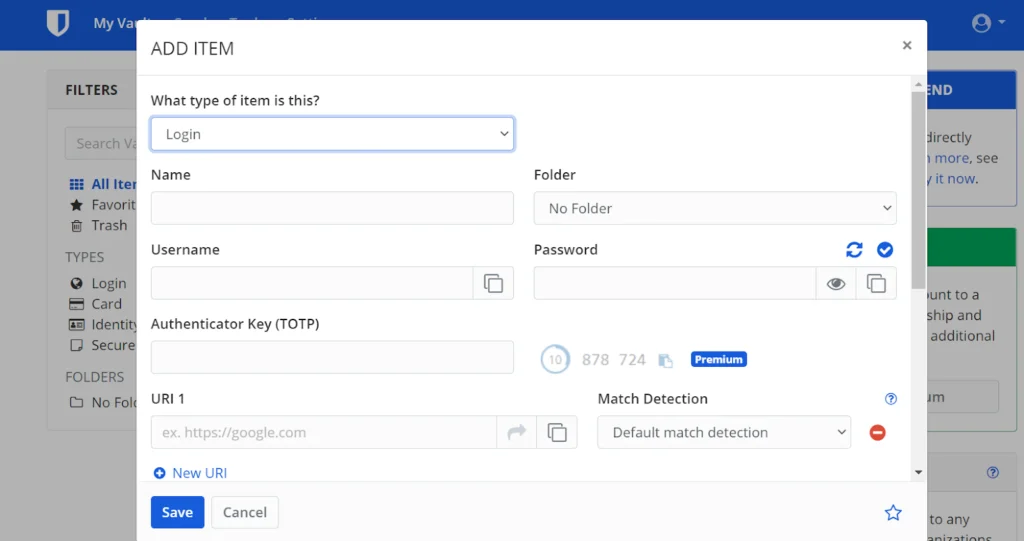
🏆 Winner is – LastPass
It was a close call. On one hand, you have genuine in-depth reports from Bitwarden. And on the other, you have a user-friendly LastPass web extension and mobile app. But LastPass wins this round. It’s easier to navigate and it’s all that matters to most users.
Plans & Pricing
The latest plans and pricing information about Bitwarden and LastPass are as follows:
Free Basic Features of Bitwarden and LastPass at a Glance
- Unlimited password storage for Logins, Cards, IDs and Notes
- Encrypted text sharing on Bitwarden Send
- Secure Password Generator
- Two-factor authentication
- Cloud host and self-host options are available
- One-to-one sharing with a single user
BitWarden Premium
I like Bitwarden’s pricing plans. They offer one-to-many password sharing, multi-factor authentication, vault health reports, and 1 GB file storage. Although, you’ll agree that the user’s web interface and on-screen instructions could be better. Bitwarden allows unlimited users in both its free and paid options.
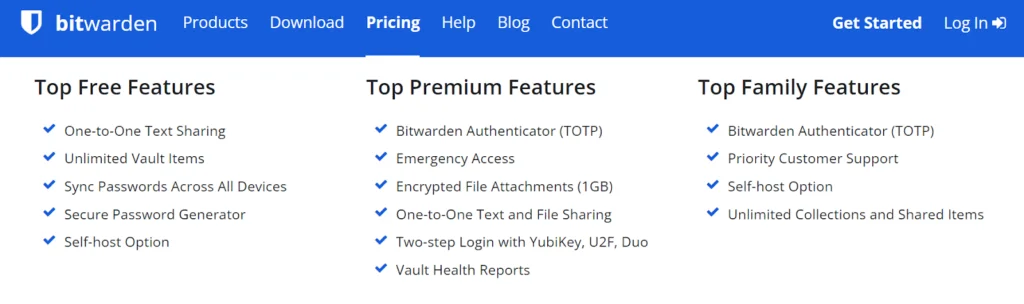
LastPass Premium
The LastPass Sharing Center is common for all Premium, Families and Business users. If you have been planning to get LastPass Business, you should definitely get through with it. The Security Dashboard, Centralized Control, and Cloud SSO are worth your money. And it’s only$7/month/ per user!
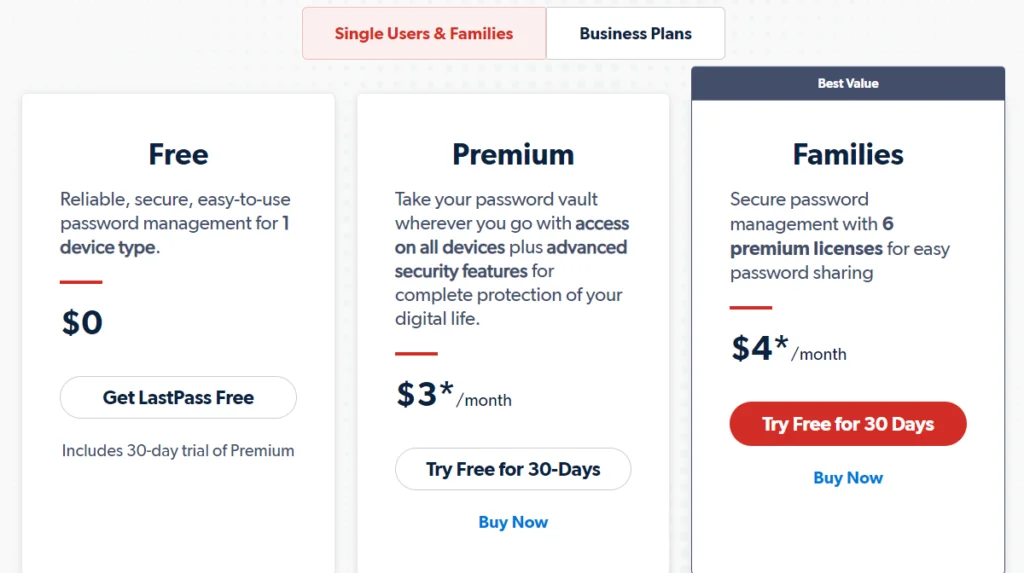
🏆 Winner is – Bitwarden
I have to give a shout-out to LastPass here for its incredible UI and free features. But if you don’t want to shell out money on a password manager, Bitwarden is the way to go.
Bonus Features & Extras
While using Bitwarden recently, I found that free users can now import passwords from other managers and have the Bitwarden browser extension auto-fill the passwords for them!
I had a much more interesting revelation about LastPass a while ago, and it makes all the difference!
Emergency Access
Due to the zero-knowledge security structure, neither Bitwarden nor LastPass knows your Master password for real. In case of a sudden departure or accident, Emergency Access allows your contacts to still use the resources on your behalf.
It’s available for both Lastpass and Bitwarden and only activates after a certain amount of time has passed.
Dark Web Reports
Dark web reporting is available on Lastpass. What basically happens is — LastPass checks your email and user IDs against breached credentials.
If your email shows up on that database, it means the associated accounts are currently at risk. You’re immediately sent an alert. From there, you can generate a new password and protect your account once again.
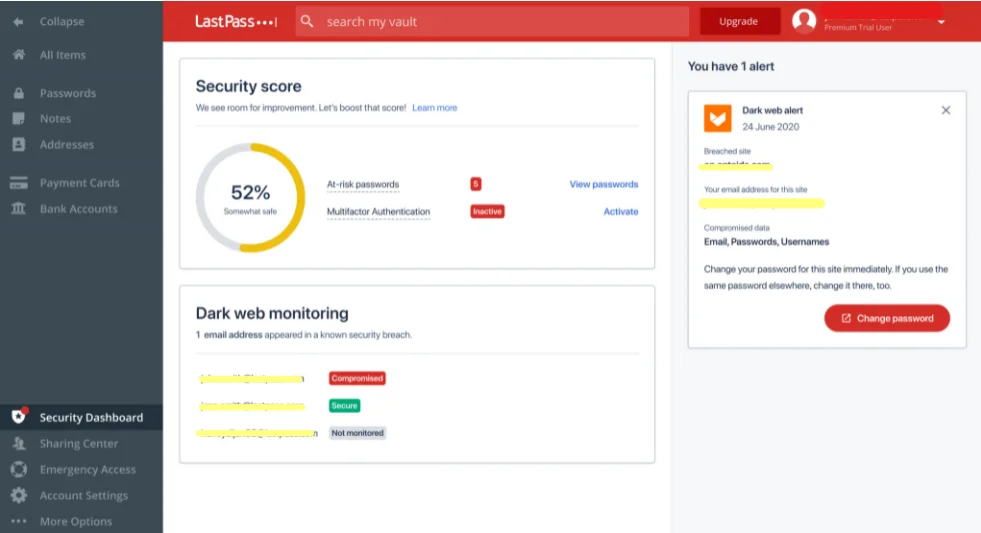
Bitwarden has the same feature under the name Data Breach Reports.
Travelling Restrictions
While traveling to a different country, you or your LastPass Business Admin can freeze your access.
You can only use LastPass from the country where your account was first created. I didn’t find this security feature on Bitwarden.
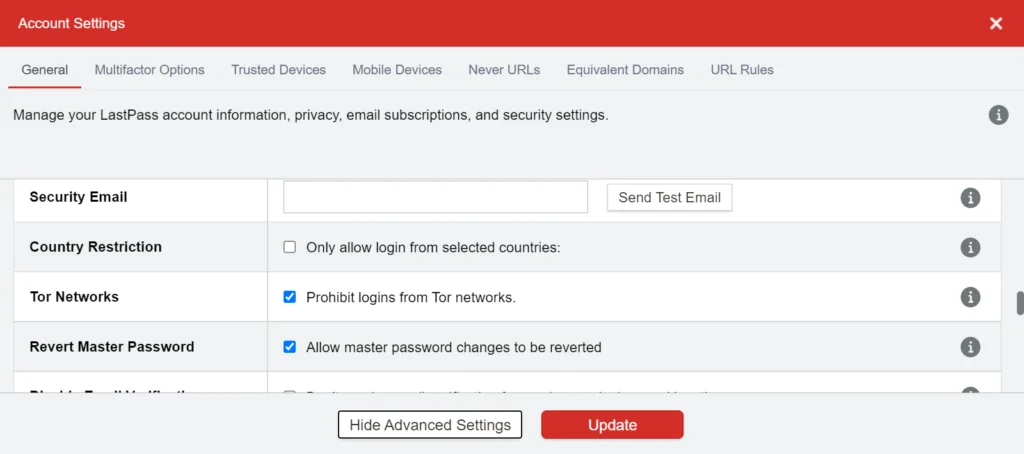
However, Bitwarden’s 256-bit AES encryption algorithm is extremely powerful. It has never been compromised or subject to data breaches.
Credit Card Reports
LastPass allows you to monitor your credit cards and digital wallets. You’ll be instantly notified about transactions. This is how LastPass can protect you from identity theft, and it’s the only password manager that offers it! Plus, it doesn’t impact your credit score. Just like Restricted Country, Credit Monitoring is a LastPass exclusive!
🏆 Winner is – LastPass
Other than a few nuisances, both password management services are pretty spot-on. But LastPass wins the final round with its bonus features. And it’s shocking how most of these are absolutely free!
Our Verdict ⭐
Navigating a new service for yourself and your company can be challenging, especially when it comes to Internet security and passwords. Both Bitwarden and LastPass are solid options for password managers, but after extensive use of both, I’ve come to prefer Bitwarden for three key reasons.
Bitwarden makes it easy for businesses and individuals to securely generate, store, and share passwords from any location, browser, or device.
- Automatically generates strong and unique passwords.
- Open-source software with military-grade encryption.
- Weak and re-used password reports, and reports for exposed/breached passwords.
- Free plan; paid plans start at $10/year.
First, Bitwarden’s open-source nature sets it apart. As someone who values transparency in security tools, I appreciate that Bitwarden’s code is publicly available for scrutiny. This openness allows security experts worldwide to review and improve the code, making it extremely difficult for cybercriminals to exploit vulnerabilities.
Second, Bitwarden offers unparalleled flexibility. In my experience, it seamlessly protects logins across unlimited servers, devices, and websites. This cross-platform compatibility has significantly streamlined my browsing experience. As a Premium user, I receive timely reports on exposed, reused, and weak passwords, which has helped me maintain a robust security posture.
Third, Bitwarden’s pricing structure offers exceptional value. While LastPass has increased its prices over the years, Bitwarden maintains a competitive edge with its affordable Premium plan at just $10 per year.
That said, LastPass does have its strengths. During my testing, I found its sign-up process remarkably straightforward, and I was impressed by the customizable login options. For users seeking a trustworthy free password manager, LastPass is still a viable choice.
However, LastPass’s Premium plan, priced at $36 per year, feels overpriced compared to Bitwarden and other competitors offering similar features at lower costs. In my professional opinion, the value proposition simply isn’t there.
Both LastPass and Bitwarden offer robust features that can protect you from cyberattacks and data breaches. From my hands-on experience, these tools have saved me countless hours and significantly enhanced my online security.
Don’t wait to secure your digital life. Whether you choose Bitwarden or LastPass, implementing a password manager is a crucial step towards better online security. Based on my extensive use of both platforms, I recommend giving Bitwarden a try – its combination of security, flexibility, and value is hard to beat in today’s market.
How We Test Password Managers: Our Methodology
When we test password managers, we start from the very beginning, just like any user would.
The first step is purchasing a plan. This process is crucial as it gives us our first glimpse into the payment options, ease of transaction, and any hidden costs or unexpected upsells that might be lurking.
Next, we download the password manager. Here, we pay attention to practical details like the size of the download file and the storage space it requires on our systems. These aspects can be quite telling about the software’s efficiency and user-friendliness.
The installation and setup phase comes next. We install the password manager on various systems and browsers to thoroughly assess its compatibility and ease of use. A critical part of this process is evaluating the master password creation – it’s essential for the security of the user’s data.
Security and encryption are at the heart of our testing methodology. We examine the encryption standards used by the password manager, its encryption protocols, zero-knowledge architecture, and the robustness of its two-factor or multi-factor authentication options. We also assess the availability and effectiveness of account recovery options.
We rigorously test the core features like password storage, auto-fill and auto-save capabilities, password generation, and sharing features. These are fundamental to the everyday use of the password manager and need to work flawlessly.
Extra features are also put to the test. We look at things like dark web monitoring, security audits, encrypted file storage, automatic password changers, and integrated VPNs. Our goal is to determine if these features genuinely add value and enhance security or productivity.
Pricing is a critical factor in our reviews. We analyze the cost of each package, weighing it against the features offered and comparing it with competitors. We also consider any available discounts or special deals.
Finally, we evaluate customer support and refund policies. We test every available support channel and request refunds to see how responsive and helpful the companies are. This gives us insight into the overall reliability and customer service quality of the password manager.
Through this comprehensive approach, we aim to provide a clear and thorough evaluation of each password manager, offering insights that help users like you make an informed decision.
For more information about our review process, click here.