Our Android phones hold a ton of important stuff, from precious photos to must-have apps. But with so much stuff, our phones can run out of space quickly.
In this guide, we’ll walk through simple ways to backup your data and clear up some space, making sure your phone keeps running smoothly.
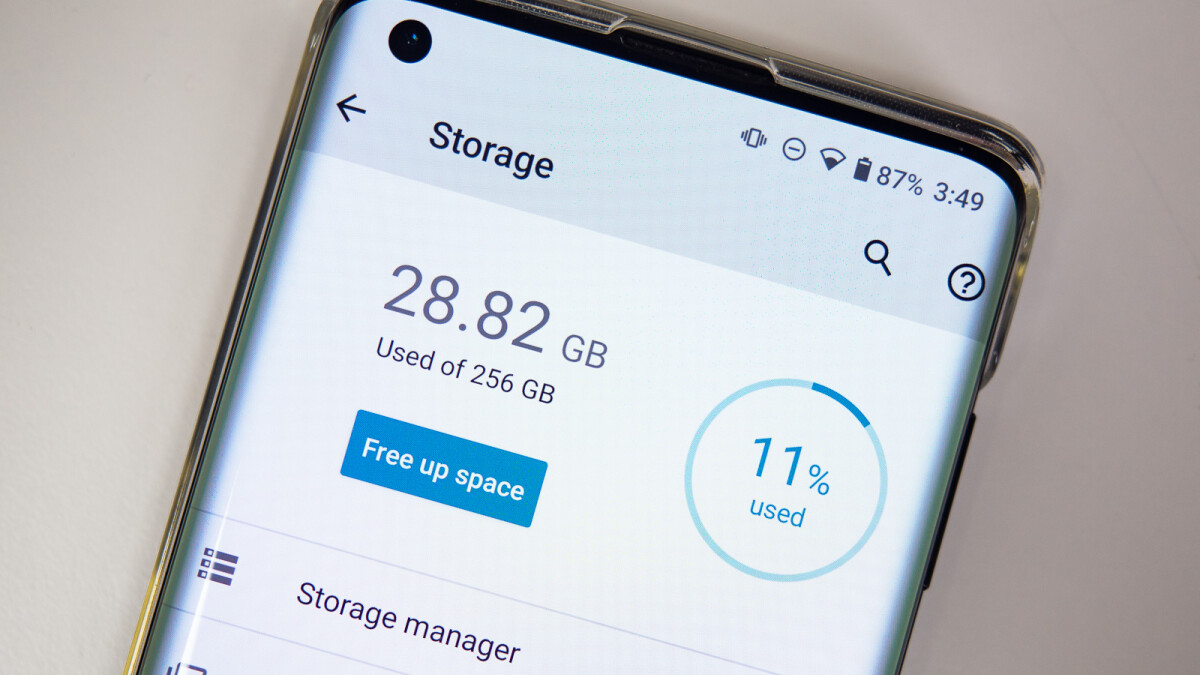
Understanding Your Storage (What’s Eating Up Your Phone’s Space?)
Knowing how your storage is used is the first step in managing it. In ‘Settings’ > ‘Storage,’ you will find a comprehensive breakdown.
Here’s how to interpret it:
- System Files: These are necessary for your phone’s operation. Avoid tampering with these unless you are certain of what you are doing.
- Apps: This shows how much space your apps are using. Consider this when installing new apps or deciding which to uninstall.
- Images, Videos, and Audio: Keep an eye on media files as they can quickly take up space.
Tip: Regularly check this section to stay informed and make data management decisions based on current usage.
Backing Up Your Data in the Cloud
Backing up your phone doesn’t have to be hard. Here’s how to do it:
Google Drive
Google Drive is the obvious choice of course when it comes to backing up Android devices.
- Photos and Videos: Activate ‘Backup & Sync’ in Google Photos. Select the quality option that suits your needs; higher quality will use more of your Google Drive space.
- Documents and Files: Google Drive can store various file types. Organize them into folders for easy access and management.
Additional Cloud Services
There are plenty of cloud storage services out there. Dropbox and OneDrive are popular choices but don’t forget about Sync.com and pCloud.
These two are making waves for their generous storage options and top-notch security, including client-side encryption.
Tip: Schedule regular checks to ensure your backup is current and functioning as expected.
Clearing Unnecessary Data
Keep your device running smoothly with these space-clearing practices:
- Uninstall Unused Apps: Apps you no longer use can take up considerable space. Regularly review and uninstall them to keep your device lean.
- Clear Cache: Apps store cache data to improve performance, but over time this can build up. Clear it out in ‘Settings’ > ‘Storage’ > ‘Cached data.’
- Manage Downloads and Media:
- Sort through your downloads and delete files you no longer need.
- Utilize cloud storage for photos and videos, or transfer them to external storage. Here is our list of some of the best free cloud storage services in 2024.
Tip: Make this a monthly routine to consistently free up space.
Delete Backed-Up Photos in Google Photos
If you’re using Google Photos to back up your images and videos, here’s how to delete them from your phone once they’re backed up:
- Open Google Photos.
- Tap your Profile picture in the upper-right corner of the screen.
- Follow the prompts to find the option that allows you to remove photos and videos from your device that have already been backed up, freeing up precious space.
Tip: Ensure that everything is properly backed up before deleting, to avoid losing any special memories.
Using Storage Management Tools
Android offers built-in tools to help manage your storage:
- Recommendations: In ‘Settings’ > ‘Storage,’ find suggestions for freeing up space.
- Files by Google: This app helps manage files and clear space with personalized suggestions.
Tip: Explore these tools and integrate them into your regular device maintenance routine
Wrap up – How to Backup and Free up Space on Android?
Keeping your phone’s storage in check isn’t just good for its performance—it helps you keep everything important to you safe and sound. Regular backups and a bit of cleanup can go a long way.
So take control of your device, clear out the clutter, and make the most out of your Android phone!
