How Can I Free Up iCloud Storage on My iPhone?
Table of Contents
Apple gives you 5GB of free iCloud storage. Five gigabytes. In 2025. That’s insulting.
Your iPhone fills it up in weeks, then bombards you with “iCloud Storage Is Full” notifications until you either pay up or go insane.
Here’s how to actually free up space without becoming another monthly subscription victim.
Apple gives all of its customers 5GB of free space in its native cloud storage product, iCloud. But what do you do when all that space is filled up?
The good news is, that there are a few different ways to fix this problem.
But before we get into how you can get rid of these annoying notifications and prevent the problem from coming back, let’s take a look at what exactly iCloud Storage is and why you’re being informed that it’s full.
Quick answer:
- Delete photos/videos from iCloud Photos (see what’s taking up space)
- Delete old backups from previous devices
- Turn off iCloud for apps you don’t need backed up
- Pay Apple $0.99-$9.99/month (or back up to better alternatives)
Let’s break down each option:
What Is iCloud and How Does It Work?
Apple may have revolutionized the industry when it comes to intuitive, user-friendly tech products, but the company does seem to love making things unnecessarily complicated when it comes to product variety.
On your iPhone alone, you likely have the following: iCloud Storage, iCloud Backup, iCloud Drive, iCloud Photo Library, and My Photo Stream.
So, which of these exactly is full, and why?
If all of this makes you want to give up and throw your iPhone out the window, you’re not alone. Let’s break it down and make things a bit simpler.
iCloud Storage
In today’s digital age, cloud services have become an essential part of our daily lives.
Whether it’s storing our photos on Google Photos or using Google Drive for document sharing and collaboration, cloud services have made our lives easier.
With the increasing demand for web hosting, it has become more important than ever to have access to reliable and affordable hosting solutions.
Additionally, managing email attachments and configuring system preferences has also become an integral part of our online activities.
By using these tools and services effectively, we can ensure that we make the most of the internet’s potential and streamline our digital lives.
All iPhones come with 5GB of free iCloud storage. This is Apple’s native cloud storage solution.
Why have a cloud storage system on your phone? Well, look at it this way: how many times have you almost dropped your phone into the toilet? Or fumbled it while snapping a picture at an awkward angle?
Damage or destruction of your device will also destroy any files or data that are stored locally on the device.
However, if you’ve backed up all your important files to the cloud, then you can rest easy knowing that it’s safe no matter how clumsy or accident-prone you are.
iCloud Backup
For many smartphone users, text messages, photo libraries, and video clips are some of the most important and personal data stored on their devices.
Text messages can contain important information and sentimental conversations, while photo libraries and video clips capture memories that are irreplaceable.
It’s important to regularly back up this data to ensure that it’s not lost in the event of a device failure, accidental deletion, or other issue.
Fortunately, there are several options available for backing up text messages, photo libraries, and video clips, including using cloud-based services, transferring files to a computer, or using a backup app designed specifically for this purpose.
By taking the time to back up your data, you can rest assured that your important memories and conversations are safe and secure.
iCloud Backup is the feature that all iPhones and iPads have that automatically backs up your device to iCloud Storage.
iCloud Backup is a great feature (for the previously mentioned toilet-dropping reasons), but unfortunately, backups do take up a lot of space in your iCloud Storage.
iCloud Drive
iCloud Drive is a newer addition to the Apple family of products. It can be used across all Apple devices, including Mac laptops, and is used to sync files in iCloud.
To put it simply, it’s Apple’s native, integrated version of Google Drive. Documents and files stored in iCloud Drive also take up space in iCloud Storage.
iCloud Photo Library
As its name suggests, iCloud Photo Library backs up all of your photos and videos to iCloud and makes it possible for you to access them from any of your Apple devices.
Because photo and video files are generally quite large, backups from the iCloud Photos Library take up a lot of space in your iCloud Storage.
One of the biggest flaws with the overall iCloud ecosystem is redundancy: if you’re using iCloud Backups and iCloud Photos Library, you’re backing up your photos twice.
Photos Library backs up your photos, and Backups backs up your entire phone. You can’t access your individual photo or video files in Backups (because backups are stored as one large data file), but they’re there, taking up storage space.
Note: Apple discontinued My Photo Stream in 2023. If you’re reading old guides mentioning it, ignore that advice, it no longer exists.
How Can I Clear Up Space in iCloud Storage?
If you’re an iPhone, iPad, or iPod Touch user, you may have experienced the frustration of running out of iCloud storage space.
Fortunately, there are several ways to free up iCloud space and manage your iCloud storage more effectively.
One option is to delete photos and other media files from your iCloud Photo Library or iCloud Drive.
You can also delete device backups and recently deleted files, and manage your storage limit by upgrading your iCloud account storage. It’s important to note that deleting files from iCloud will also delete them from all your devices connected to your Apple ID.
By taking these steps, you can free up iCloud space and keep your device backups and other important data safe and secure.
When you think about all the different data that’s getting backed up to iCloud, it’s no wonder the measly 5GB of free iCloud Storage space gets filled up so quickly.
So, what can you do to fix the problem?
1. Close the Notification
This isn’t actually a way to fix the problem - it’s more of a way to avoid it. If the “iCloud Storage Is Full” notification comes at a bad time, you can always just dismiss it. However, there’s no permanent way to disable the notification.
As tempting as it may be to simply ignore it, the notification exists to inform you that you’ve got a storage problem.
Sooner or later, you’ll have to stop hitting “close” and actually find a solution.
2. Delete Old Files and Photos
The first and most obvious way to solve the issue is to delete some of the files that are hogging all your iCloud space.
It’s easy to access your iCloud Storage from your iPhone. Simply:
-
Go to Settings
-
Click on your name
-
Select “iCloud”
-
Then select “Manage Storage.”
Once you’re there, you should be able to see a graph that breaks down what types of files are taking up the most space in your iCloud Storage.
Below this, you’ll also be able to see which apps are set to back up to iCloud. If you want to save space in the future, you can adjust these so that only certain apps will be backed up to iCloud.
However, doing this won’t fix your current full storage problem. For that, you can try deleting files and folders that you’ve backed up elsewhere or that you don’t want to be stored in iCloud Storage.
To delete photos and videos:
-
Open the Photos app
-
Click on “Photos”
-
Click on “Select” then choose the photos and videos you want to delete
-
Click on “Delete” (the trashcan icon), then hit “Delete Photo” to confirm.
Simple and easy!
3. Use Alternative Cloud Storage
If you’re deleting photos from iCloud but still want them backed up, you have better options than paying Apple forever:
Google Photos - 15GB free (3x more than Apple). After that, $1.99/month for 100GB.
pCloud - $199 for 2TB lifetime. Pay once, own forever. No monthly subscriptions.
Sync.com - Zero-knowledge encryption. Even Sync can’t see your files. Apple can (and does for law enforcement).
How to use them:
- Download the app (pCloud, Sync, or Google Photos)
- Enable automatic photo backup
- Once photos are backed up, delete them from iCloud Photos
- Turn off iCloud Photos to stop using that storage
You keep your photos safe, but Apple doesn’t get your money. Full guide: How to back up iCloud photos to alternatives.
4. Delete Old Backups
As I mentioned earlier, another thing that takes up a ton of space in iCloud is backups. If you want to clear up storage space fast, you can try deleting old backups from iCloud Storage.
To delete old backups:
-
Go to Settings
-
Click on your name, then select “iCloud”
-
Click on “Manage Storage,” then “Backups”
-
Click on the old device backup, then select “Delete Backup”
-
Click “Delete Backup” again to confirm.
And that’s it! Since your device performs regular backups, there’s little risk in deleting old ones.
5. Pay Apple (Or Don’t)
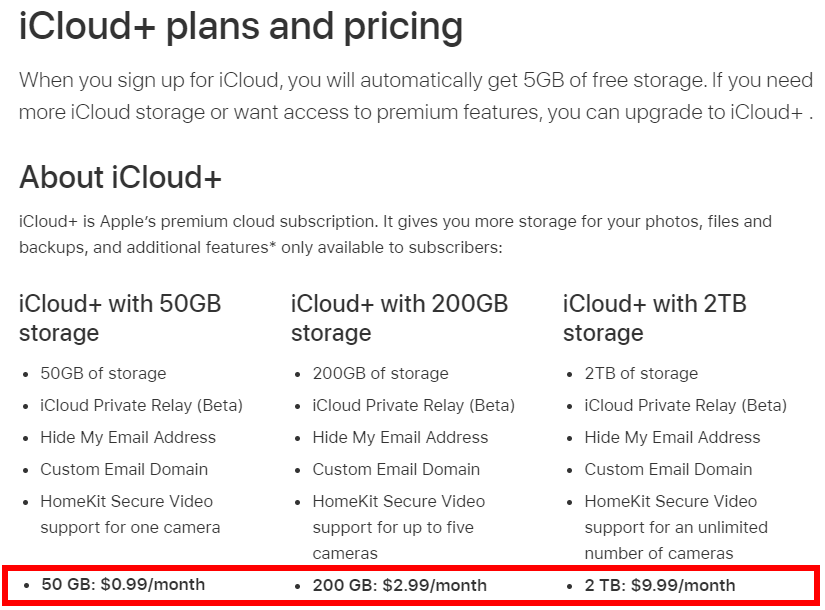
Apple’s iCloud+ pricing:
- 50GB - $0.99/month ($12/year)
- 200GB - $2.99/month ($36/year)
- 2TB - $9.99/month ($120/year)
- 6TB - $29.99/month ($360/year)
- 12TB - $59.99/month ($720/year)
The math: That 2TB plan costs $600 over 5 years. pCloud’s 2TB lifetime is $199 once. You break even in under 2 years, then save $120/year forever.
iCloud works fine if you’re willing to pay monthly forever. But you’re not trapped in Apple’s ecosystem. Better alternatives exist that don’t treat you like a subscription ATM.
What can I do if my iCloud storage space is full and I need to free up some space on my iPhone, iPad or iPod touch?
If your iCloud storage is full and you need to free up some space, there are several ways to manage your iCloud storage and free up space. First, you can manage your storage by going to Settings > [Your Name] > iCloud > Manage Storage. From there, you can see what is taking up space in your iCloud account and delete unwanted files, such as backups or photos from iCloud.
You can also enable iCloud Photo Library and optimize your device storage to automatically store your original photos and videos in iCloud and keep smaller versions on your device. Additionally, you can delete old backups or unused apps, or upgrade your iCloud storage plan by going to Settings > [Your Name] > iCloud > Manage Storage > Change Storage Plan. By managing your iCloud storage, you can free up space and ensure that you don’t hit the storage limit on your account.
How can I delete photos from my iCloud and free up space on my iPhone?
If you want to delete photos from your iCloud Photo Library and free up space on your iPhone, you can do so by opening the Photos app and selecting the photos or video clips that you want to delete. Then, tap the trash icon and confirm that you want to delete the selected items.
Once you delete the items from your device will also be removed from your iCloud Photo Library and free up space on your account. You can also go to the Recently Deleted folder in the Photos app to permanently delete items that you previously deleted within the last 30 days. By regularly deleting unwanted photos and media files from your iCloud Photo Library and trash folder, you can free up space on your iPhone and ensure that you have enough storage for your important files and data.
How can I get rid of the iCloud storage is full notification?
If you’re receiving the iCloud storage is full notification, there are several ways to free up space. You can start by reviewing the items stored in iCloud and deleting unnecessary files. You can also move some of your data to other cloud services like Google Photos, Google Drive, or hosting services.
Additionally, you can free up space by removing email attachments that you no longer need or by adjusting your system preferences to optimize storage. By taking these simple steps, you can free up space on iCloud and avoid the notification that your storage is full.
How much iCloud storage is needed for a backup?
It all depends upon how you use and what you use your devices for, but 5 GB is typically enough to back iPhones and iPads to iCloud.
To figure out how much iCloud space your backup file will take, go to Settings, tap on your Apple ID, and then go to iCloud > Manage Account Storage > Backups
Every iCloud account gets 5GB for free. But most people have over 5GB of data, files, photos, videos, and so on their phones. This means the free 5GB isn’t enough space to backup and store all your data.
How much iCloud storage is free?
You get 5GB of storage for free. When you upgrade to iCloud+, you get even more cloud storage space along with better privacy features that protect you and your data.
Bottom Line
Apple’s 5GB free storage is a bait-and-switch. They know it’s not enough. They want you on a monthly subscription.
Your options:
- Delete files - Free but temporary fix
- Delete old backups - Easy space savings
- Use alternative cloud storage - Google Photos (free 15GB), pCloud (lifetime plans), or Sync.com (actual privacy)
- Pay Apple - $120/year for 2TB, forever
My take: If you need less than 50GB, just pay Apple the $0.99/month. If you need 200GB+, do the math on pCloud’s lifetime plan. And if you care about privacy, Sync.com’s zero-knowledge encryption beats anything Apple offers.
Don’t let Apple’s annoying notifications bully you into a subscription without considering better options.
Sources
- Manage your iCloud storage - Apple Support
- iCloud+ plans and pricing - Apple Support
